How to set up proxy on iPhone and iPod Touch
In this tutorial we will show you how to set up Proxy on iPhone and iPod Touch but first let’s see what are our requirements.
Requirements
In order to set up the Proxy on iPhone and iPod Touch you will need:
- A CactusVPN account. If you don’t have one you can try our services for free.
- Your Proxy username, password and Proxy server address. You can find them in your account on our website, by going to Settings.
Go step-by-step through following instructions:
- Go to your phone’s Settings (1).
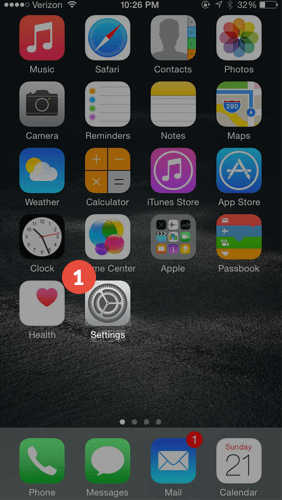
- Go to “Wi-Fi” (2).
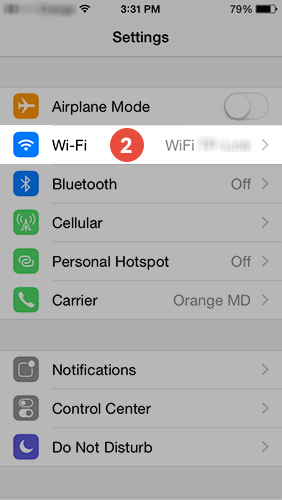
- Select your Wi-Fi network and connect to it. After it is connected press on (i) (3).
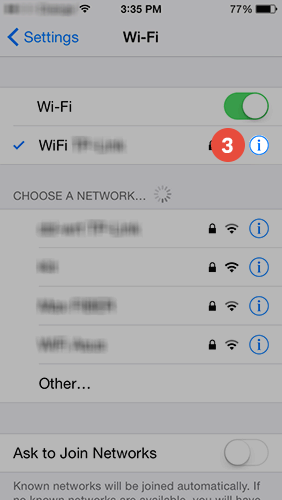
- Tap on “Configure Proxy” (4).
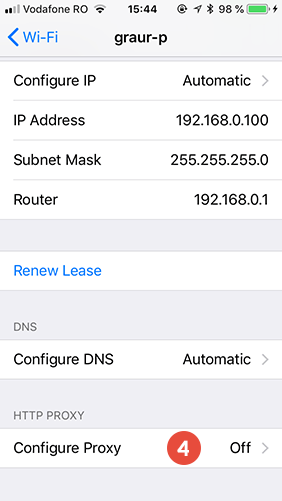
- Tap on “Manual” (5) and set the following (6):
Server: Type the IP address of a CactusVPN server. You can find them in your account on our website, by going to Settings.
Port: 81 or 3129 or 8080.
Authentication set to “Enabled”.
Enter your VPN / Proxy username and password. You can find them in your account on our website, by going to Settings. Make sure you use your VPN / Proxy username and password and NOT the website account credentials (What is the difference?).
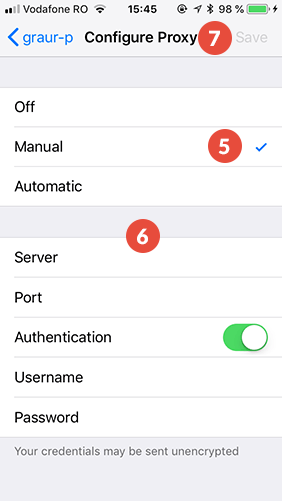
- Tap on “Save” (7).
Popular tutorials like this
VPN and Smart DNS Services
Protect online privacy, secure your connection and access blocked websites
Try CactusVPN For Free