How to set up PPTP VPN on Asus Routers
In this tutorial we will show you how to set up PPTP VPN on Asus Routers but first let’s see what are our requirements and recommendations.
This tutorial is created using an ASUS RT-N66U model. The other ASUS routers settings may vary. In case you have a different router model, consider this tutorial as an example. Contact us if you can not setup your router and please share with us screen shots with your settings.
Requirements
In order to set up the PPTP VPN you will need:
- A CactusVPN account. If you don’t have one you can try our services for free.
- Your VPN username, password and VPN server address. You can find them in your account on our website, by going to Settings.
Recommendations
PPTP is not the best option for online security and privacy. We recommend using OpenVPN.
If you still want to set up PPTP VPN manually, go step-by-step through following instructions:
PPTP VPN Setup instructions
-
To start set up VPN on Asus routers you first have to connect to it. For that you have to put in your browser the following address: http://192.168.1.1
If this doesn’t work, please consult your router’s manual to find what is the Default Gateway Address.
Also you have to set your network connection to obtain IP address automatically if you connect to your router via Ethernet.
-
Click on VPN (1) button in the Advanced Settings box.
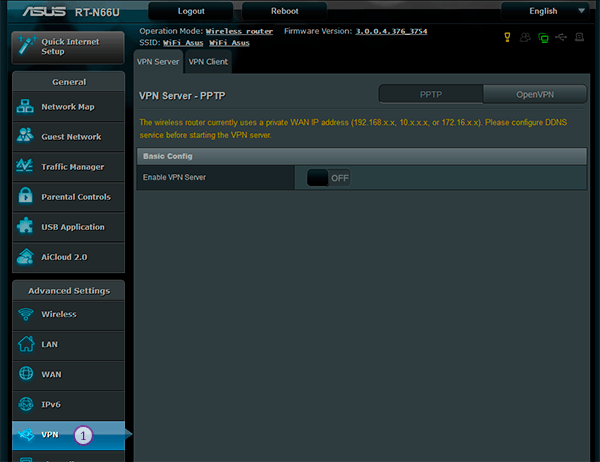
-
Click on VPN Client tab (2).

-
Click on Add profile button (3) from the VPN Client tab.
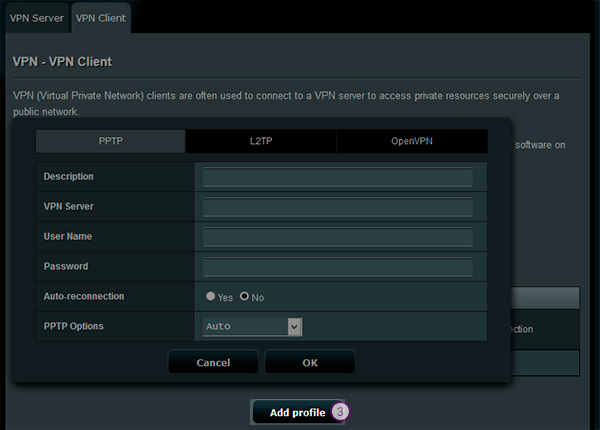
-
Leave the PPTP option (4) selected and fill in the settings for your VPN connection (5):
Description: Name your connection
VPN Server: Enter here the IP address of the VPN server you want to connect to.
You can find IP addresses of all our servers in your account on our website, by going to Settings.
User Name: Your VPN Username
Password: Your VPN password
You can find your VPN username and password in your account on our website, by going to Settings -> VPN Username & Password. Make sure you use your VPN username and password and NOT the website account credentials (What is the difference?).
Auto-reconnection: Select Yes
PPTP Options: Select MPPE 128
Click on OK button (6).
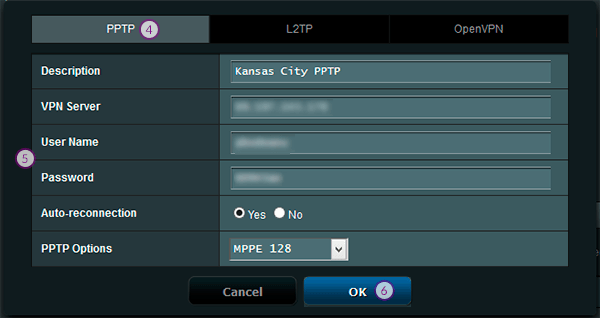
-
Click on Activate button (7).

-
Wait until the VPN on Asus routers is active.
You are connected to VPN.

Popular tutorials like this
VPN and Smart DNS Services
Protect online privacy, secure your connection and access blocked websites
Try CactusVPN For Free