How to set up proxy on Skype
In this tutorial we will show you how to set up Proxy on Skype but first let’s see what are our requirements.
Requirements
In order to set up the Proxy on Windows you will need:
- A CactusVPN account. If you don’t have one you can try our services for free.
- Your Proxy username, password and Proxy server address. You can find them in your account on our website, by going to Settings.
Go step-by-step through following instructions:
- Go to “Tools” (1) and choose “Options” (2).
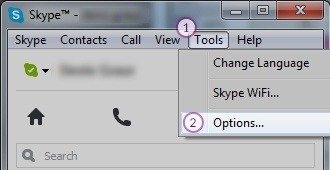
- Select “Advanced” (3) and then “Connection” (4).
Fill the fields with following information:
On Proxy type (5) select: HTTPS.
On Host (6) enter the IP address of one of the servers (You can find them in your account on our website, by going to Settings).
On Port (7) introduce: 8080 or 3129 or 81.
Check “Enable Proxy Authentication” (8).
Enter your username (9) and password (10) from CactusVPN. You can find them in your account on our website, by going to Settings.
Click “Save” (11).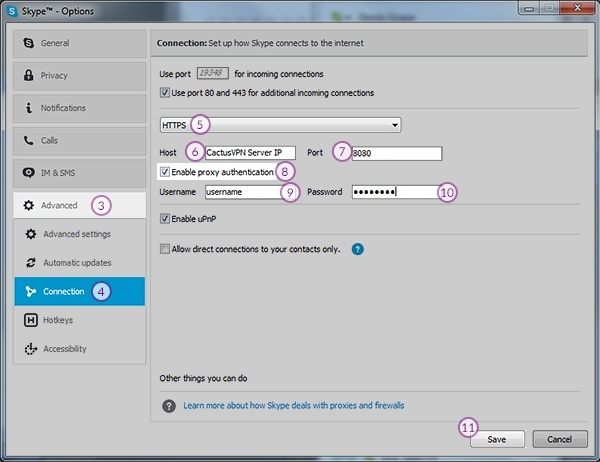
Your changes will be applied next time you start the Skype.
Popular tutorials like this
VPN and Smart DNS Services
Protect online privacy, secure your connection and access blocked websites
Try CactusVPN For Free