How to Set Up Proxy on Windows
In this tutorial we will show you how to set up Proxy on Windows but first let’s see what are our requirements.
Requirements
In order to set up the Proxy on Windows you will need:
- A CactusVPN account. If you don’t have one you can try our services for free.
- Your Proxy username, password and Proxy server address. You can find them in your account on our website, by going to Settings.
Go step-by-step through following instructions:
- Open the “Control Panel”.
- Click on “Network and Internet” (1).
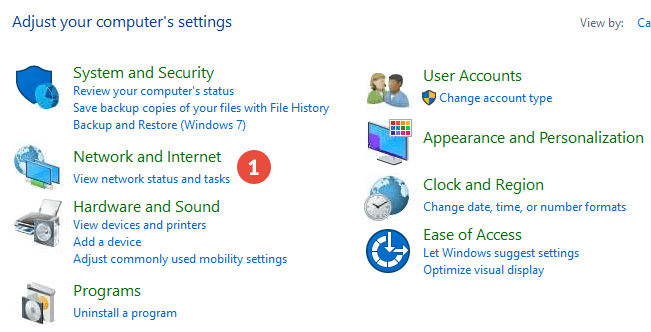
- Click on “Internet Options” (2).
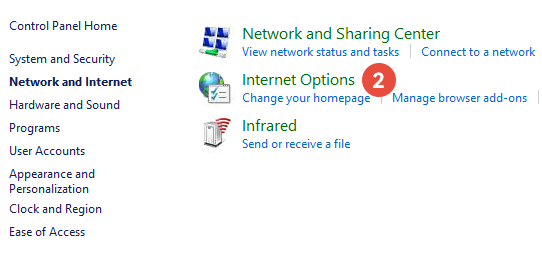
- Choose the “Connection” tab (3) and click on the “LAN settings” button (4).
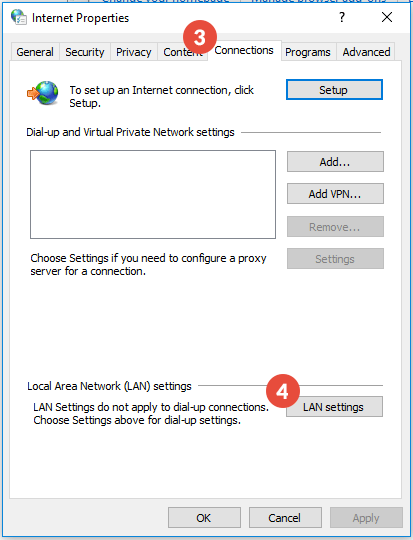
- Tick the “Use a proxy server for your LAN” box (5).
In the “Address” field (6) type the IP address of the CactusVPN proxy server you want to connect to and in the “Port” field (6) enter the port number you want to use. You will find the available servers and supported ports in your account on our website, by going to Settings.
Click on “Advanced” (7).
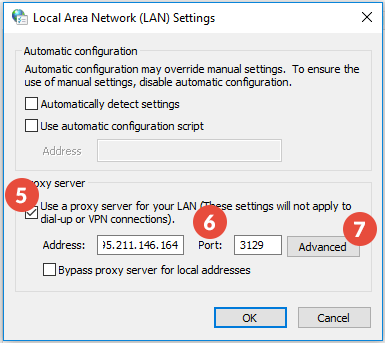
- Tick the “Use the same proxy server for all protocols” box (8) and click “OK” (9).
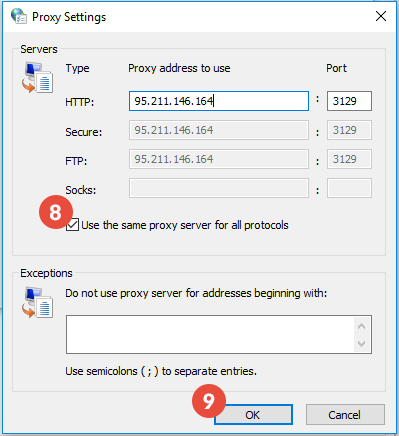
- Click “OK” again.
The first time you’ll try to visit a website, a window will appear asking for an username and a password. Type your VPN username and password. You can find them in your account on our website, by going to Settings. Make sure you use your VPN username and password and NOT website account credentials (What is the difference?).
Popular tutorials like this
VPN and Smart DNS Services
Protect online privacy, secure your connection and access blocked websites
Try CactusVPN For Free