How to set up SOCKS5 Proxy on Firefox
In this tutorial we will show you how to set up SOCKS5 Proxy on Firefox but first let’s see what are our requirements.
Requirements
In order to set up the SOCKS5 Proxy on Firefox you will need:
- A CactusVPN account. If you don’t have one you can try our services for free.
- Your Proxy username, password and Proxy server address. You can find them in your account on our website, by going to Settings.
Firefox doesn’t offer the possibility to configure SOCKS5 proxy by default. But you can do this using the FoxyProxy extension.
If you don’t want to use any extensions, you can set up a HTTP(S) Proxy.
If you still want to use the FoxyProxy add-on to set up SOCKS5 proxy in Firefox, just follow the steps below.
-
Part I. Install FoxyProxy
- Open the Firefox menu (1). and click on “Add-ons” (2).
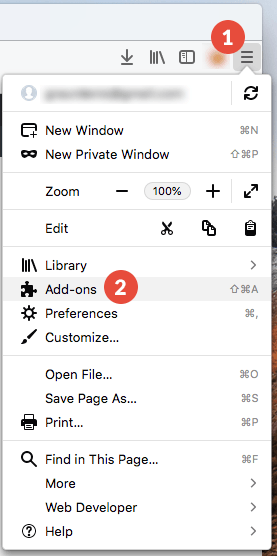
- Go to “Extensions” (3) and search for “foxyproxy” (4).
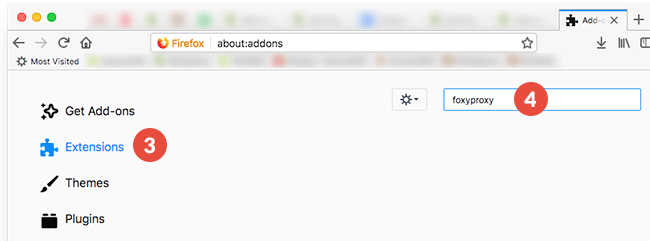
- A new tab with the search results will open. Click on “FoxyProxy Standard” (5).
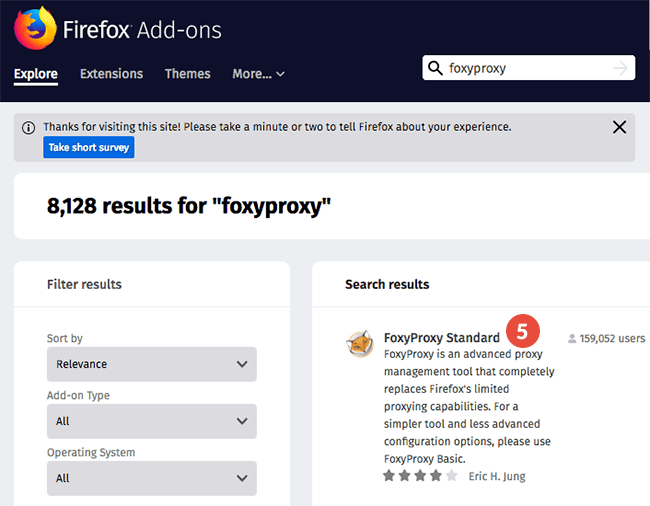
- Click on “Add to Firefox” (6).
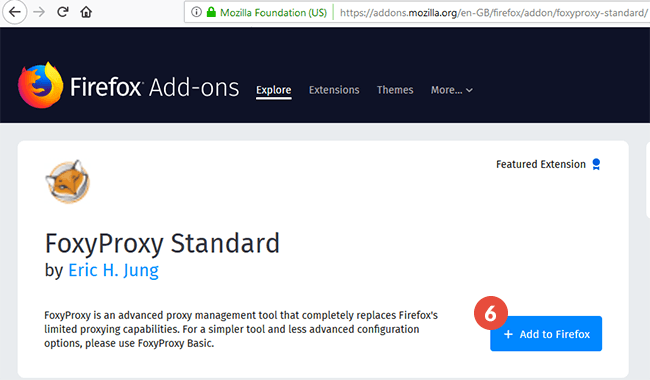
- Click on “Add” (7) to add a new proxy.
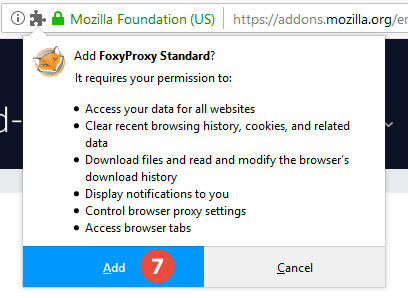
- Open the Firefox menu (1). and click on “Add-ons” (2).
-
Part II. Configure FoxyProxy
- Click the FoxyProxy icon (8) and click on “Options” (9).
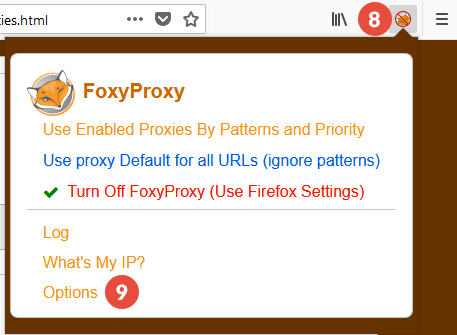
- Click on “Add” (10).
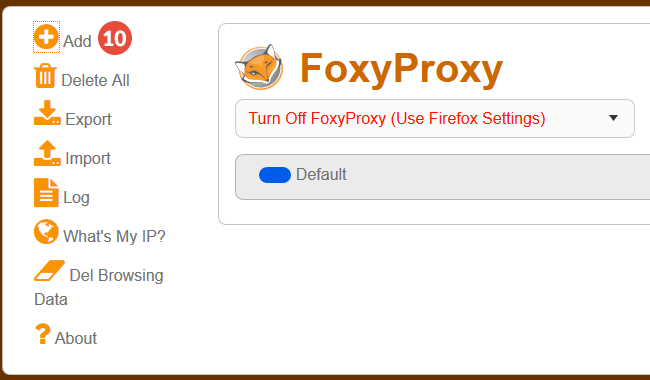
- Choose “SOCKS5” from the “Proxy Type” drop-down menu (11).
Give a name to your proxy in the “Title or Description” field (12). For example it can be “CactusVPN SOCKS5 Proxy”.
In the “IP address, DNS name, server name” field (13) enter the IP address of the proxy server you want to use and in the “Port” field (14) enter 1080.
You can find them in your account on our website, by going to Settings.
Type your VPN / Proxy username (15) and password (16).
You can find them in your account on our website, by going to Settings. Make sure you use your VPN username and password and NOT the website account credentials (What is the difference?).
Click on “Save” (17).
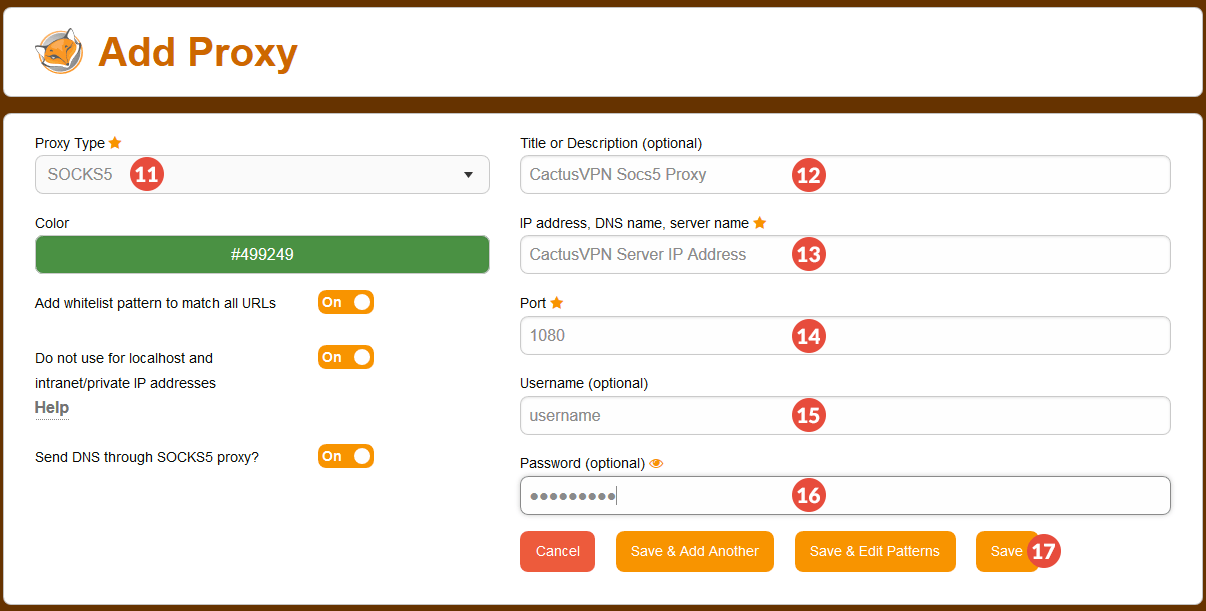
- Select “Use proxy CactusVPN Socks5 Proxy for all URLs (ignore patterns)” from the drop-down menu below the FoxyProxy logo (18).
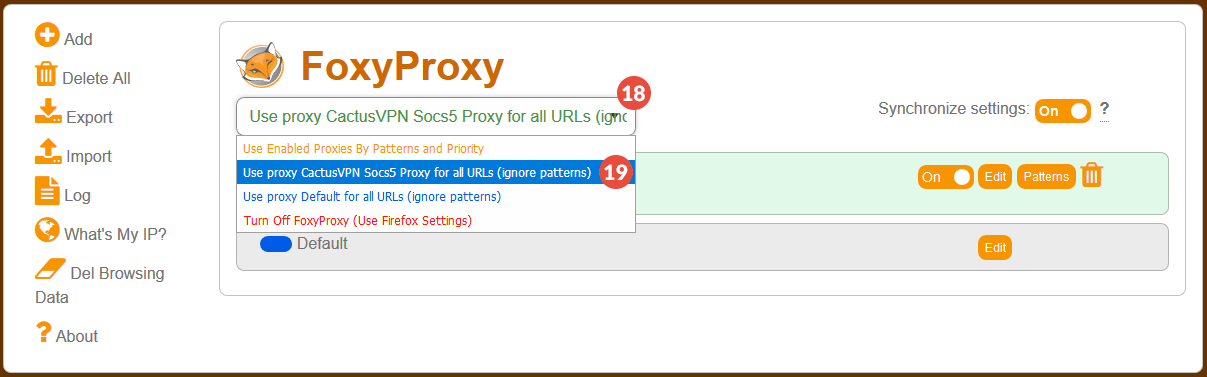
- Click the FoxyProxy icon (8) and click on “Options” (9).
Popular tutorials like this
VPN and Smart DNS Services
Protect online privacy, secure your connection and access blocked websites
Try CactusVPN For Free