Go to the “Settings >> General >> Network >> VPN”.
- Click “Add VPN Configuration”.
-
Select “PPTP”.
Description: CactusVPN (recommended).
Server: enter the IP address of the VPN server (you received it by email or you can find it in your Client Area -> VPN Packages -> Your package).
Account: enter VPN Package username.
RSA SecurID: OFF.
Password: enter VPN password.
Encryption level: Auto.
Send All traffic: ON.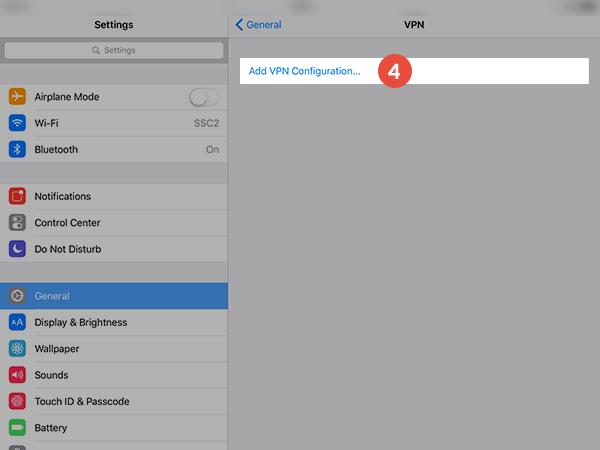
- Click “save”.
You can now connect to the PPTP VPN.
Go to the ‘Settings >> General >> Network >> VPN’.
- Click “Add VPN Configuration”.
-
Select “L2TP” (should be selected already)
Description: CactusVPN (L2TP) (Recommended).
Server: enter the L2TP VPN server IP address from received email.
Account: enter VPN username.
RSA SecurID: OFF.
Password: enter VPN password.
Encryption level: Auto.
Secret: cactusvpn
Send All traffic: ON.
- Click “save”.
You can now connect to the L2TP VPN.