What Is a Website Security Certificate? (All You Need to Know)
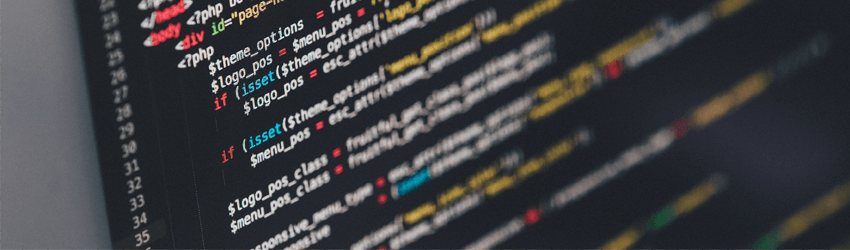
There’s been a lot of talk about website security certifications in the past months - especially since Google started marking non-HTTPS websites as being unsafe.
But what is a website security certificate, actually, and how does it even work? Most importantly - is it necessary, and how do you even know if a website has one?
Table of contents
- What Is a Website Security Certificate?
- How Does a Website Security Certification Work?
- Do All Websites Have to Use Security Certificates?
- Why Should You Care About Website Security Certifications?
- How to Tell If a Website Has a Website Security Certification
- How to Safely Use a Platform That Doesn’t Have a Website Security Certification
- The Bottom Line
Well, here’s everything you need to know about that:
What Is a Website Security Certificate?
A security certificate for website platforms is a tool that’s used in the online validation and encryption process. Basically, it’s responsible for encrypting data that is shared between the website’s server and the client’s browser. The certificate is part of the HTTPS protocol, and it’s often called an SSL or TLS certificate too.
Website security certificates are issued by a well-known Certification Authority (CA) like Comodo, RapidSSL, Symantec, or GeoTrust. By offering the website a certificate, the CA essentially verifies the identity of the owner, and assures website visitors that their connections are secure.
What Is HTTPS?
HTTPS (Hypertext Transfer Protocol Secure) is a communication protocol that is responsible for transmitting a website’s code that’s hosted on a web server to the device of the user who sends connection requests to it. For security, HTTPS uses asymmetric encryption with public and private cryptographic keys.
The main highlight of HTTPS is that it provides secure authentication for a website and its web server, ensuring that website visitors can’t be exposed to:
- MITM (Man-In-The-Middle) Attacks
- Phishing attempts
- DNS manipulation
If you’d like to find out more about HTTPS, follow this link. The main topic is about how HTTPS differs from VPNs, but there’s still plenty of useful info in the article.
What Is TLS/SSL?
TLS stands for Transport Layer Security, and SSL stands for Secure Sockets Layer. Both are protocols that offer secure connections over a network or a simple link. However, TLS is mostly used nowadays since it’s an improvement over SSL. Despite that, SSL and TLS are still considered interchangeable terms.
Still, SSL isn’t really offered anymore, so a website will be getting TLS connections even if it purchases SSL certificates. Since TLS/SSL is the most common protocol used for web browsing, you’ll often hear people referring to website security certifications by calling them TLS or SSL certificates.
How Does a Website Security Certification Work?
Basically, the certificate is used in the client-web server communication process. When a user’s browser tries to connect to a secured website, the browser asks the web server to identify itself. When that happens:
- The browser is sent a copy of the security certificate by the server.
- If the browser confirms that the certificate is in order, it will forward a message to the server.
- In turn, the server will send back an acknowledgement that’s digitally signed, and start an encrypted communication session with the browser.
- Once that is done, data can be safely shared between the web server and the user’s browser.
At their core, website security certifications are a way to verify the identity of a website’s owner, and make them accountable for the privacy and security of all their website visitors.
Do All Websites Have to Use Security Certificates?
Well, not exactly – there’s no worldwide specific legal requirement that forces website owners to get a certificate. However, it is worth having one, and we’ll discuss why in the next section.
But before we get to that, we would like to address a common misconception – namely that only eCommerce (or any website that processed payments) websites should have security certificates. That’s just not true. Even a simple blog should get a security certificate since it will be handling sensitive website visitor data like user email addresses, IP addresses, and geo-location data.
Why Should You Care About Website Security Certifications?
The lack of website security certificates mostly affects website owners in a negative manner since they’ll lose credibility, and popular browsers (like Google Chrome) will mark their platforms as unsafe for online users.
However, you as an online user also have a lot to lose if you browse an unsecured website. After all, you’ll be sharing personal or financial information with a platform that uses no encryption, so it can easily be stolen by cybercriminals through MITM attacks, phishing, and data leaks.
What’s more, you can never know if an unsecured website is actually owned by a hacker or not since the owner’s identity isn’t verified. If it is owned by one, they’ll be able to log all the data you share with them – credit card numbers, bank account details, email address, physical address, mobile phone number, etc.
That, and the unsecured platform could also host malwa-reinfected ads, links, and files. Interacting with any of those means your device will become infected with malware like:
- Keyloggers
- Adware
- Spyware
- Viruses
- Trojans
- Ransomware
- Worms
All in all, using an unsecured website is just asking for trouble. Your financial data will likely be stolen and used to clean out your bank accounts and credit cards, and your personal information could end up for sale on the deep web, only to be later used in other scams.
How to Tell If a Website Has a Website Security Certification
- Check if the URL address starts with “https” or “http.” The address of platforms that use security certificates for websites should start with “https,” signaling that it uses the HTTPS protocol.
- Some browsers might skip the “https” part of the URL address, though. In that case, check if there is a green padlock icon before or after the whole URL address. If there is one, that’s a sign that the website has a security certificate.
- The company’s name shows up before the green padlock icon. In that case, the website has an Extended Validation Certificate.
- Since some cybercriminals might hack the website into displaying a fake padlock icon, always click on it to see if it’s usable. Normally, you should be able to click on it to find out more information about the website’s security certificate, such as:
- Who the CA who issued the certificate is.
- What TLS/SSL version the website has.
- What encryption cipher is used.
- What public key encryption is used.
- From what date the certificate started being valid, and when it needs to be renewed.
How to Safely Use a Platform That Doesn’t Have a Website Security Certification
1. Make Sure You’ve Got Up-to-Date Antivirus/Antimalware Protection
Since unsecured websites are likely to contain malware in their links, ads, buttons, and files, it’s important to make sure you have a way to protect yourself from such threats. Antivirus/Antimalware programs are the best way to do that.
There are plenty of antivirus/antimalware software providers to choose from, but our recommendations are Malwarebytes and ESET.
This way, even if you happen to accidentally trigger a malware infection on an unsecured website, you’ll at least have a way to stop them from doing any damage.
Oh, and make sure you always keep your security program up-to-date. If you don’t, it might not be able to protect your device from the latest types of malware attacks.
2. Use a VPN (Virtual Private Network)
A VPN is an online service that can encrypt your online traffic, and hide your IP address. Using it while accessing an unsecured website is paramount since it makes sure your data is secured while you browse it. Also, the website and its owner(s) won’t know what your geo-location is, so they can’t use that information to track your online movements.
Of course, you should still use an antivirus/antimalware solution, and follow the rest of the tips we offer in this section to get the best results.
“Should I Use a VPN on HTTPS Websites Too?”
Yes, actually, you should. While HTTPS websites with TLS/SSL certificates are normally secure, the level of safety does depend on how well they are implemented on the platform. If any mistakes are made on the website owner’s side, the platform might not be as secure as you think it is.
Plus, there’s also the fact that less-reputable SSL certificates can be obtained free of charge in a matter of minutes if you look in the right places on the Internet. So, cybercriminals or website owners who don’t care about user safety and privacy too much might use them to try and lure website visitors into a false sense of security.
Also, it’s not just unknown, shady websites that don’t use HTTPS. According to data, around 20% of the world’s 502 largest websites don’t use HTTPS. So, it’s best to use a VPN whenever you’re browsing the web to make sure you don’t accidentally end up revealing sensitive info on unsecured platforms – no matter how reputable they are.
Furthermore, even if the HTTPS website is okay, the way you access it might not be. Depending on how secure the public WiFi or home network you’re using is, you might be exposed to cyber threats. So, it’s better to just use a VPN in both situations to make sure you have an extra layer of encryption protecting your online activities.
Looking for a Secure VPN to Safeguard Your Online Traffic and Data?
We’ve got just the solution you need. CactusVPN offers military-grade encryption that makes sure you’re always safe on the Internet – whether you’re accessing unsecured platforms, HTTPS websites, or public WiFi. Plus, you can also choose one of our many highly secure VPN protocols (SoftEther, IKEv2, SSTP, OpenVPN) to boost your online safety even more.
On top of that, we should also mention that our service comes equipped with a Kill Switch, making sure you’re protected even if your VPN connection happens to go down. That, and we don’t log any of your data to keep your privacy intact, and our VPN offers DNS leak protection as well.
Special Deal! Get CactusVPN for $3.5/mo!
And once you do become a CactusVPN customer, we’ll still have your back with a 30-day money-back guarantee.
3. Keep Your Firewall Enabled
Firewalls are not very favored by online users because they tend to interfere with their activities a lot. However, if you happen to browse an unsecured website, a firewall might prove invaluable. Why? Because it can potentially prevent hackers who are exploiting the platform from getting unauthorized access to your device or network. Plus, your firewall can also help protect your devices from some types of data-based malware attacks.
Just keep in mind that a firewall on its own won’t make your online browsing hacker-proof. You also need to use antimalware/antivirus software, common sense, privacy-oriented extensions, and a VPN.
4. Don’t Interact With Any Shady Links or Ads
If you browse unsecured websites, you’re very likely to be targeted with phishing, malware, and other cyber attacks – usually in the form of pop-up messages, pop-up ads, or shady, shortened, and intrusive links. Some of the messages and links could be very tempting to click or tap on since they’re likely to contain clickbait titles and words.
Interacting with any of them will very likely result in a malware infection – usually spyware, adware, ransomware, viruses, or keyloggers. So, always make sure you ignore flashy CTAs, buttons, and messages on unsecured websites. And steer clear of the ads – in fact, always have an adblocker installed when accessing HTTP platforms.
And don’t even think about pressing the “X” button on pop-up messages and ads! If you do that, there’s a very big chance your device or browser will be directly infected with malware.
5. Use Security Extensions on Your Browsers
Since unsecured websites (and sometimes even secured ones) can contain malicious ads, links, buttons, and scripts, you need a way to prevent them from starting up or working if you want to be safe online.
One good way to do that is to install script blockers on your browser, like uMatrix and uBlock Origin. They can prevent unwanted scripts from starting up on any website, like crypto mining scripts, malicious ad scripts, and unwanted video scripts.
Besides that, you should also consider using Stanford’s anti-phishing extensions. They will warn you if you ever land on a phishing website, and protect you from context-aware phishing attacks.
Another extension we highly recommend using is Disconnect – a nice tool that blocks third-party tracking code that can harm your privacy and data. Privacy Badger is also a good way to add an extra layer of security to your privacy. In case you’d prefer a similar extension but with a much better UI, you can use Ghostery
Lastly, you should install HTTPS Everywhere on all browsers since it can rewrite requests to some unsecured websites to use HTTPS.
What Is a Website Security Certificate? The Bottom Line
A website security certification is a tool that’s part of the website validation and encryption process. Basically, it ensures that the website is legit, that the identity of the owner is verified, and that an encrypted communication channel is established between a user’s browser and the website’s web server.
Making sure you use a website with a security certificate is very important because unsecured websites can be run by cybercriminals to steal user data, or they could intentionally or unintentionally expose visitors to malicious files, links, and ads.
How do you know if a website has a security certificate? Pretty simple – if the URL starts with “https,” and there is a green padlock icon before or after the URL address which you can interact with to find out more info about the certificate, that’s a good sign.
If you do happen to browse an unsecured platform, though, you should take some precautions:
- Make sure there’s an antivirus/antimalware program installed on your device.
- Outfit your browser with security and privacy-oriented extensions.
- Always use a VPN to encrypt your traffic and hide your geo-location. It’s even a good idea to use one when browsing HTTPS websites too.
- Ignore any shady buttons, ads, links, or pop-up messages.
- Make sure your device’s firewall is enabled.
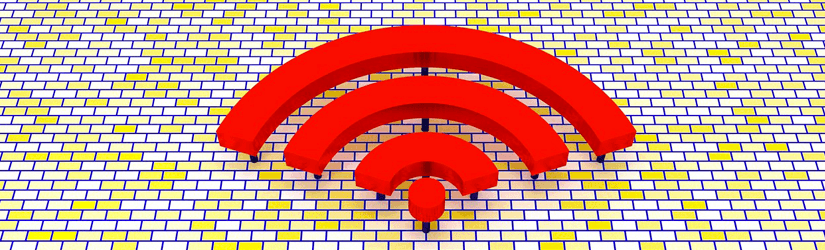 How to Protect Yourself on Public WiFi (12 Tips)
How to Protect Yourself on Public WiFi (12 Tips)
 Tips on How to Use a Public Computer Safely
Tips on How to Use a Public Computer Safely
