How to Clear Cache and Cookies on Firefox
Follow this step-by-step tutorial to learn how to clear cache and cookies on Mozilla Firefox.
-
Open the Firefox menu (1) and go to Preferences (2).
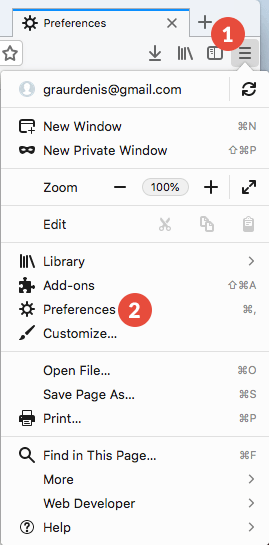
-
Go to “Privacy & Security” (3) and click on “Clear History…” (4).
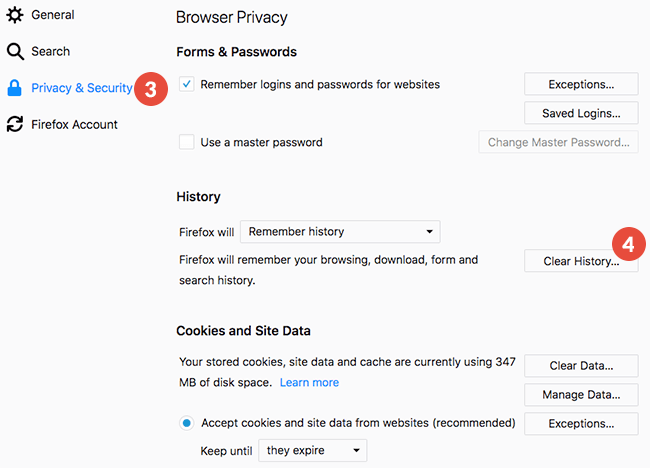
-
Choose the time range to clear (5), make sure the “Cookies” and “Cache” checkboxes (6) are checked and click on “Clear Now” (7).
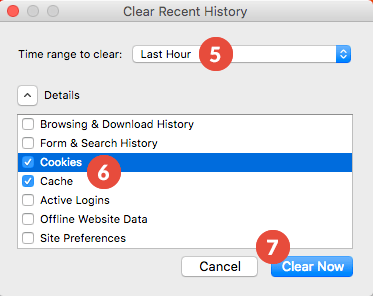
-
Restart your browser.
Popular tutorials like this
VPN and Smart DNS Services
Protect online privacy, secure your connection and access blocked websites
Try CactusVPN For Free