How to add exclusions for Windows Defender Firewall in Windows 8
Follow this step-by-step tutorial to add exclusions for Windows Defender Firewall in Windows 8.
-
Open the Control Panel (icons view) and click on “Windows Defender” (1).
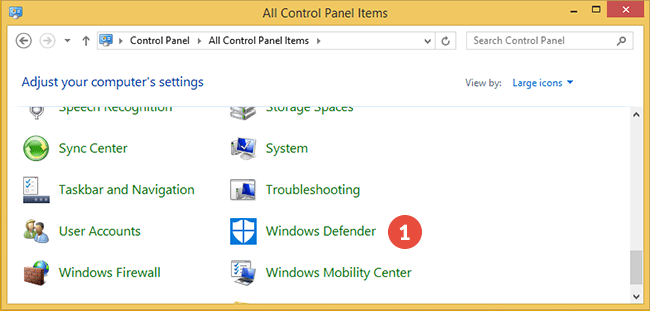
-
In the opened window select the “Settings” tab (2), click on “Excluded files and locations” (3) and on the “Browse” button (4).
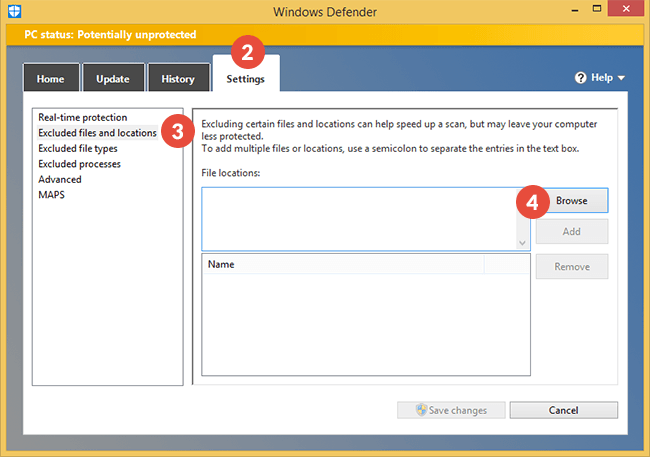
-
Navigate to the CactusVPN folder (5) (usually it is located in C:\Program Files (x86)\CactusVPN\), select it, click on “OK” (6) and on “Add” (7).
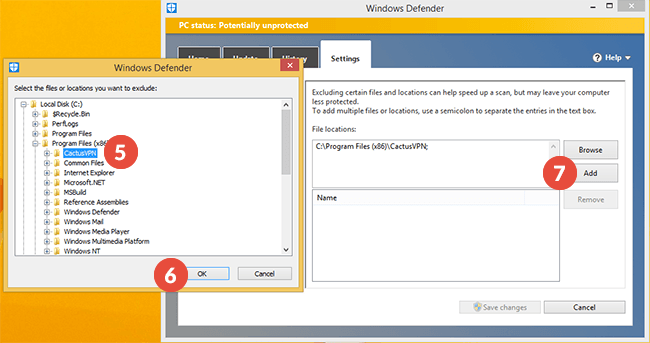
-
Click on “Save changes” (8).
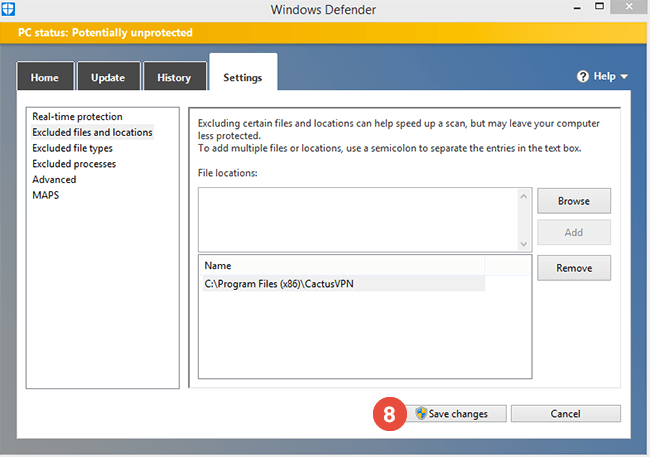
Popular tutorials like this
VPN and Smart DNS Services
Protect online privacy, secure your connection and access blocked websites
Try CactusVPN For Free