How to add exclusions (exceptions) in Bitdefender Antivirus
Follow this step-by-step tutorial to learn how to add exclusions (exceptions) in Bitdefender Antivirus.
-
Open the Bitdefender Antivirus.
-
Go to “Protection” (1) and click on “View Features” (2).
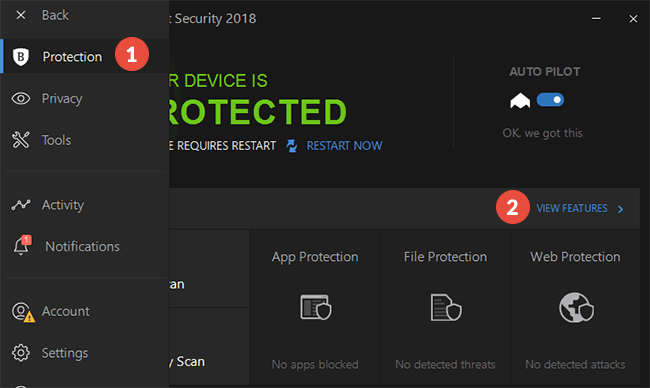
-
Click on “Application Access” (3) from the “Safe Files” box.
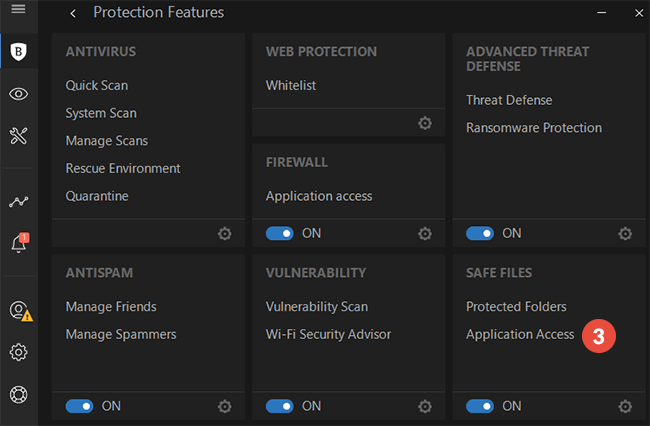
-
In the “Application Access” window click on “Add a new application to the list” (4).
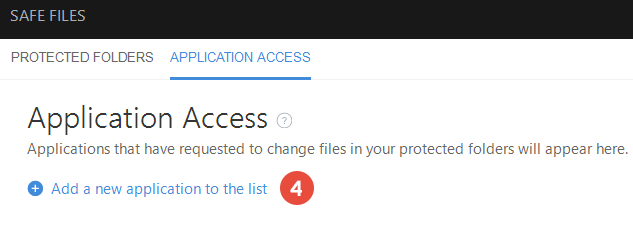
-
Select the CactusVPN app executable file (5) and click “OK” (6).
On Windows computers, by default it should be here:
“C:\Program Files (x86)\CactusVPN\”.On Mac computer, by default it should be here:
“/Applications/CactusVPN.app/Contents/MacOS/CactusVPN/”.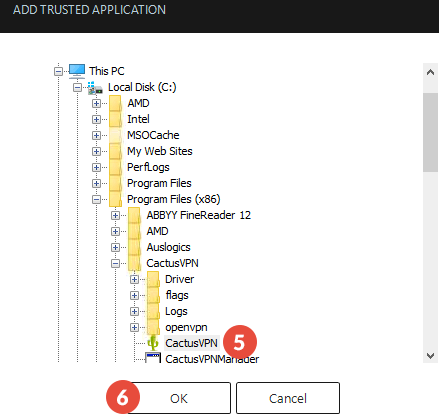
-
Click “Whitelist” (7) in the “Web Protection” box.
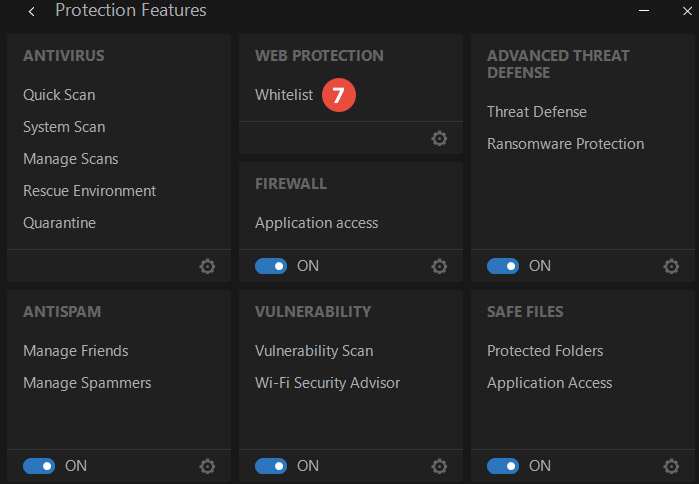
-
Type https://api1.cactusdb.net in the “Add URL” field (8) and click “Add” (9).
Type https://api2.cactusdb.net in the “Add URL” field (8) and click “Add” (9).
Click on “Save” (10).
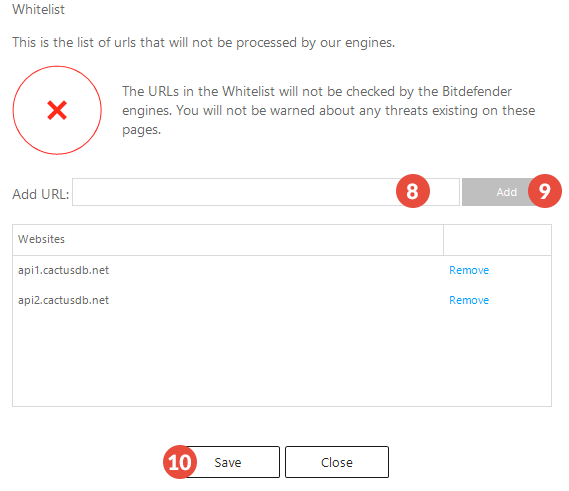
Popular tutorials like this
VPN and Smart DNS Services
Protect online privacy, secure your connection and access blocked websites
Try CactusVPN For Free