How to change my VPN username and password?
Every time a new VPN service is created our system generates a random username and password for that service. At our end we keep this information secured and it is not possible to get it. But if you feel you want to change them for something, let’s say more memorable, or for any other reason, you can do it all by yourself. For this just follow this short tutorial.
- Go to “My Account” (1) on CactusVPN website and sign in.
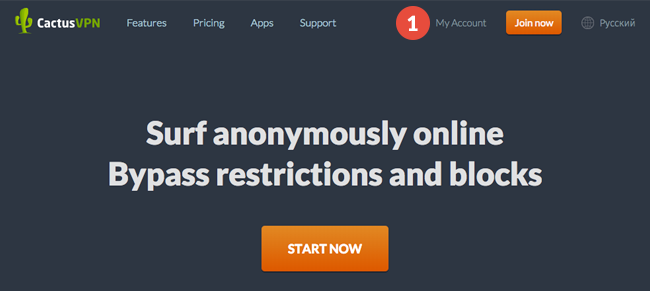
- Go to Settings (2) -> VPN Username and password (3).
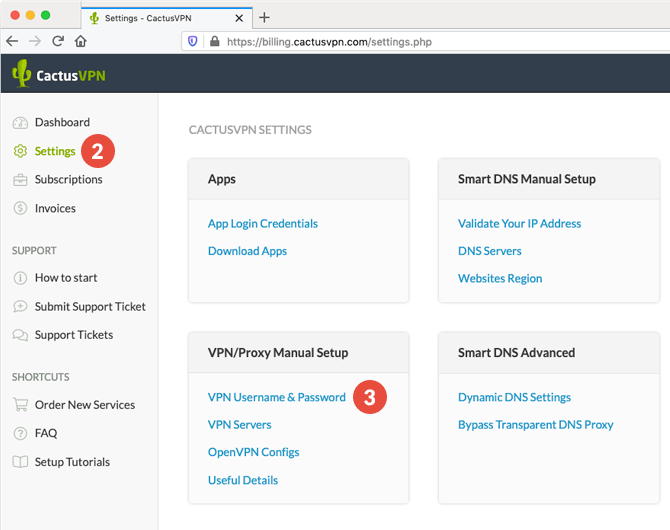
- Click on the Change button (4) at the right of the VPN username. A text field will appear (5). Enter your new username and click on “Change username” (6).
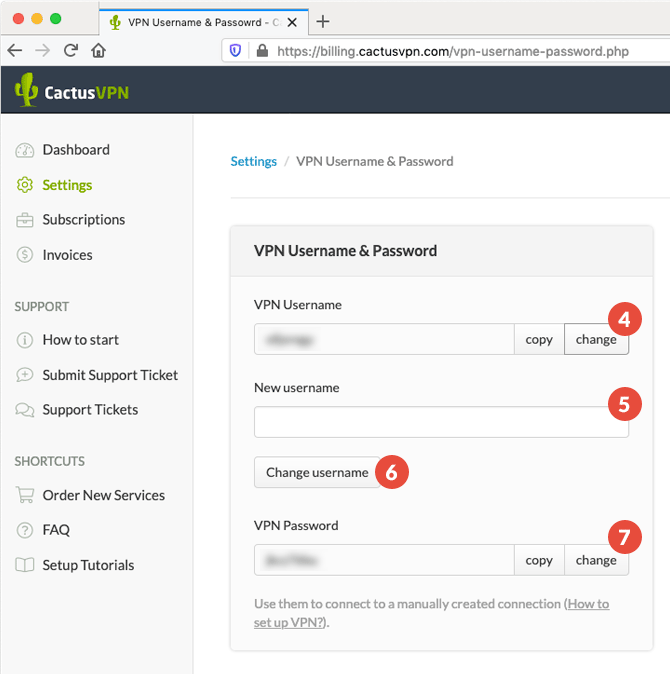
If you have filled a unique username a confirmation message will appear. This means you have successfully changed your VPN username.
- If you desire to change the VPN password, click on the Change button (7) at the right of the VPN password and type the new password in the text fields that will appear and click the “Change Password” button. If the password from both fields matches then you will receive a confirmation message.
VPN and Smart DNS Services
Protect online privacy, secure your connection and access blocked websites
Try CactusVPN For Free