How to exclude files from scanning in Avast Antivirus
Follow this step-by-step tutorial to exclude files from scanning in Avast Antivirus.
-
Open Avast Antivirus and go to Menu -> Settings (1).
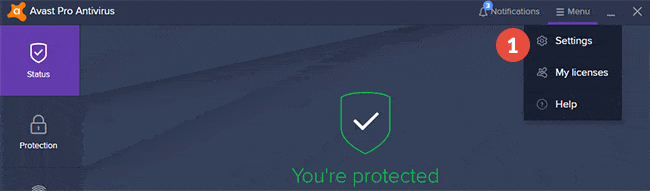
-
Click on the “Exclusions” panel (2).
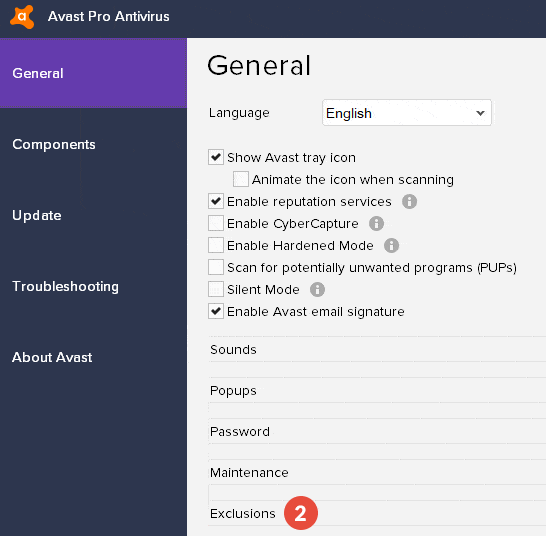
-
Select the “File paths” tab (3).
Click on the “Browse…” button (4), select the folder where the CactusVPN app is installed (5) and click “OK” (6).
On Windows computers, by default it should be here:
“C:\Program Files (x86)\CactusVPN\”.On Mac computer, by default it should be here:
“/Applications/CactusVPN.app/Contents/MacOS/CactusVPN/”.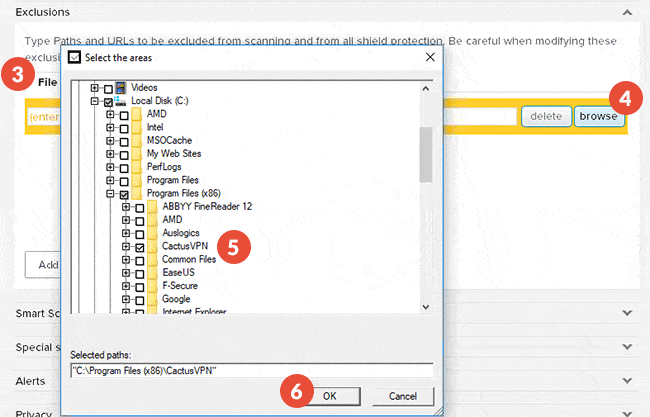
The selected folder will be excluded from future scans.
-
Click on the “Urls” tab (7).
Type https://api1.cactusdb.net in the field (8) and click on “Add” (9).
Type https://api2.cactusdb.net in the same field and click “Add”.
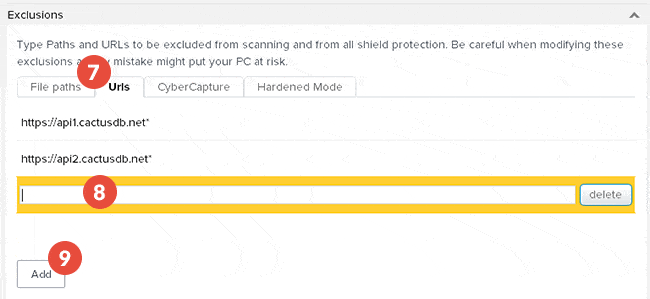
-
Click “OK”.
Popular tutorials like this
VPN and Smart DNS Services
Protect online privacy, secure your connection and access blocked websites
Try CactusVPN For Free