How to exclude files from scanning in ESET NOD32 Antivirus
Follow this step-by-step tutorial to exclude files from scanning in ESET NOD32 Antivirus.
-
Open ESET NOD32 Antivirus.
-
Go to “Setup” (1) and click on “Advanced Setup” (2).
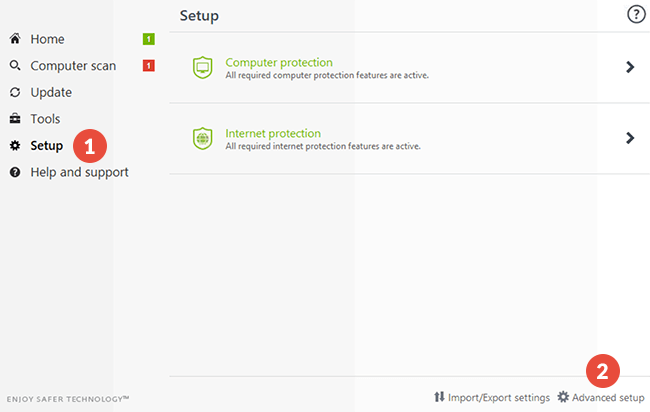
-
Click on “Detection Engine” (3) and on “Edit” (4) from “Exclusions” > “Files and folder to be excluded from scanning” and then click the “Add…” button.
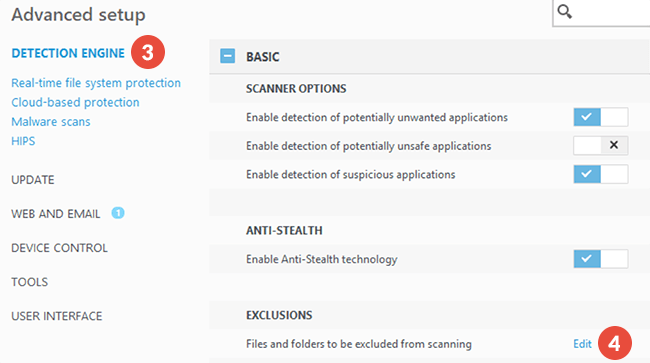
-
Select the folder where the CactusVPN app is installed (5) and click “OK” (6).
On Windows computers, by default it should be here:
“C:\Program Files (x86)\CactusVPN\”.On Mac computer, by default it should be here:
“/Applications/CactusVPN.app/Contents/MacOS/CactusVPN/”.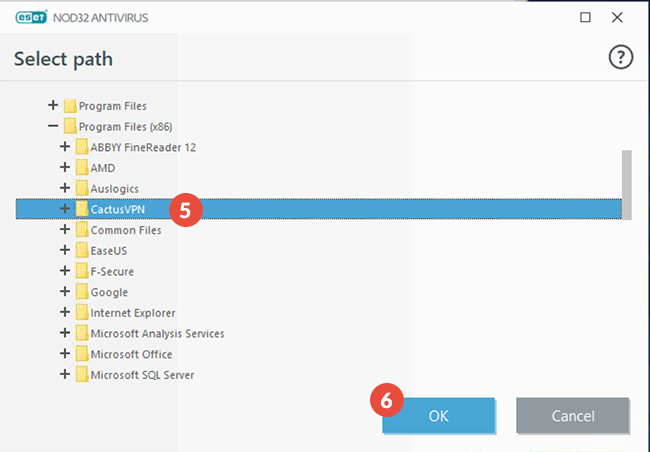
Click “OK” and then “Save”.
-
From the “Advanced Setup” menu, click on “Web access protection” (7) from “WEB AND EMAIL” and click on “Edit” (8) at the right of “Address list” below “URL ADDRESS MANAGEMENT”.
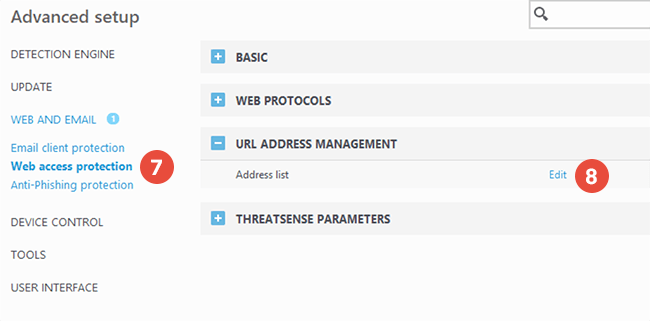
-
Click on the “List of allowed addresses” row (9) and click on the “Edit” button (10).
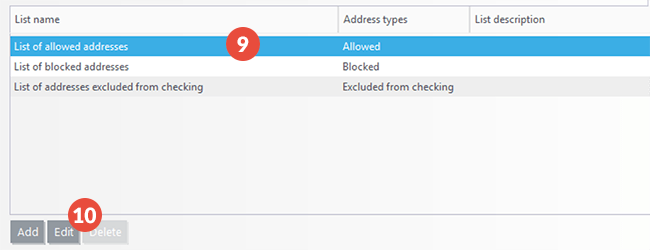
-
In the opened window click on “Add” (11).
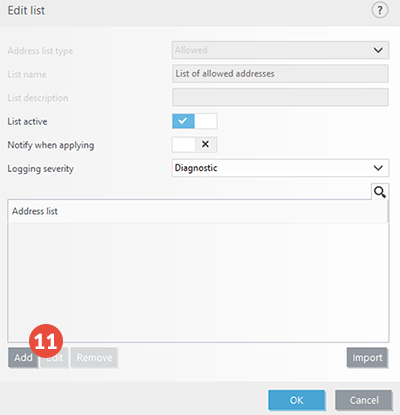
-
Type https://api1.cactusdb.net in the “Add mask” field (12) and click “OK” (13).
Repeat the same procedure to add https://api2.cactusdb.net also.
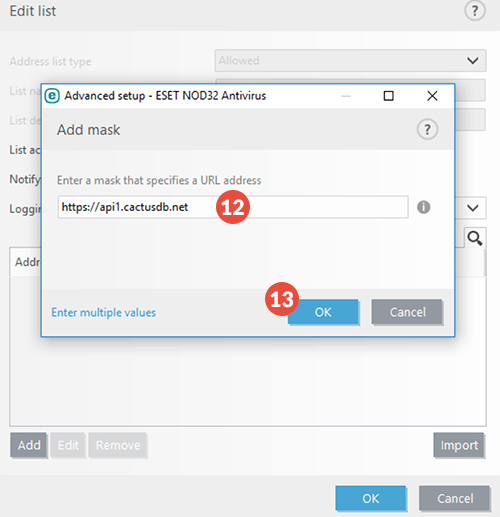
-
Click “OK” 3 times in a row and then restart your computer.
Popular tutorials like this
VPN and Smart DNS Services
Protect online privacy, secure your connection and access blocked websites
Try CactusVPN For Free