How to exclude files from scanning in McAfee Antivirus
Follow this step-by-step tutorial to exclude files from scanning in McAfee Antivirus.
-
Open McAfee Antivirus and click on “Settings” (1).
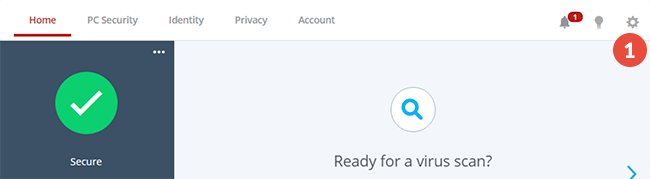
-
Click on “Real-Time Scanning” (2).
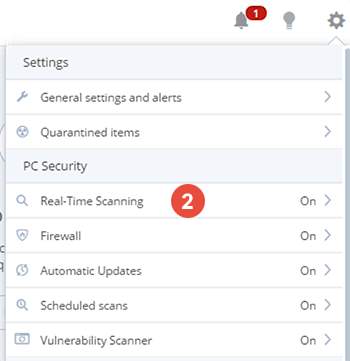
-
Expand “Excluded Files” (3) and click on “Add file” button (4).
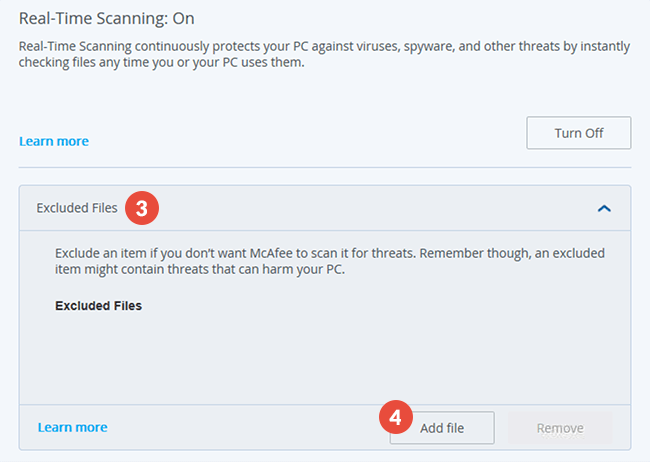
-
Browse for the CactusVPN folder. Select the CactusVPN app executable file (5) and click on “Open” (6).
On Windows computers, by default it should be here:
“C:\Program Files (x86)\CactusVPN\”.On Mac computer, by default it should be here:
“/Applications/CactusVPN.app/Contents/MacOS/CactusVPN/”.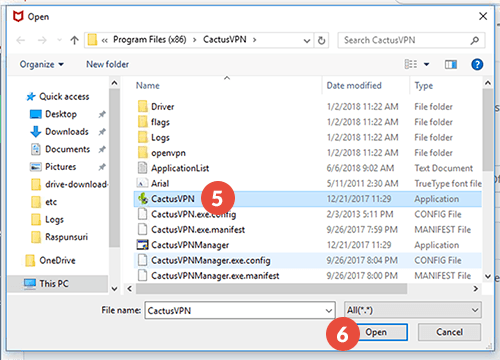
Popular tutorials like this
VPN and Smart DNS Services
Protect online privacy, secure your connection and access blocked websites
Try CactusVPN For Free