How to exclude files from scanning in Norton Antivirus
Follow this step-by-step tutorial to exclude files from scanning in Norton Antivirus.
-
Open Norton Antivirus and click on “Settings” (1).
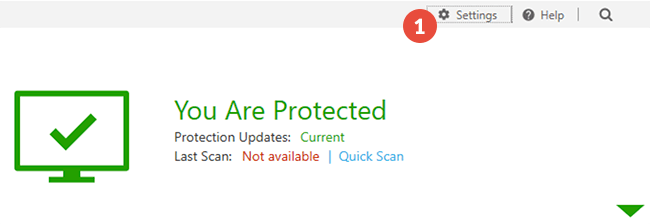
-
Go to “Antivirus” (2).
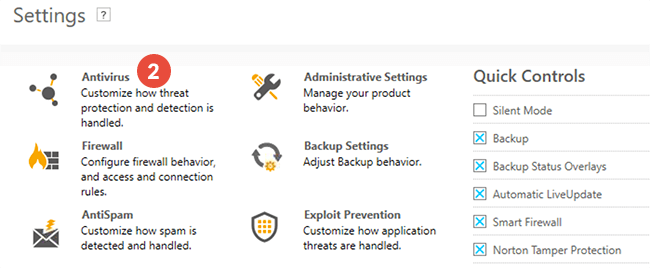
-
Go to “Scan and Risks” tab (3) > “Exclusions / Low Risks” (4) and click on the “Configure[+]” button (5) at the right of “Items to Exclude from Scans” row.
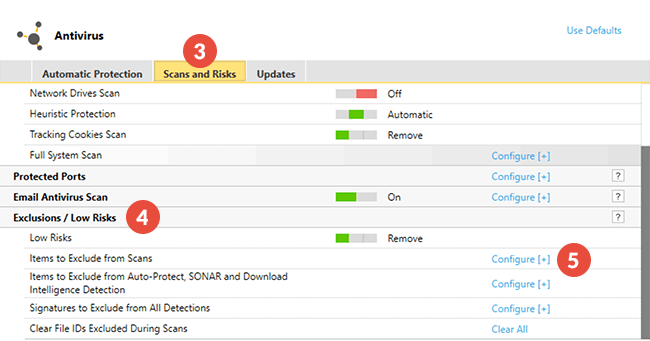
-
Click on “Add Folders” (6). In the opened window click on the browse icon (7) an select the CactusVPN app folder (8) and click “OK” (9).
On Windows computers, by default it should be here:
“C:\Program Files (x86)\CactusVPN\”.On Mac computer, by default it should be here:
“/Applications/CactusVPN.app/Contents/MacOS/CactusVPN/”.Click “OK” two times and click “Apply” to save the exclusion.
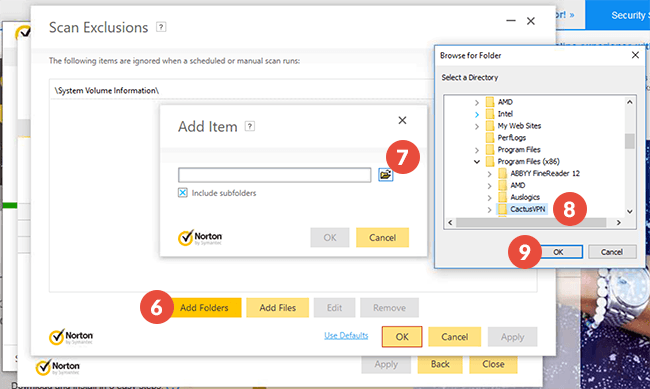
Popular tutorials like this
VPN and Smart DNS Services
Protect online privacy, secure your connection and access blocked websites
Try CactusVPN For Free