How to exclude files from scanning in Sophos Home
Follow this step-by-step tutorial to exclude files from scanning in Sophos Home.
-
Sign in to your account on Sophos Home website and select the computer where you need to make the exclusion.
-
Click on “Protection”, scroll down to “Exceptions” (2), enter the CactusVPN app folder path for the in the field (3) then press enter.
On Windows computers, by default it should be here:
C:\Program Files (x86)\CactusVPN\On Mac computer, by default it should be here:
/Applications/CactusVPN.app/Contents/MacOS/CactusVPN/
Note: Exceptions on Mac are case sensitive.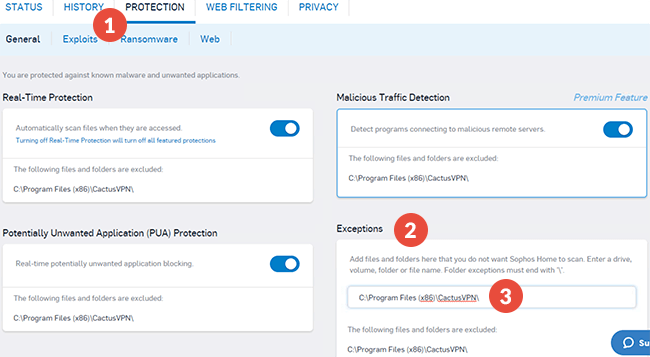
-
Go to “Protection” > “Web” (4).
Type https://api1.cactusdb.net in the field (5) and click on “OK”.
Type https://api2.cactusdb.net in the same field and click “OK”.
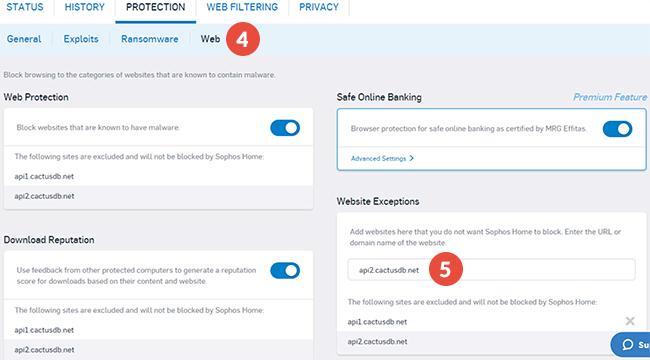
Popular tutorials like this
VPN and Smart DNS Services
Protect online privacy, secure your connection and access blocked websites
Try CactusVPN For Free