How to exclude files from scanning in Virus & Threat Protection for Windows 10
Follow this step-by-step tutorial to exclude files from scanning in Virus & Threat Protection for Windows 10.
-
Click on “Start” (1) and search for “Virus & threat protection” then open the app from the results (2).
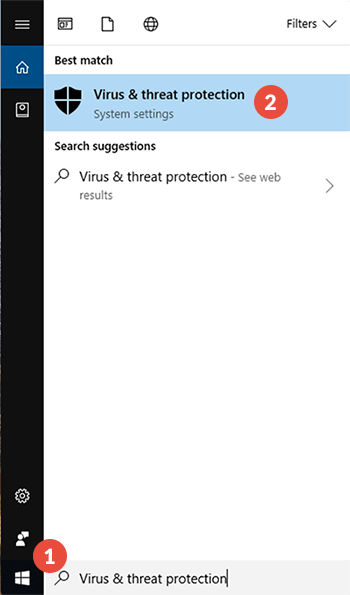
-
Click on the “Virus & threat protection settings” (3).
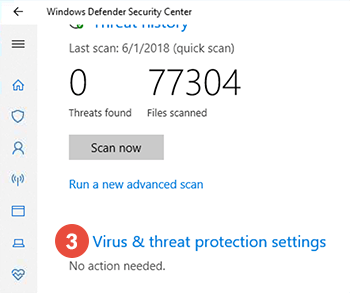
-
In the opened window, scroll down to “Exclusions” and click on “Add or remove exclusions” (4).
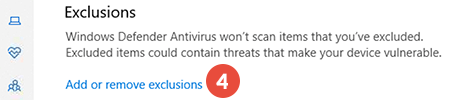
-
Click on “Add an exclusion” (5) and click on “Folder” (6).
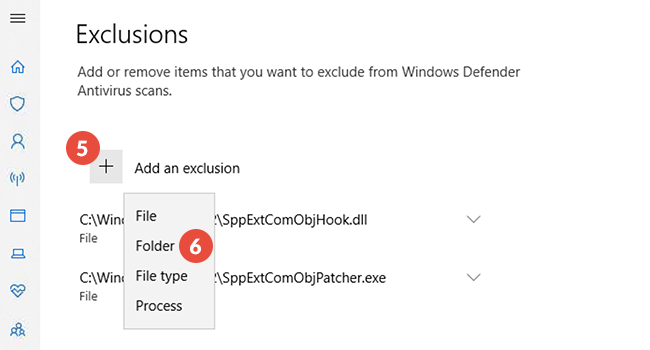
-
Navigate to the CactusVPN folder (7), select it and click on “Select Folder” (8).
Usually it is located at C:\Program Files (x86)\CactusVPN\
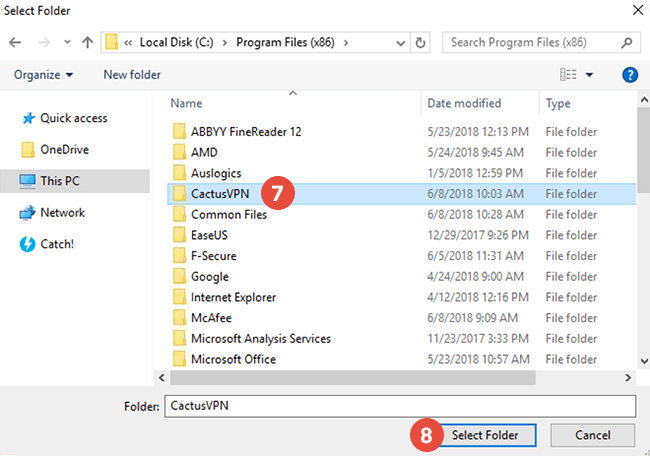
-
Click “Yes” (9) to accept the changes.
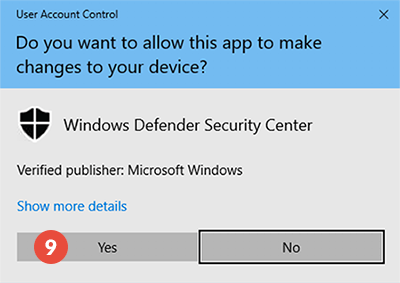
Popular tutorials like this
VPN and Smart DNS Services
Protect online privacy, secure your connection and access blocked websites
Try CactusVPN For Free