How to exclude files from scanning in Webroot Secureanywhere Antivirus
Follow this step-by-step tutorial to exclude files from scanning in Webroot Secureanywhere Antivirus.
-
Open Webroot SecureAnywhere AntiVirus and click on the “Settings” icon (1), from the “PC Security”.
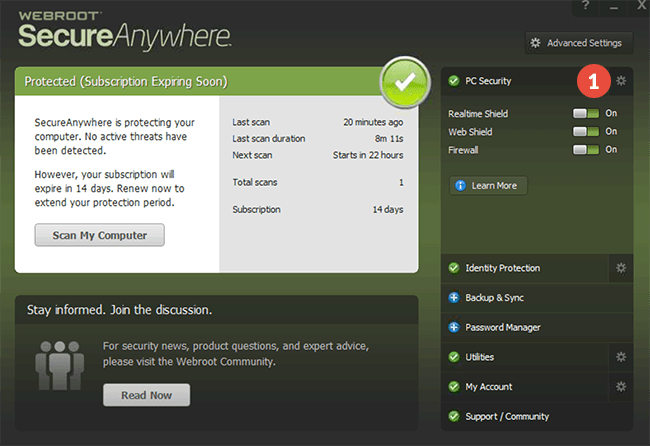
-
Select the “Block/Allow Files” tab (2) and click on the “Add File” button (3).
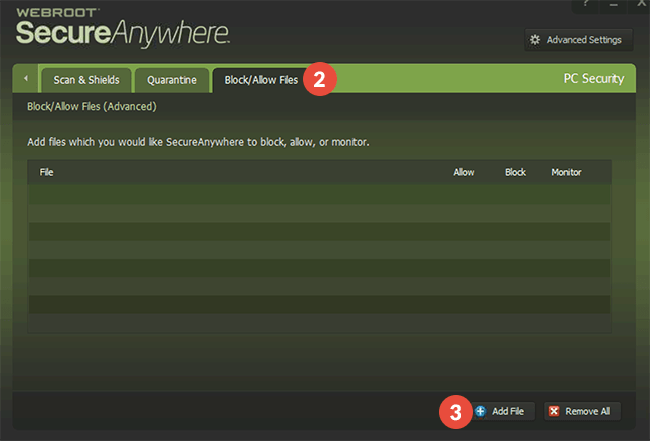
-
Browse for the CactusVPN folder. Select the CactusVPN executable file (4) and click on “Open” (5).
On Windows computers, by default it should be here:
“C:\Program Files (x86)\CactusVPN\”.On Mac computer, by default it should be here:
“/Applications/CactusVPN.app/Contents/MacOS/CactusVPN/”.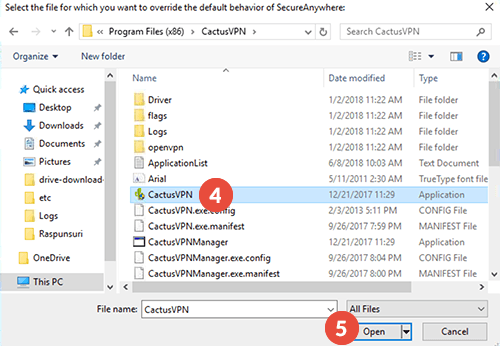
-
Make sure the “Allow” checkbox (6) is ticked.

Popular tutorials like this
VPN and Smart DNS Services
Protect online privacy, secure your connection and access blocked websites
Try CactusVPN For Free