How to Set Up DNS-over-HTTPS in Firefox
Follow this step-by-step tutorial to learn how to set up DNS-over-HTTPS in Mozilla Firefox.
-
Click the menu button and select Preferences.
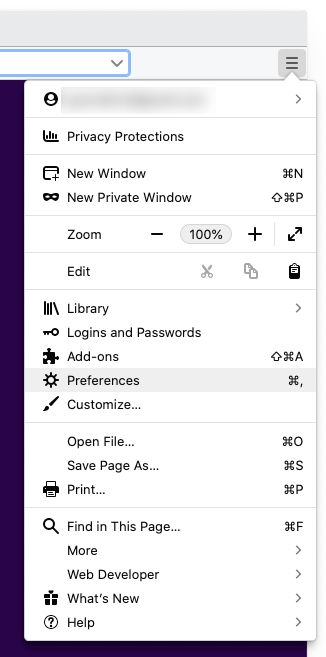
-
In the General panel, scroll down to Network Settings and click the Settings… button.
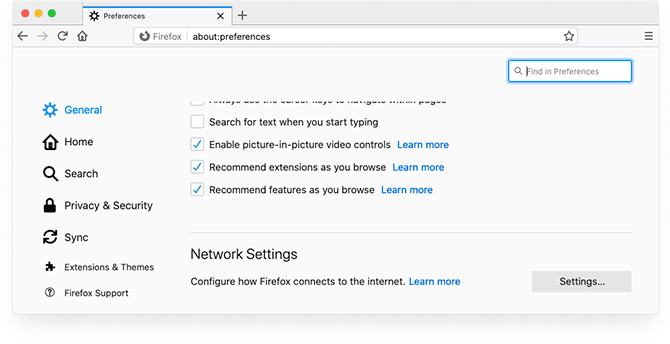
-
In the dialog box that opens, scroll down, find and tick the Enable DNS over HTTPS checkbox.
Click the Use Provider drop-down menu and choose the provider you want to use.
If you want to use CactusVPN as your provider, choose Custom.
In the Custom field, enter one of the CactusVPN DNS-over-HTTPS (DoH) URLs:
https://usdns1.cactussstp.com/dns-query – for users that are closer to USA.
https://eudns1.cactussstp.com/dns-query – for users that are closer to Europe.
Click OK.
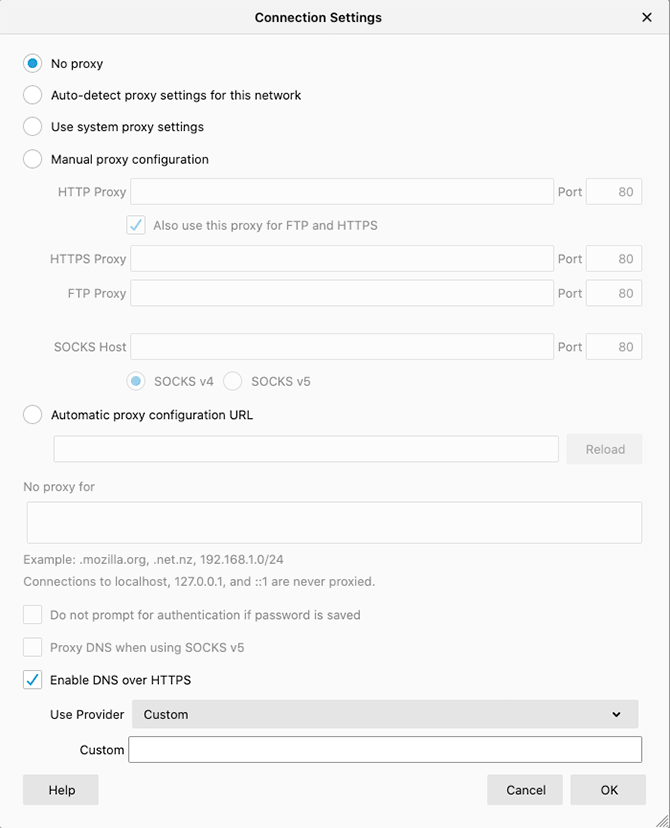
-
Type about:config in the browsers address bar and press Enter to access Firefox’s Advanced Preferences.
If you see the Proceed with Caution warning, click on Accept the Risk and Continue.
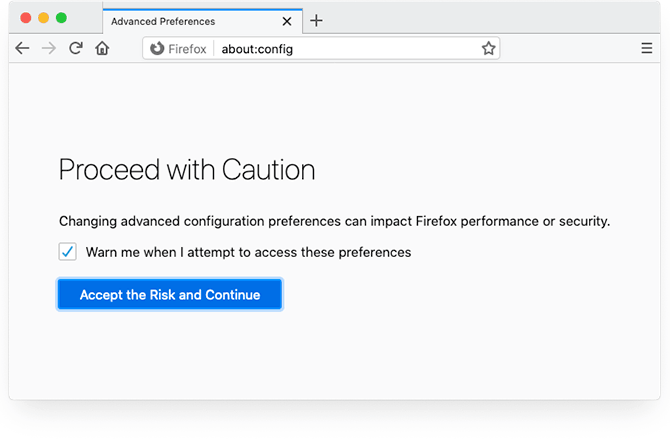
-
Type network.trr.enable_when_vpn_detected in the Search preference name field.
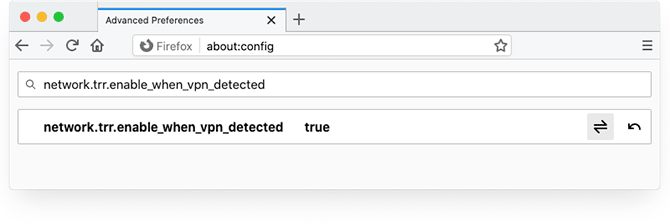
This way, DNS-over-HTTPS (DoH) will be active only when you are connected to one of the CactusVPN VPN servers.
If you don’t have a CactusVPN account, you can try our services for free.
VPN and Smart DNS Services
Protect online privacy, secure your connection and access blocked websites
Try CactusVPN For Free