How to Reset Network Settings on iOS
Follow this step-by-step tutorial to learn how to reset network settings on iPhone, iPad or iPod.
- Go to your device Settings (1).
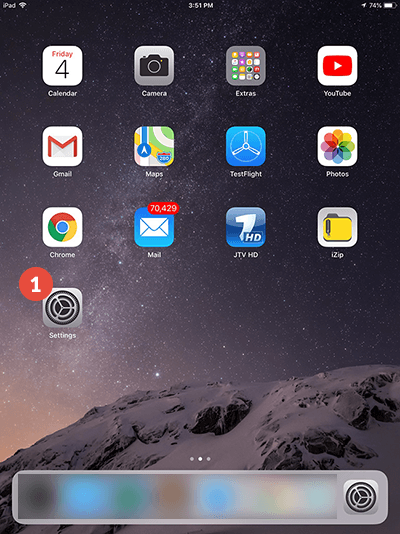
- Tap on “General” (2).
Scroll down and tap on “Reset” (3).
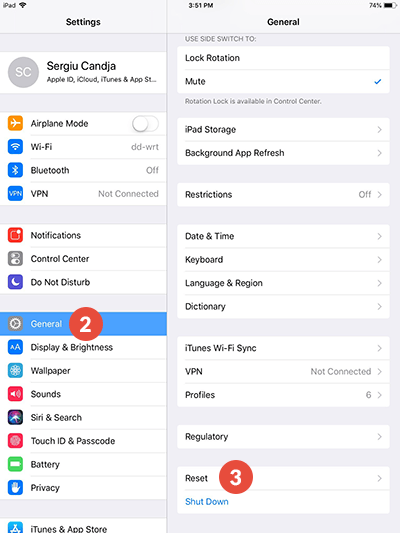
- Tap on “Reset Network Settings” (4).
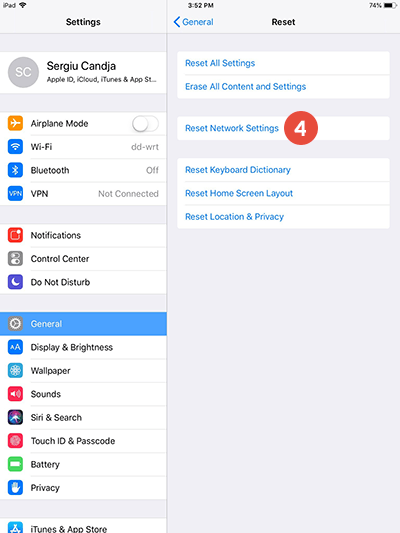
- If you have set up a passcode for your iOS device, you will be asked to enter it.
- You’ll be asked to confirm the reset. Tap on “Reset” (5).
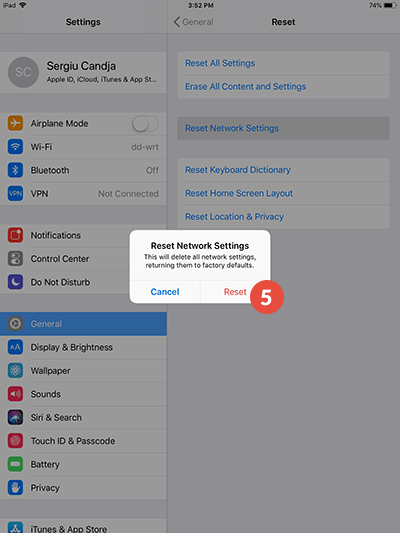
This will reset your network settings, Wi-Fi networks and passwords, cellular settings, and VPN and APN settings that you’ve used before.
It will take some time to restore the network settings to the factory defaults. You will be notified when the process is competed.
VPN and Smart DNS Services
Protect online privacy, secure your connection and access blocked websites
Try CactusVPN For Free