How to Disable IPv6 on TP-Link Routers
Follow this step-by-step tutorial to learn how to disable IPv6 on TP-Link Routers.
Connect to your router
First you have to connect to your router. For that, open your internet browser and go to the following address: http://tplinklogin.net/
If this doesn’t work, please consult your router’s manual to find what is the Default Gateway Address.
Disable IPv6
Depending on the router model and firmare you are using, there are a few different interfaces. Find your interface from the menu below and follow its steps.
-
Go to “Advanced” (1) and click on “IPv6” (2) in the left menu.
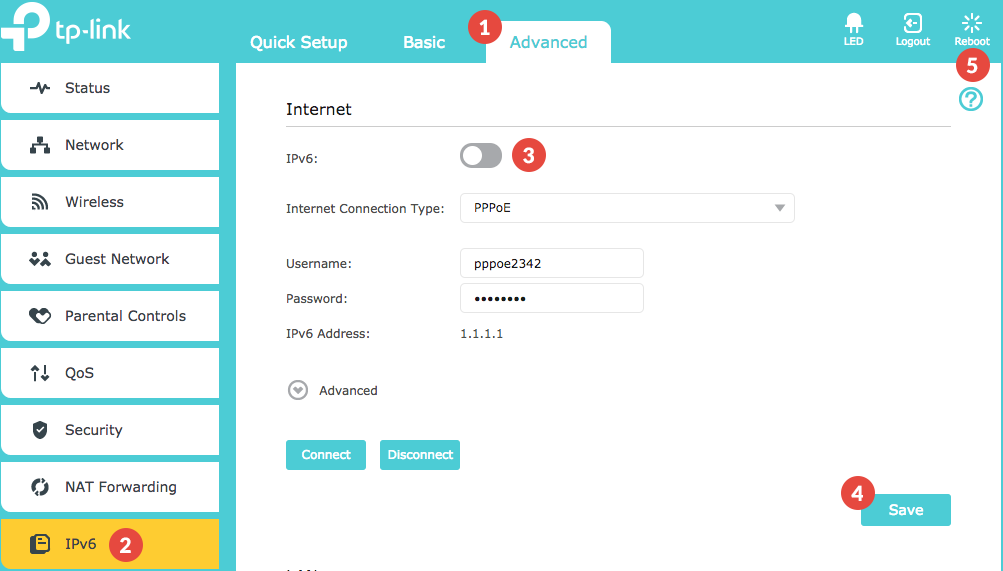
-
Click on the on/off toggle (3) to disable the IPv6.
-
Click on “Save” (4) and on “Reboot” (5).
-
Go to “IPv6 Setup” (1) from the “IPv6 Support” tab in the left menu.
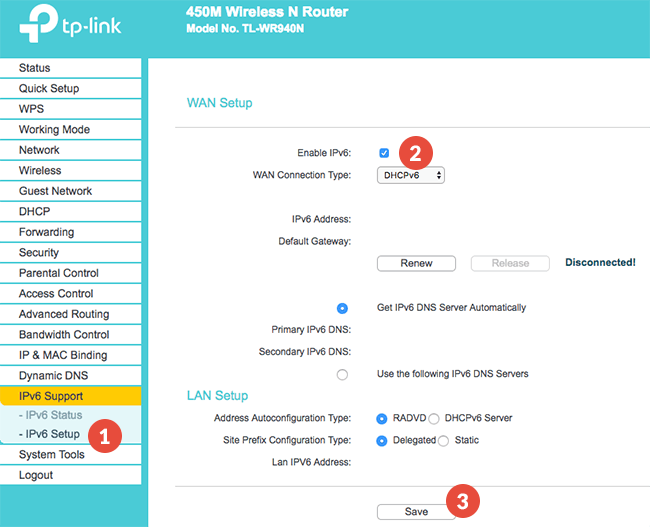
-
Uncheck the “Enable IPv6” checkbox (2) and click on “Save” (3).
-
Go to “Reboot” (4) from the “System Tools” tab in the left menu and click the “Reboot” button (5).
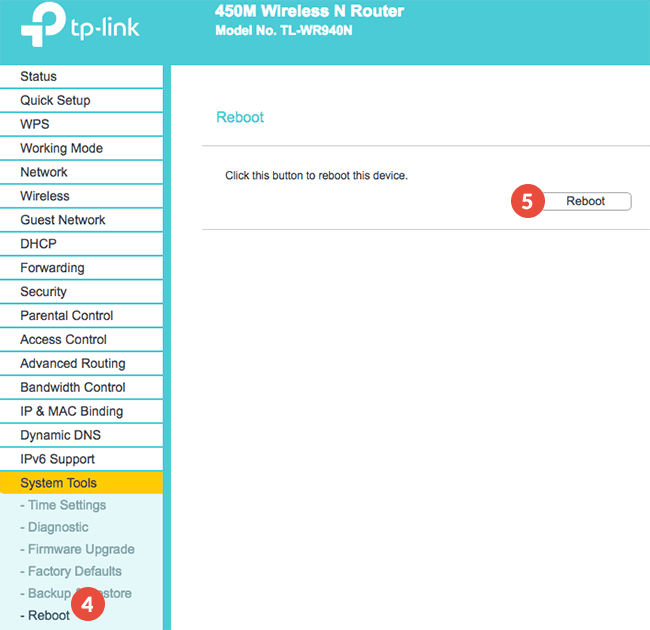
-
Go to “IPv6 WAN” (1) from the “IPv6” tab in the left menu.
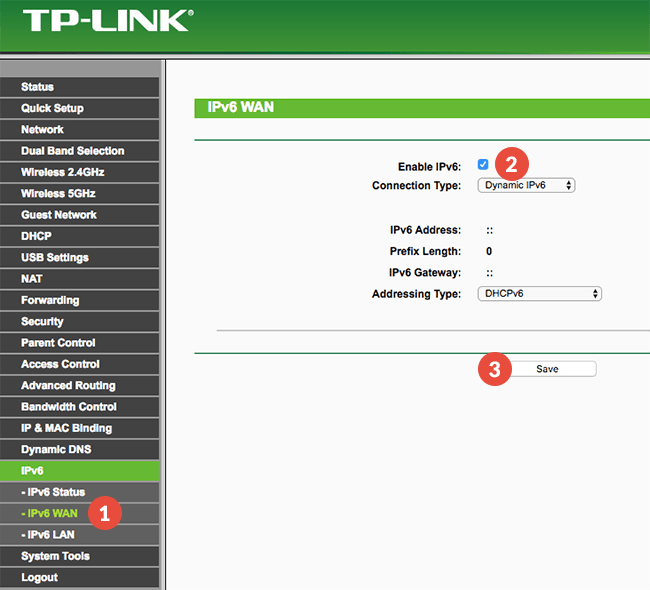
-
Uncheck the “Enable IPv6” checkbox (2) and click on “Save” (3).
-
Go to “Reboot” (4) from the “System Tools” tab in the left menu and click the “Reboot” button (5).
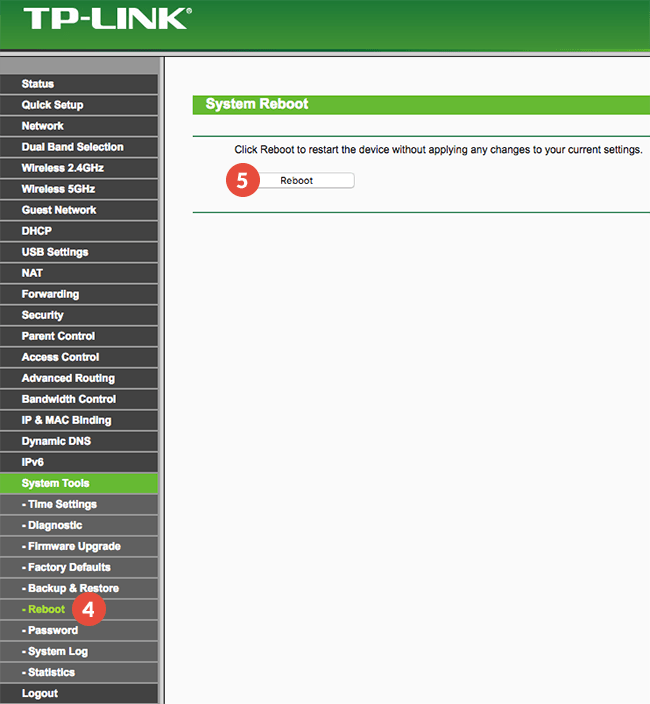
Popular tutorials like this
VPN and Smart DNS Services
Protect online privacy, secure your connection and access blocked websites
Try CactusVPN For Free