How to Disable IPv6 on Windows 10
Follow this step-by-step tutorial to learn how to disable IPv6 on Windows 10.
-
Right-click on the “Network/Wi-Fi” icon (1) and click on “Open Network and Internet” settings (2).
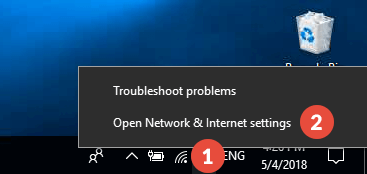
-
Click on the “Change adapter options” (3).
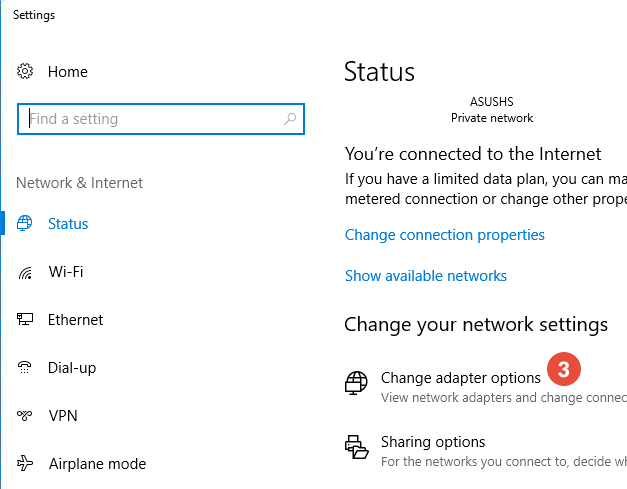
-
Right-click on your active network adapter (Ethernet or Wi-Fi) (4) and click on “Properties” (5).
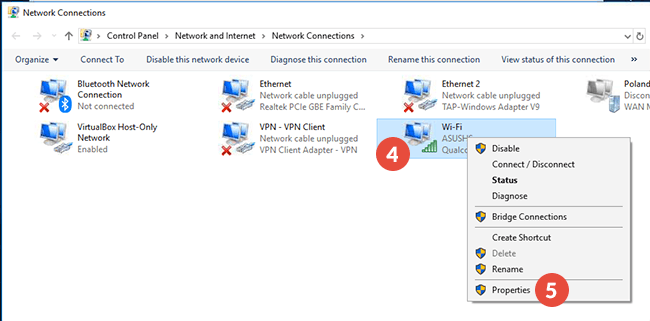
-
Scroll down until you see “Internet Protocol Version 6 (TCP/IPv6)” (6) and un-tick this checkbox.
Click on “OK” (7).
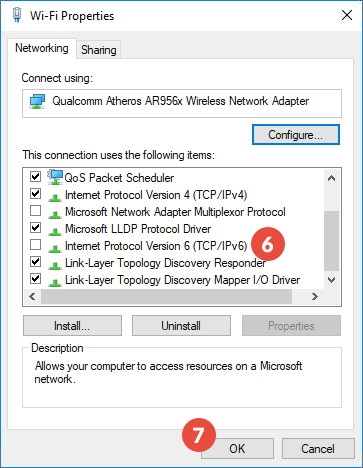
-
Restart your computer and the internet router for the changes to take effect.
Popular tutorials like this
VPN and Smart DNS Services
Protect online privacy, secure your connection and access blocked websites
Try CactusVPN For Free