How to Disable IPv6 on macOS
Follow this step-by-step tutorial to learn how to disable IPv6 on macOS.
-
Open Terminal by going to Finder / Applications / Utilities / Terminal.
Type he following command in the terminal window:
networksetup -listallnetworkservicesPress Enter from your keyboard. This will list all of your network interfaces and their names.
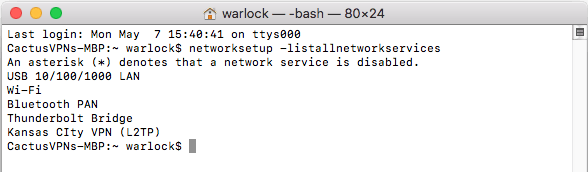
Note: any changes to the network preferences may revert this settings and the command may need to be run again.
-
Identify the network interface you are using. Usually it’s Ethernet or Wi-Fi.
If it’s Ethernet, type he following command in the terminal window:
networksetup -setv6off EthernetIf it’s Wi-Fi, type:
networksetup -setv6off Wi-FiNote: you may have to use quote marks to envelope the interface name.
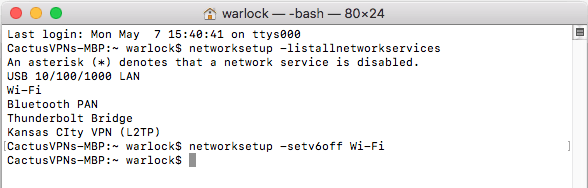
-
Click on the Apple menu (1) and go to “System Preferences” (2).
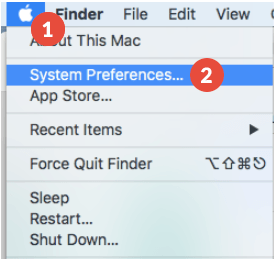
-
Click on “Network” (3).
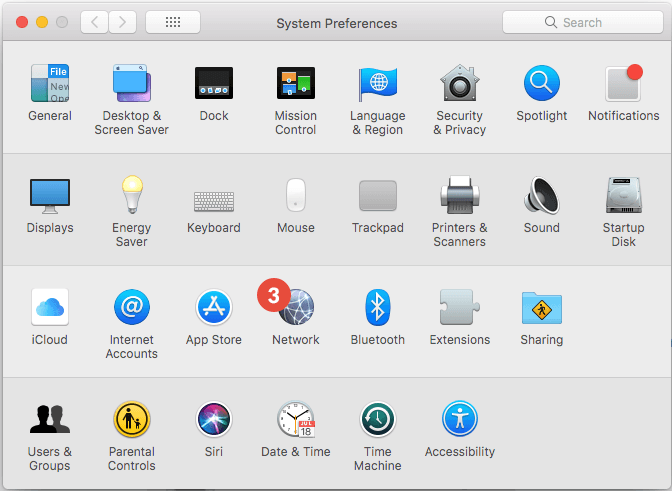
-
Click on your connection you want to change (4) and click on “Advanced” (5).
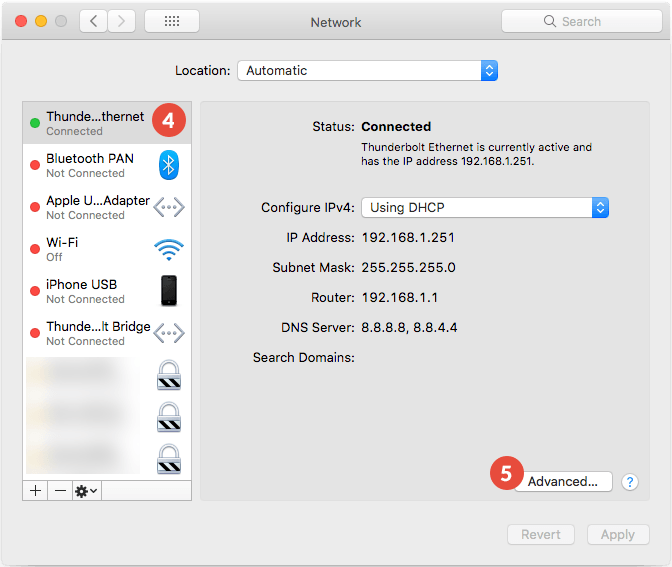
-
Click on “TCP/IP” (6), choose “Off” (7) for “Configure IPv6” and click on “OK” (8).

Popular tutorials like this
VPN and Smart DNS Services
Protect online privacy, secure your connection and access blocked websites
Try CactusVPN For Free