How to Change Region on a Samsung Smart TV – H series
Smart TVs have various applications available based on each region where it is sold meaning if you bought your TV from anywhere outside of US you can’t just change its region from the menu. That is why not all apps and shows will be available on your brand new Smart TV you bought for a lot of money. But we know a trick that will help you to change region on your Samsung Smart TV that will allow you to access geo-restricted apps.
Follow these instructions, they are pretty simple:
- Press the “menu” button from your remote and select Smart Hub (1) from the Main Menu.
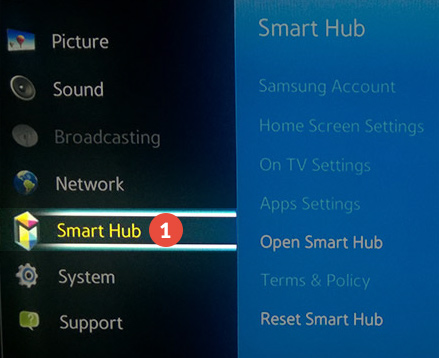
- Select “Reset Smart Hub” (2) from the available functions. This will reset your Smart Hub and Samsung account settings to factory defaults.
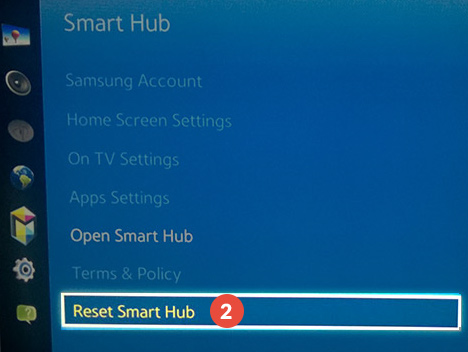
- You will be asked to introduce the security PIN. Press Enter when OK pops up.
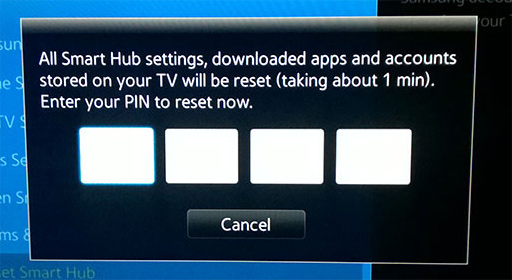
- Your TV will start to reset all settings. Give it some time to complete the operation. Please do not shut down or power off the TV during this process.
- After the reset is finished select “Open Smart Hub”, then choose “Setup Smart Hub” (3).
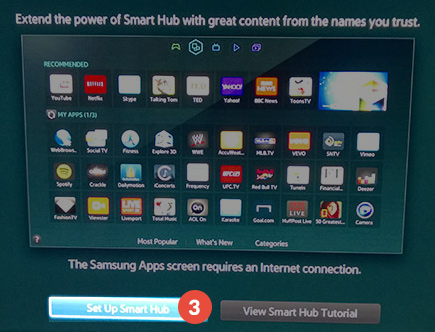
- Click “Start” (4).
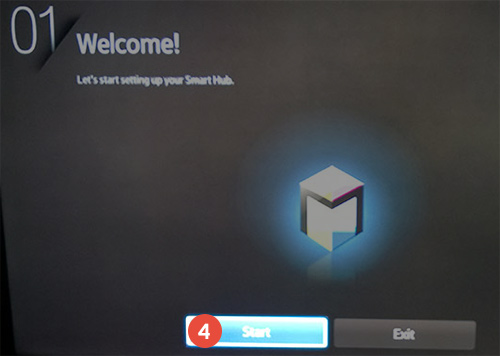
- Select your wireless connection from the list (5).
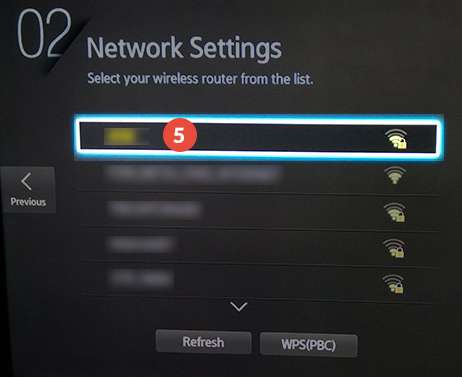
- Next step will check your internet connection and will try to connect if everything is ok.
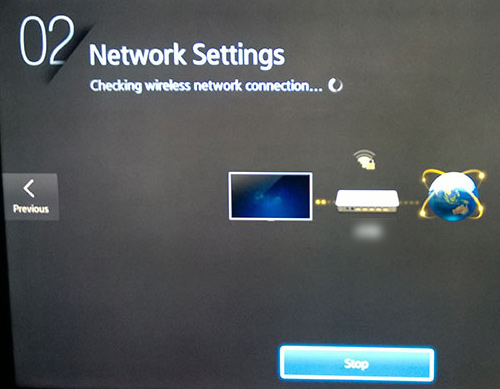
- The next screen will appear when the TV is connected to Internet. Click on “Next” (6).
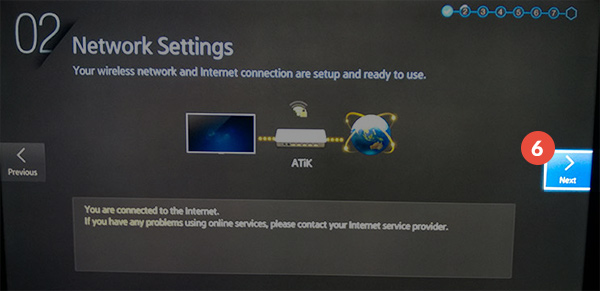
- Terms of service text will load. Don’t accept it yet.
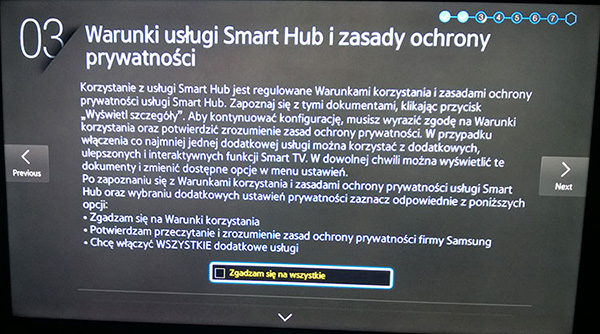
- Now, press following combinations of buttons on “traditional” remote (not on Smart Remote!!!) “», 2, 8, 9, «”. Fast forward and rewind buttons can be found at the bottom of remote, next to Play.
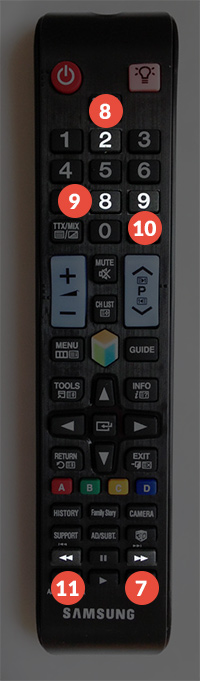
- After that you should see the full list of countries. Choose the United States (12) or United Kingdom depending on what applications you want to install.
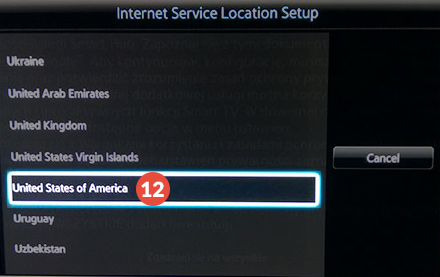
- Now you can accept new “terms and conditions” and continue the installation till the end.
Important! Make sure the region you wish to use is also switched in your Client area or in our software.
Popular tutorials like this
Smart DNS Services
Unblock geo-restricted websites with no speed loss. Get access to 240+ media websites.
Try For Free