How to Change Region on Samsung Smart TV – K series
Smart TVs have different applications available depending on the region where it is sold. If you bought your TV from anywhere outside of US / UK, you can’t just change its region from the menu. That is why some apps may not be available. But there is a way to change the region and to access those apps and we’ll show you how to do this.
Just follow exactly these steps:
-
Press the “Settings” button from your remote control.
-
Select “Self Diagnosis” (1) from the “Support” menu.
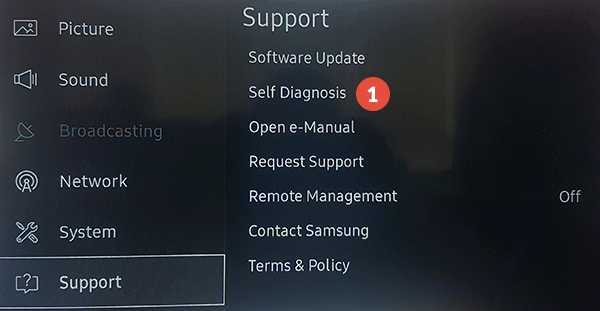
-
Select “Reset Smart Hub” (2).
This will reset your Smart Hub and Samsung account settings to factory defaults.
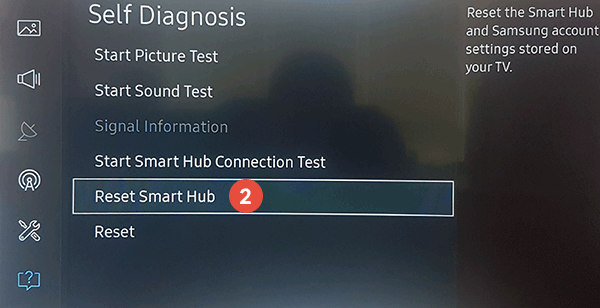
-
Enter the security PIN (3). Usually it is 0000 unless you changed it. Press “Enter” when “OK” pops up.
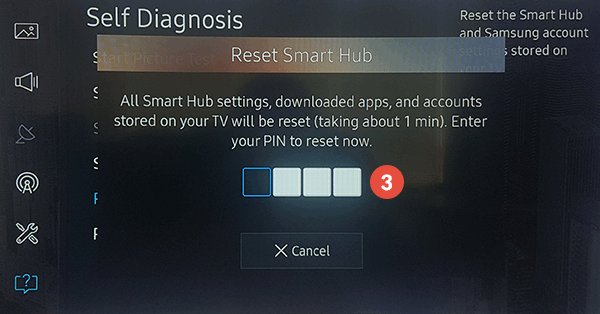
-
Your TV will start to reset all the settings. Give it some time to complete the operation. Please, do not shut down or power off the TV during this process, until you get the “Reset complete” message.
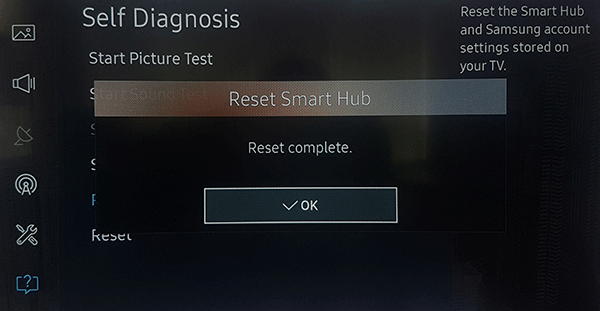
-
After the reset is finished, select “System” from settings and choose “Start Setup” (4).
Enter the security PIN and click on OK.
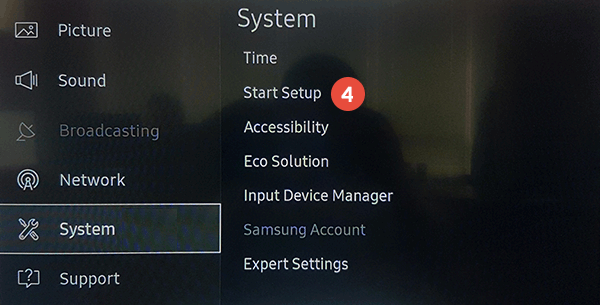
-
Choose your language (5).
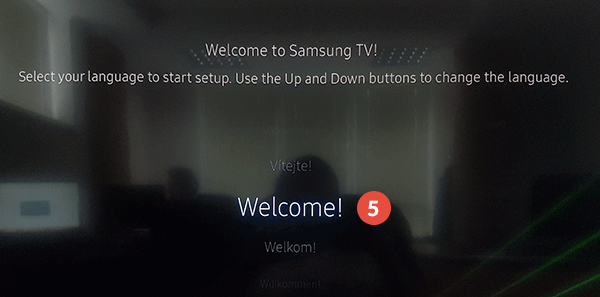
-
Select your wireless connection from the list (6).
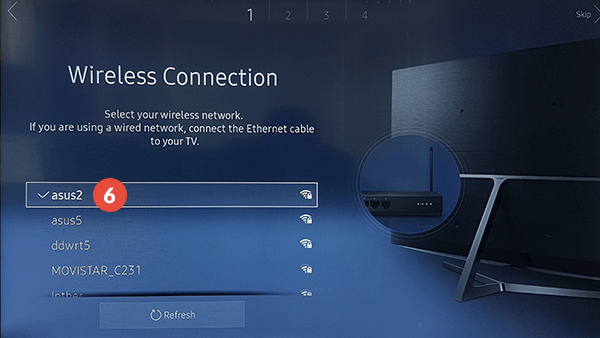
-
The TV will check your Internet connection and will try to connect to the Internet.
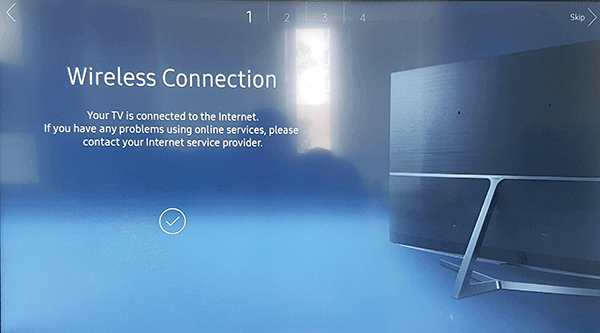
-
After connecting to Internet, you will see the “Terms & Conditions” screen. Don’t accept them yet.
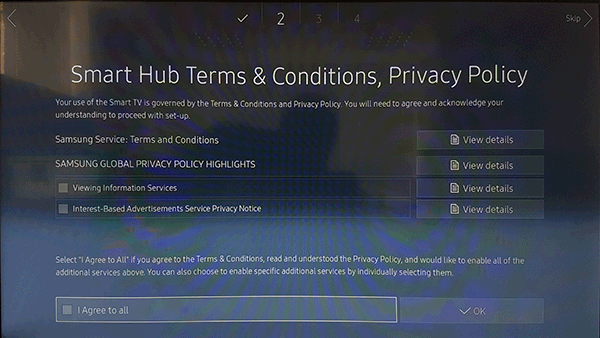
-
Press the following combination of buttons from the “traditional” remote (not the Smart Remote!): “», 2, 8, 9, «”.
“Fast forward” and “rewind” buttons can be found at the bottom of the remote, next to “Play”.
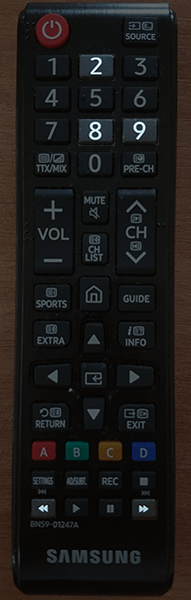
-
You will see the full list of countries. Choose “United Kingdom” or “United States” (7) depending on what applications you want to install.
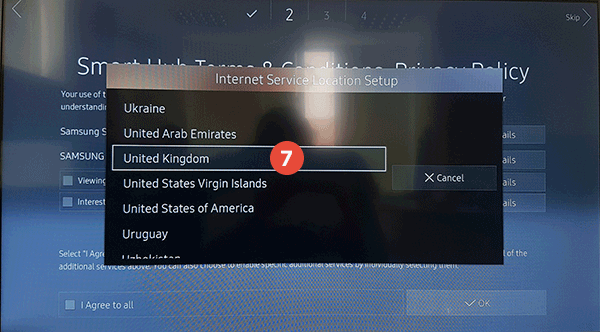
-
Accept the “Terms & Conditions” and finish the installation.
Popular tutorials like this
Smart DNS Services
Unblock geo-restricted websites with no speed loss. Get access to 240+ media websites.
Try For Free