How to Disable IPv6 on Windows 7
Follow this step-by-step tutorial to learn how to disable IPv6 on Windows 7.
-
Go to Start > Control Panel > Network and Internet.
-
In the “Network and Internet” window, click on “Network and Sharing Center”.
-
Click on “Change adapter settings” (1).
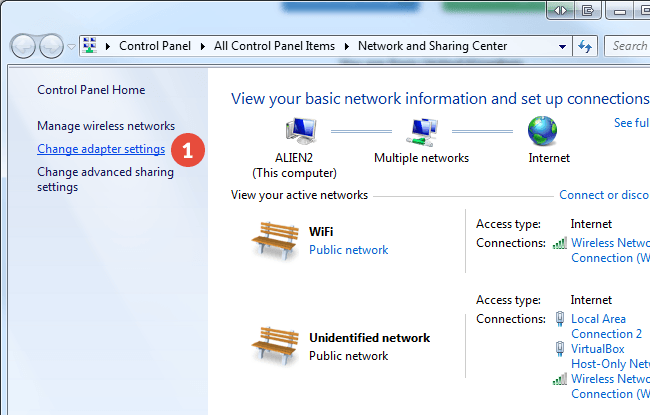
-
Right-click on your active network adapter (Ethernet or Wi-Fi) (2) and click on “Properties” (3).
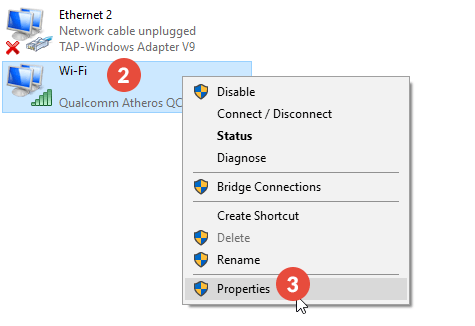
-
Scroll down until you see “Internet Protocol Version 6 (TCP/IPv6)” (4) and un-tick this checkbox.
Click on “OK” (5).
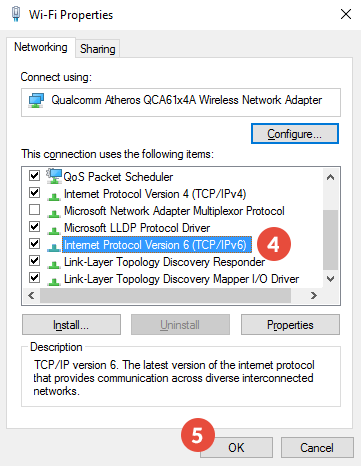
-
Restart your computer and the internet router for the changes to take effect.
Popular tutorials like this
VPN and Smart DNS Services
Protect online privacy, secure your connection and access blocked websites
Try CactusVPN For Free