How to Find Out if Your ISP is Doing Transparent DNS Proxy
Some ISP’s (Internet Service Providers) are using Transparent DNS Proxy technology that forces you to use their DNS addresses and you are not able to change them. This way you will not be able to use the Smart DNS service.
In this tutorial we will show you have to find out if your ISP is doing Transparent DNS Proxy.
The process differs for Windows and macOS, so please choose your OS:
-
Enable Smart DNS using the CactusVPN app or set up Smart DNS manually.
-
Open the Command Prompt by pressing Windows + R on your keyword and type:
cmd
then press Enter.
-
In the Command Prompt type:
nslookup ip.cactusvpn.com
and press Enter.
The answer you will get should look like this, but might differ a little depending of DNS country you selected:
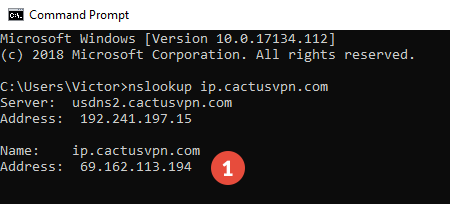
If the IP next to second Address (1) is 69.162.113.194 then your ISP doesn’t use Transparent DNS Proxy and Smart DNS should work without any problems on your computer.
If your result is different, go to step 4.
-
In the Command Prompt type:
nslookup ip.cactusvpn.com 87.117.205.136
and press Enter.
The answer you will get will look like this:
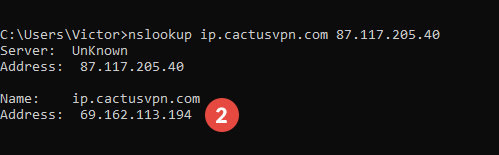
If the IP address next to Address (2) is different from 69.162.113.194, then your ISP is doing Transparent DNS Proxy and Smart DNS will not work.
In this case, the only solution is to follow our tutorial for bypassing Transparent DNS Proxy with a DD-WRT router.
-
Enable Smart DNS using the CactusVPN app or set up Smart DNS manually.
-
Go to Utilities and open the Terminal app.
-
In the Terminal app type:
nslookup ip.cactusvpn.com
and press Enter.
The response you get should look like the following, but may differ slightly depending on the DNS you choose:
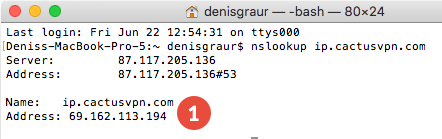
If the IP next to second Address (1) is 69.162.113.194 then your ISP doesn’t use Transparent DNS Proxy and Smart DNS should work without any problems on your computer.
If your result is different, go to step 4.
-
In the Terminal app type:
nslookup ip.cactusvpn.com 87.117.205.136
and press Enter.
The answer you will get will look like this:
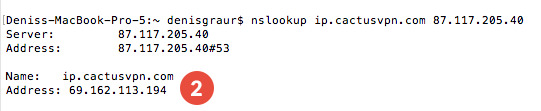
If the IP address next to Address (2) is different from 69.162.113.194, then your ISP is doing Transparent DNS Proxy and Smart DNS will not work.
In this case, the only solution is to follow our tutorial for bypassing Transparent DNS Proxy with a DD-WRT router.
Popular tutorials like this
VPN and Smart DNS Services
Protect online privacy, secure your connection and access blocked websites
Try CactusVPN For Free