How to Set Up IKEv2 VPN on Android
In this tutorial we will show you how to set up IKEv2 VPN on Android but first let’s see what are our requirements and recommendations.
Requirements
In order to set up the IKEv2 VPN you will need:
- A CactusVPN account. If you don’t have one you can try our services for free.
- Your VPN username, password and VPN server address. You can find them in your account on our website, by going to Settings.
- The “strongSwan VPN Client” app for Android. You can download and install it from the Play Store.
Recommendations
- For more features we recommend to use the CactusVPN App for Android.
If you still want to set up IKEv2 VPN, go step-by-step through following instructions:
IKEv2 VPN Setup instructions
- Open the “Play Store” from your Android device, search for “strongSwan VPN Client” and install the app. Or you can find it here.
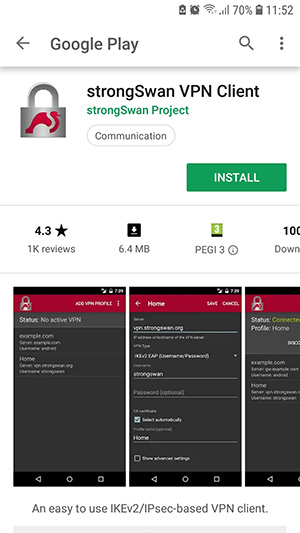
- Open the “strongSwan VPN Client” app.
Tap on “ADD VPN PROFILE” (1).
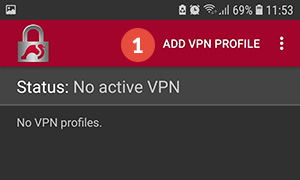
- In the “Server” field (2) enter the hostname of the CactusVPN server you want to connect to.
You can find all the available servers in your account on our website, by going to Settings.
For “VPN Type” (3) select “IKEv2 EAP (Username/Password)”.
In the “Username” and “Password” fields (4), enter your VPN username and VPN password.
You can find them in your account on our website, by going to Settings. Make sure you use your VPN username and password and NOT the website account credentials (What is the difference?).
Tap on “SAVE” (5).
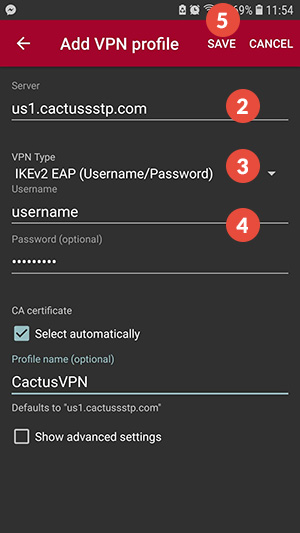
- Now you can see the created connection in the saved profiles list. Tap on it.
A warning will appear, tap “OK” (6).
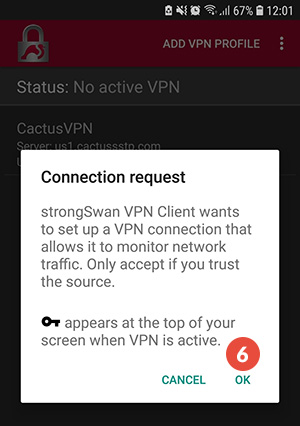
- When the VPN is connected the status will change to “Connected” (7). Also the key icon (8) on the top panel indicates that VPN is connected.
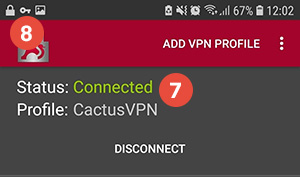
- To check if your IP address is changed successfully, tap here.
Popular tutorials like this
VPN and Smart DNS Services
Protect online privacy, secure your connection and access blocked websites
Try CactusVPN For Free