How to set up L2TP VPN on Android KitKat
In this tutorial we will show you how to set up L2TP VPN on Android Lollipop but first let’s see what are our requirements and recommendations.
Requirements
In order to set up the L2TP VPN you will need:
- A CactusVPN account. If you don’t have one you can try our services for free.
- Your VPN username, password and VPN server address. You can find them in your account on our website, by going to Settings.
Recommendations
- To skip the manual setup and for more features we recommend to use the CactusVPN App for Android.
If you still want to set up L2TP VPN manually, go step-by-step through following instructions:
L2TP VPN Setup instructions
- Go to “Settings” (1).
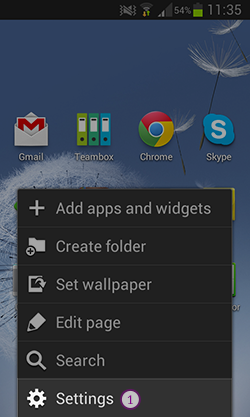
- Press “More Settings” (2).
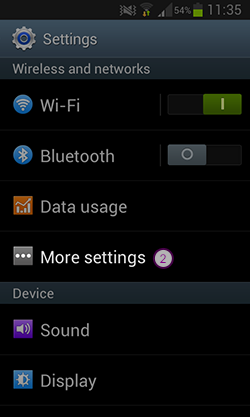
- Press “VPN” (3).
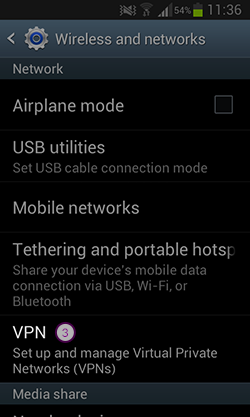
- Press “Add VPN network” (4).
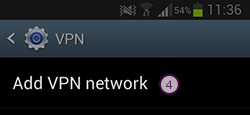
- Tap on the “Type” drop-down menu (5).
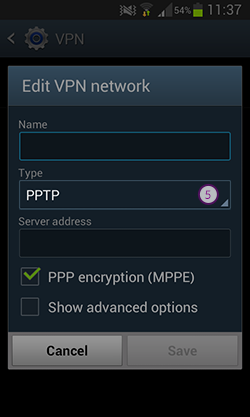
- Select “L2TP/IPSec PSK” (6).
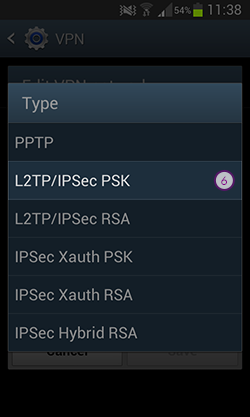
- In the “Name” field (7) enter desired name for your connection. We recommend to name it: CactusVPN (L2TP).
In the “Server address” field (8) enter the IP address of the CactusVPN VPN server you want to connect to. You can find all the available servers in your account on our website, by going to Settings.
Enter “cactusvpn” (without quotes) in the “IPSec pre-shared key” field (9).
Tap the “Save” button (10).
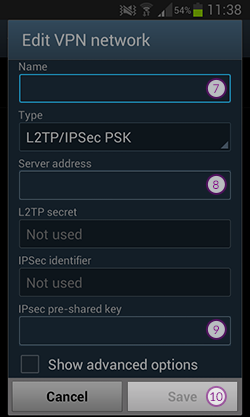
If you want to connect you must follow these steps:
- Go to “Settings” -> “More settings” -> “VPN”.
- Press the VPN connection you just created.
- Enter your VPN username (11) and VPN password (12). You can find them in your account on our website, by going to Settings. Make sure you use your VPN username and password and NOT the website account credentials (What is the difference?).
Tap “Connect” (13).
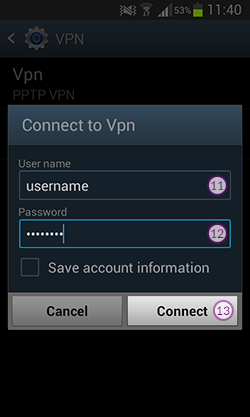
- Once there is a small key-like icon on the left side of your notification bar, L2TP VPN on Android KitKat is created.
Popular tutorials like this
VPN and Smart DNS Services
Protect online privacy, secure your connection and access blocked websites
Try CactusVPN For Free