How to set up L2TP VPN on iPhone & iPod Touch
In this tutorial we will show you how to set up L2TP VPN on iPhone & iPod Touch but first let’s see what are our requirements and recommendations.
Requirements
In order to set up the L2TP VPN you will need:
- A CactusVPN account. If you don’t have one you can try our services for free.
- Your VPN username, password and VPN server address. You can find them in your account on our website, by going to Settings.
Recommendations
- To skip the manual setup and for more features we recommend to use the CactusVPN App for iOS.
- L2TP is not the best option for online security and privacy. We recommend using OpenVPN or IKEv2.
If you still want to set up L2TP VPN manually, go step-by-step through following instructions:
L2TP VPN Setup instructions
To set up L2TP VPN on iPhone follow this step by step tutorial:
-
Go to Settings (1).
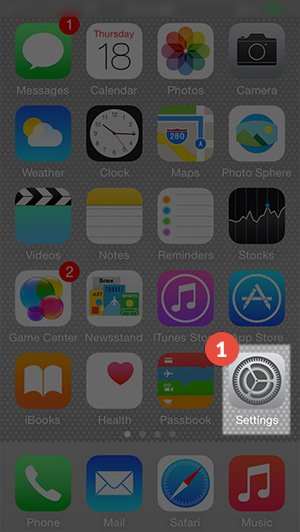
-
Tap on General (2).
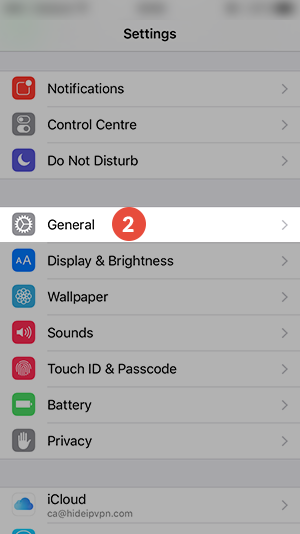
-
Select VPN (3).
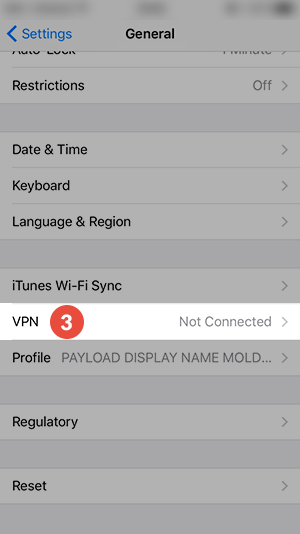
-
Tap on Add VPN Configuration… (4).
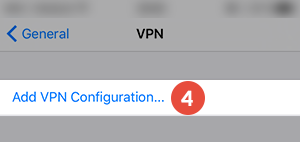
Tap on “Type” (5).
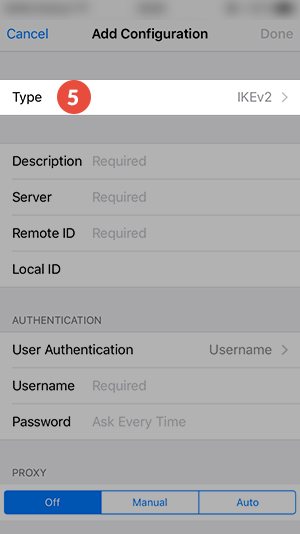
-
Tap on L2TP (6).
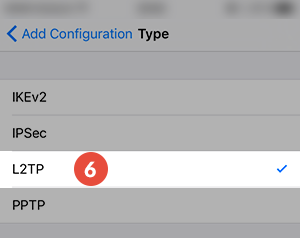
-
Set up the fields (7) as following:
Description: Give a name to connection so you would remember what connection you use. We recommend to use CactusVPN here.
In the Server field type the IP address of a CactusVPN server.
You can find IP addresses of all our servers in your account on our website, by going to Settings.
Account: Enter your VPN username.
You can find your VPN username and password in your account on our website, by going to Settings -> VPN Username & Password. Make sure you use your VPN username and password and NOT the website account credentials (What is the difference?).
RSA SecureID: Turn OFF
Password: Type your VPN password.
On Secret field type: cactusvpn
Send all traffic: Turn ON.
Tap Done (8).
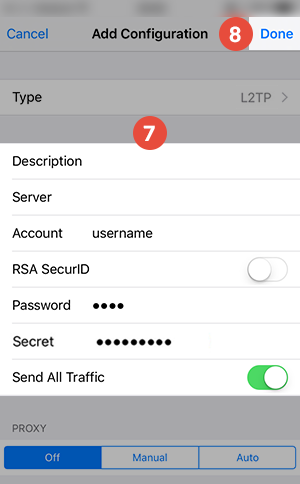
-
Now your L2TP VPN on iPhone connection is created, you can now connect (9) to VPN from your device.
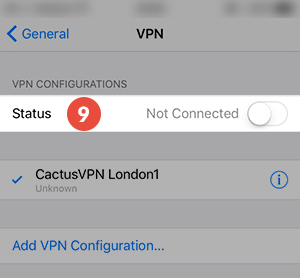
Popular tutorials like this
VPN and Smart DNS Services
Protect online privacy, secure your connection and access blocked websites
Try CactusVPN For Free