How to set up OpenVPN on Android
In this tutorial we will show you how to set up OpenVPN on Android but first let’s see what are our requirements and recommendations.
Requirements
In order to set up the OpenVPN you will need:
- A CactusVPN account. If you don’t have one you can try our services for free.
- Your VPN username and password. You can find them in your account on our website, by going to Settings.
- The OpenVPN config files. You can download them on our Downloads page.
- The OpenVPN Connect app. You can download and install it from here.
- Ann unzip app. For example the Easy Unrar app.
Recommendations
To skip the manual setup and for more features we recommend to use the CactusVPN App for Android.
If you still want to set up OpenVPN manually, go step-by-step through following instructions:
Download the OpenVPN Configuration Files
-
Download the CactusVPN OpenVPN Configuration Files and save them on your phone.
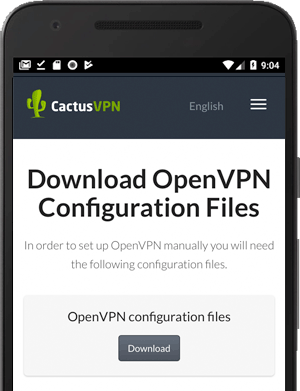
-
Unarchive the downloaded archive using any unzip app you want (for example the Easy Unrar app).
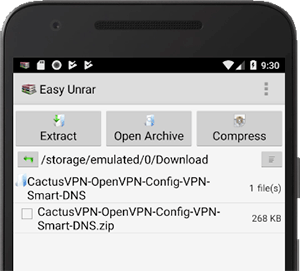
Install and configure the OpenVPN Connect App
-
Download and install the OpenVPN Connect app.
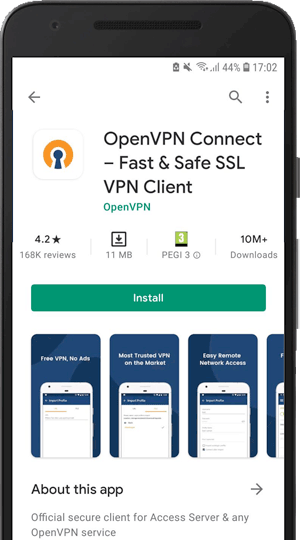
-
Open the OpenVPN Connect app.
Tap on FILE.
Tap on ALLOW to allow the OpenVPN Connect app to access files on your device.
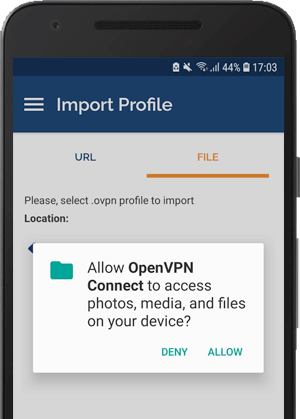
-
Navigate to the folder where you have unzipped the OpenVPN configuration files, select the VPN server you want to connect to and tap Import.
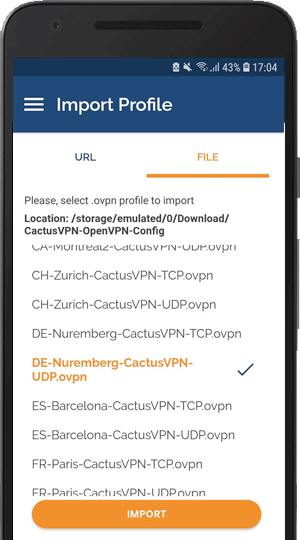
-
Type your VPN username.
You can find your VPN username and password in your account on our website, by going to Settings. Make sure you use your VPN username and password and NOT the web account credentials (What is the difference?).
Tick the Save password checkbox.
Type your VPN password.
Tap ADD.
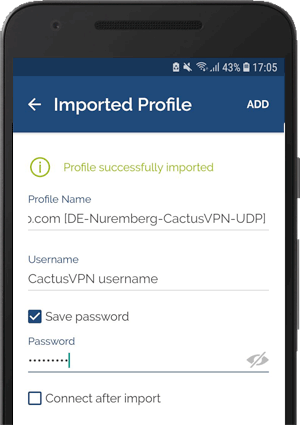
Connect to VPN
-
Tap the on/off toggle to connect to VPN.
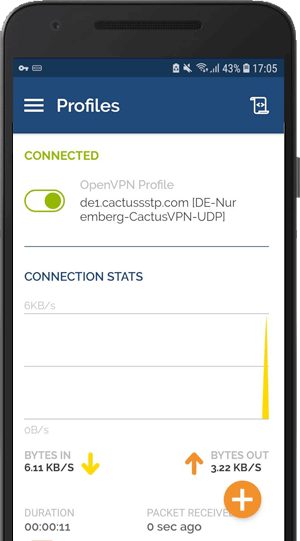
-
Tap OK.
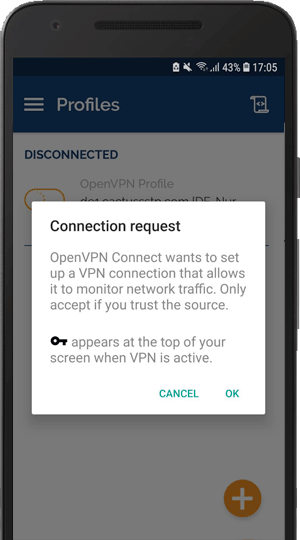
Popular tutorials like this
VPN and Smart DNS Services
Protect online privacy, secure your connection and access blocked websites
Try CactusVPN For Free