How to set up OpenVPN on Asus Routers
In this tutorial we will show you how to set up OpenVPN on Asus Routers but first let’s see what are our requirements and recommendations.
This tutorial is created using an ASUS RT-N66U model. The other ASUS routers settings may vary. In case you have a different router model, consider this tutorial as an example. Contact us if you can not setup your router and please share with us screen shots with your settings.
Requirements
In order to set up the OpenVPN you will need:
- A CactusVPN account. If you don’t have one you can try our services for free.
- Your VPN username and password. You can find them in your account on our website, by going to Settings.
- The OpenVPN configuration files. You can find them on the Downloads page on our website.
If you still want to set up OpenVPN manually, go step-by-step through following instructions:
OpenVPN Setup instructions
-
To start set up OpenVPN on Asus routers you first have to connect to it. For that you have to put in your browser the following address: http://192.168.1.1
If this doesn’t work, please consult your router’s manual to find what is the Default Gateway Address.
Also you have to set your network connection to obtain IP address automatically if you connect to your router via Ethernet.
-
Click on VPN (1) button in the Advanced Settings box.
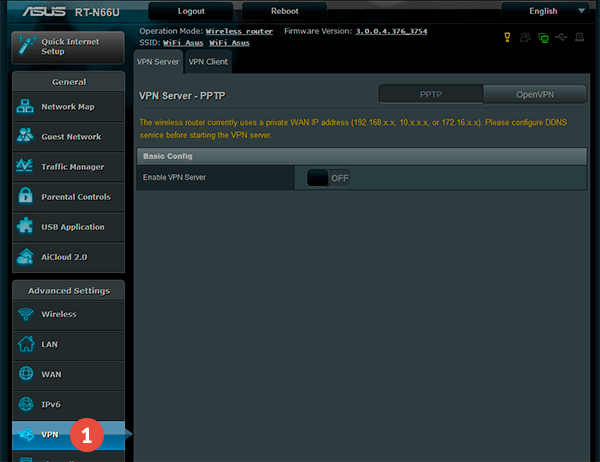
-
Click on VPN Client tab (2).
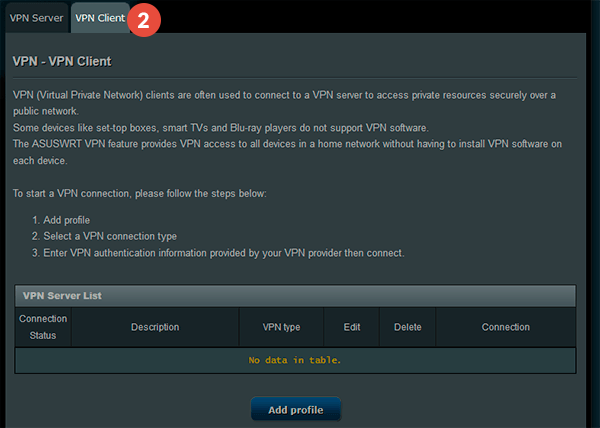
-
Click on Add profile button (3) from the VPN Client tab.
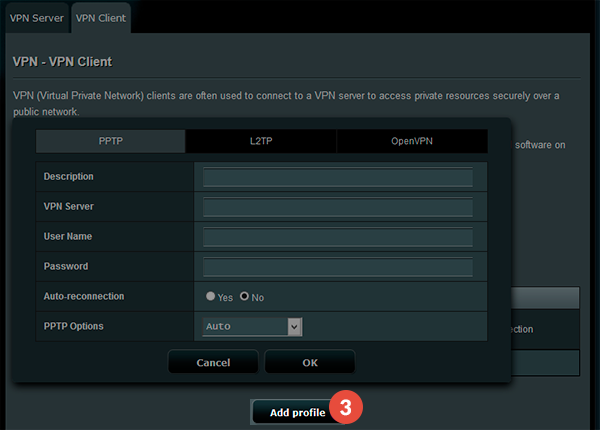
-
Select the “OpenVPN” option (4) and fill in the settings for your VPN connection:
Description (5): Name your connection
Username (6): Your VPN Username
Password (7): Your VPN password
You can find your VPN username and password in your account on our website, by going to Settings -> VPN Username & Password. Make sure you use your VPN username and password and NOT the website account credentials (What is the difference?).
Download OpenVPN config files and unzip them.
Click on Choose file (8), from the unzipped folder select the .ovpn configuration file of the server you want to connect to and press Upload.
Click on OK button (9).
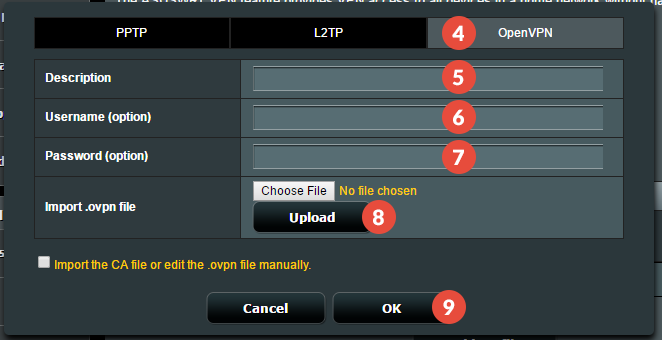
-
Click on Activate button (10).

Popular tutorials like this
VPN and Smart DNS Services
Protect online privacy, secure your connection and access blocked websites
Try CactusVPN For Free