How to Set Up Proxy on Viber for iOS
In this tutorial we will show you how to set up Proxy on Viber for iPhone / iPad / iPod Touch but first let’s see what are our requirements.
Requirements
In order to set up the Proxy on Viber for iPhone / iPad / iPod Touch you will need:
- A CactusVPN account. If you don’t have one you can try our services for free.
- Your Proxy username, password and Proxy server address. You can find them in your account on our website, by going to Settings.
Go step-by-step through following instructions:
- Tap on “More” (1) and then on “Settings” (2).
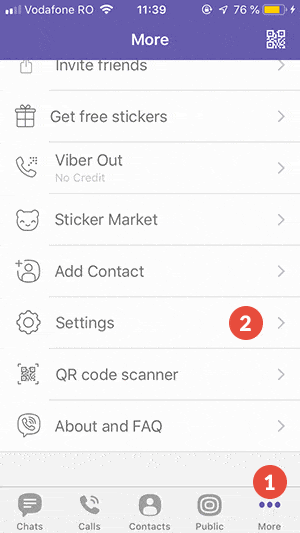
- Tap on “General” (3).
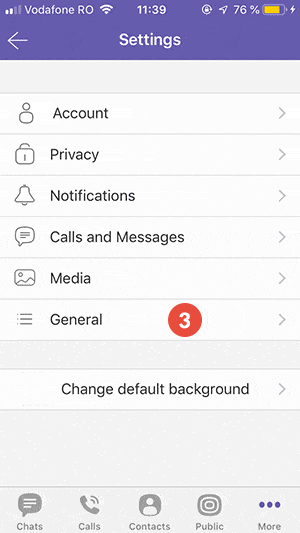
- Tap on “Use Proxy” (4).
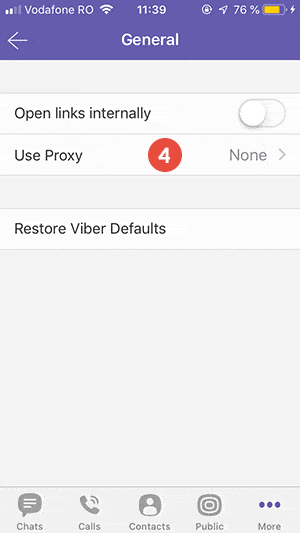
- Turn on the “Use Proxy” switch (5).
Fill the fields with following information:
Server IP (6): the IP address of the proxy server you want to use.
You can find them in your account on our website, by going to Settings.
The port (7): 1080
Username (8) and password (9): type your VPN username and password.
You can find them in your account on our website, by going to Settings. Make sure you use your VPN username and password and NOT the website account login credentials (What is the difference?).
Tap on “Done” (10).
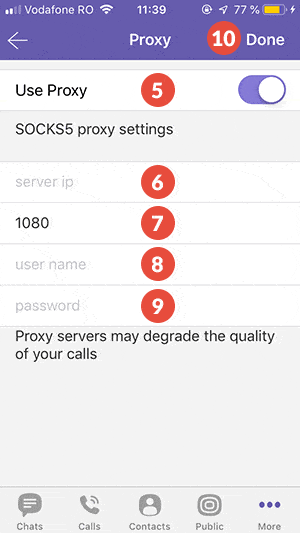
Popular tutorials like this
VPN and Smart DNS Services
Protect online privacy, secure your connection and access blocked websites
Try CactusVPN For Free