How to set up VPN on Linksys Routers
In this tutorial we will show you how to set up VPN on Linksys Routers but first let’s see what are our requirements and recommendations.
Requirements
In order to set up the VPN you will need:
- A CactusVPN account. If you don’t have one you can try our services for free.
- Your VPN username, password and VPN server address. You can find them in your account on our website, by going to Settings.
If you still want to set up VPN manually, go step-by-step through following instructions:
VPN Setup instructions
First, you need to connect to your Linksys router. To do this, open http://192.168.1.1 in your browser.
If this doesn’t work, please consult your router’s manual to find what is the Default Gateway Address.
Also, you need to set your network connection to obtain IP address automatically if you connect to your router via Ethernet.
-
Select Connectivity from Router Settings (1).
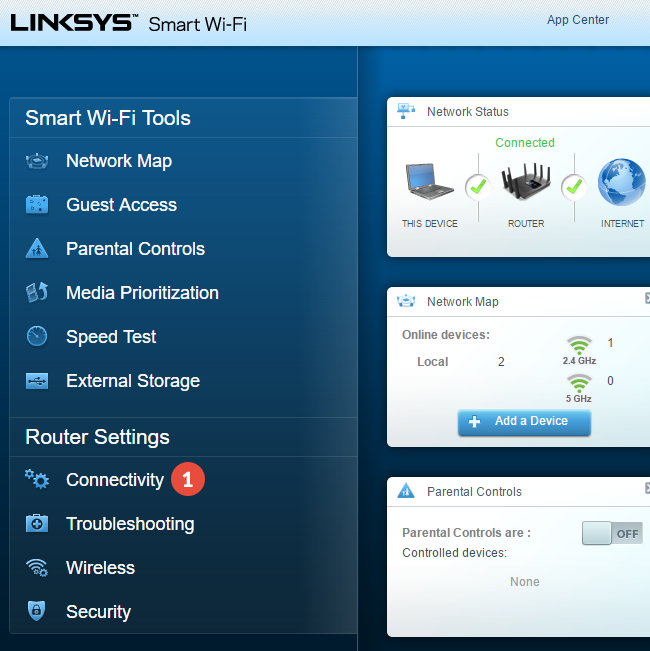
-
Select Internet Settings (2).
Click on Edit (3) at the right of Type of Internet Connection title.
Choose PPTP or L2TP from the Connection Type drop-down menu (4).
Important! By setting up a L2TP VPN on Linksys routers your IP will be changed but your traffic will NOT be encrypted. That happens because the connection does not use IPSec.
Tick the Obtain an IPv4 address automatically (DHCP) checkbox (5).
Enter the IP address of the VPN server you want to connect to in the Server IPv4 Address field (6).
You can find IP addresses of all our servers in your account on our website, by going to Settings.
Enter your VPN username and password (7).
You can find your VPN username and password in your account on our website, by going to Settings -> VPN Username & Password. Make sure you use your VPN username and password and NOT the website account credentials (What is the difference?).
Click on Apply (8) to save changes.
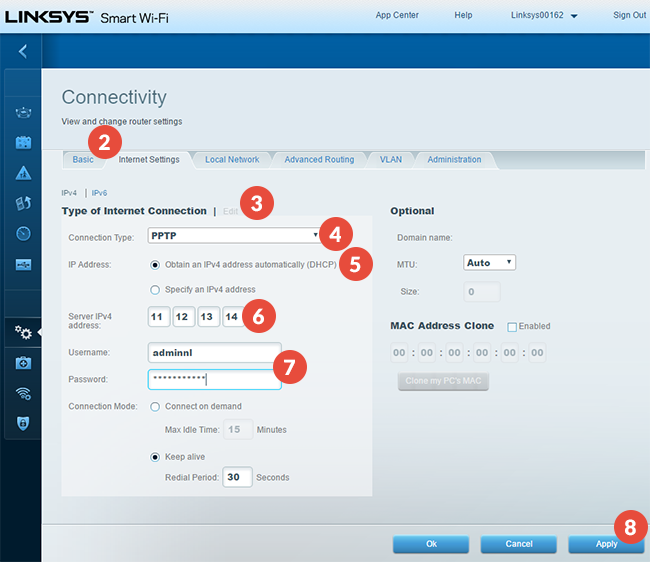
-
Choose Local Network (9).
Enter the Public Google DNS (8.8.8.8 and 8.8.4.4) or other open DNS addresses in the Static DNS 1 and Static DNS 2 fields (10).
Click on Apply (11).
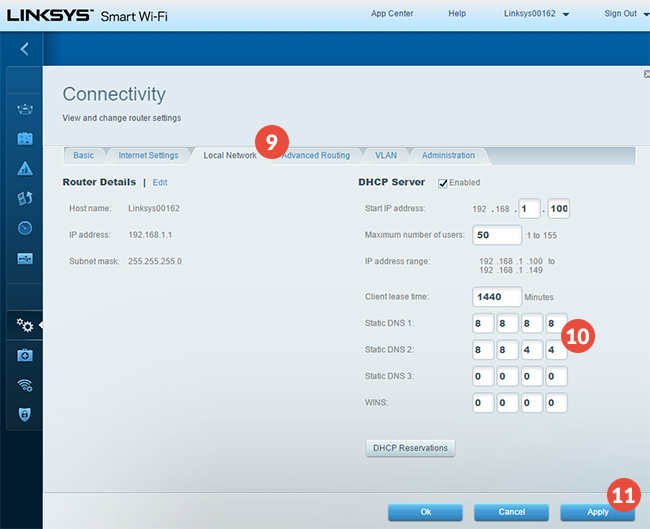
-
Restart the router.
Popular tutorials like this
VPN and Smart DNS Services
Protect online privacy, secure your connection and access blocked websites
Try CactusVPN For Free