How to set up VPN on Tenda Routers
In this tutorial we will show you how to set up VPN on Tenda Routers but first let’s see what are our requirements and recommendations.
Requirements
In order to set up the VPN you will need:
- A CactusVPN account. If you don’t have one you can try our services for free.
- Your VPN username, password and VPN server address. You can find them in your account on our website, by going to Settings.
If you still want to set up VPN manually, go step-by-step through following instructions:
VPN Setup instructions
To start set up VPN on Tenda routers you first have to connect to it. For that you have to put in your browser the following address: http://tendawifi.com
If this doesn’t work, please consult your router’s manual to find what is the Default Gateway Address.
Also you have to set your network connection to obtain IP address automatically if you connect to your router via Ethernet.
Depending on the router model and firmare you are using, there are a few different interfaces. Find your interface from the menu below and follow its steps.
-
Click the VPN tab.
Click on PPTP/L2TP Client.
Important! By setting up a L2TP VPN on Tenda routers your IP will be changed but your traffic will NOT be encrypted. That happens because the connection does not use IPSec.
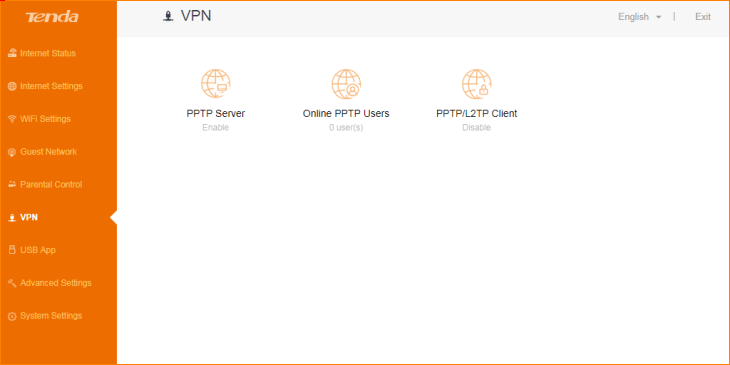
-
Enter the IP address of the VPN server you want to connect to in the PPTP / L2TP Server Address field.
You can find all the available servers in your account on our website, by going to Settings.
Enter your VPN username and password.
You can find them in your account on our website, by going to Settings. Make sure you use your VPN username and password and NOT the website account credentials (What is the difference?).
Click on Connect.
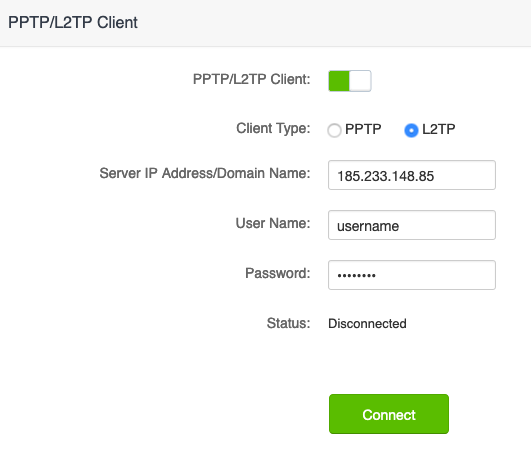
-
Click on Advanced (1) from Internet Connection Setup.
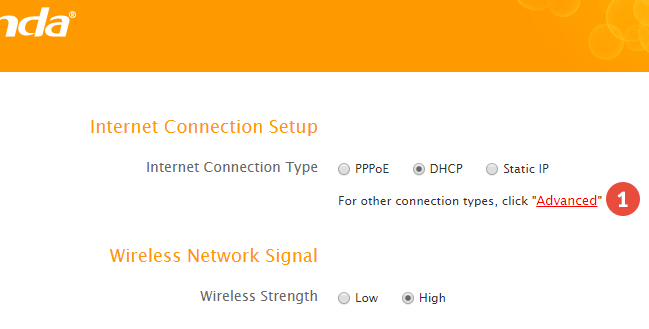
-
Make sure Internet Connection Setup (3) from Advanced (2) is selected.
Choose PPTP / L2TP from Internet Connection type drop-down box (4).
Important! By setting up a L2TP VPN on Tenda routers your IP will be changed but your traffic will NOT be encrypted. That happens because the connection does not use IPSec.
Enter the IP address of the VPN server you want to connect to in the PPTP / L2TP Server Address field (5).
You can find all the available servers in your account on our website, by going to Settings.
Enter your VPN username and password (6).
You can find them in your account on our website, by going to Settings. Make sure you use your VPN username and password and NOT the website account credentials (What is the difference?).
Choose Dynamic from the Address Mode drop-down menu (7).
Click on OK (8).
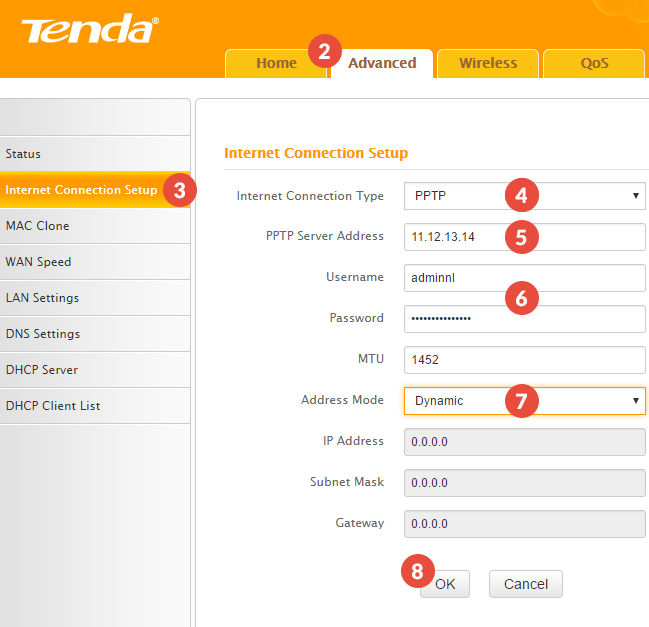
-
Go to DNS Settings (9).
Check the Enable Manual DNS Assignment checkbox (10).
Enter the Public Google DNS or other open DNS addresses in the Primary DNS Server and Secondary DNS Server fields (11).
Click on OK (12).
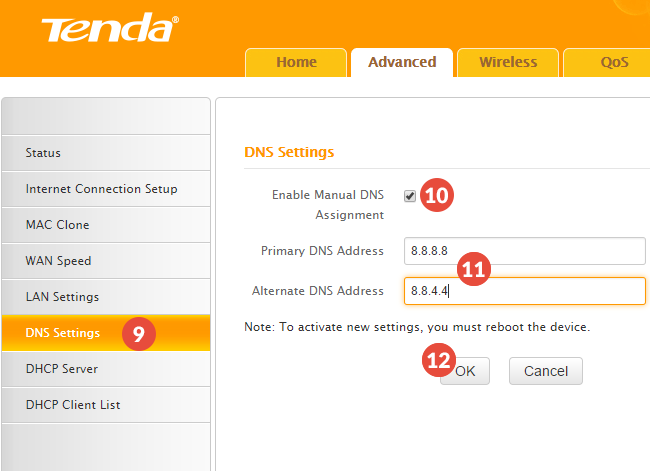
Popular tutorials like this
VPN and Smart DNS Services
Protect online privacy, secure your connection and access blocked websites
Try CactusVPN For Free