7 Simple Tips to Get Facebook Unblocked at School Fast
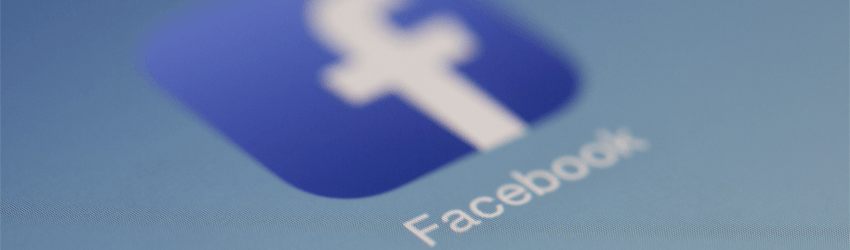
Facebook is a great website to pass the time, entertain yourself, and keep in touch with your friends. It’s just a shame you often have to get Facebook unblocked at school first before you can enjoy it.
Don’t worry, though – doing that isn’t as hard as it seems. We’ll show you what you need to do to unblock Facebook at school quickly and easily in this article.
Why Do Schools Even Block Facebook?
The main reason is because they want to make sure students pay attention in class. After all, you’re not really gonna pay attention to the teacher while scrolling your news feed to see the latest memes, or what your friends did the past weekend.
Schools might also block Facebook to please the more “serious” parents – the ones who are very vocal about teachers needing to find a way to make students pay attention during class.
Besides that, though, there’s another lesser-known reason why schools block Facebook – to get rid of bandwidth congestion (basically, slow speeds).
Let’s face it – a few hundred students (or more) using the school WiFi network to browse Facebook for minutes or hours on end congests the network pretty fast. And the faculty end up getting slow loading speeds on their break or when they want to google something during class.
Now, while those reasons are pretty understandable, that doesn’t mean it’s fair for you. Maybe you just want to use Facebook to make plans with your friends after school, have fun during your breaks, or pass the time during a boring class you don’t care about.
How Is Your School Able to Block Facebook?
They probably use firewalls. The admin just has to add Facebook to the list of blocked websites, and the firewall will block outbound traffic to it, and inbound traffic from it.
How does the firewall know how to enforce those restrictions?
It’s pretty simple – when you connect to the school’s WiFi, the network assigns you an IP address. Well, the website restrictions are linked to your IP address, so the firewall knows how to apply them.
What’s more, the firewall can monitor your traffic, and block requests to Facebook when it detects them.
There are also other ways a school could block access to Facebook:
- Using proxies to intercept your requests to Facebook, and deny them.
- Asking the network admins or ISP to use DNS filtering to block Facebook on their network.
- Editing the hosts files on school computers to redirect requests to Facebook to nonexistent IP addresses.
7 Things You Can Try to Unblock Facebook at School
Here’s how to unblock Facebook at school without having to go through too much trouble:
1. Access Facebook With Its IP Address
This is one of the simplest things you can try.
Basically, if you’re lucky enough, the network admins were sloppy, and they only blocked Facebook by its URL. What that means is that they used the firewall to block “www.facebook.com”.
Well, if that’s the case, you can easily bypass the block by typing Facebook’s IP address in the URL bar.
To find Facebook’s IP address, just open the Command Prompt/Terminal, and type “ping facebook.com”.
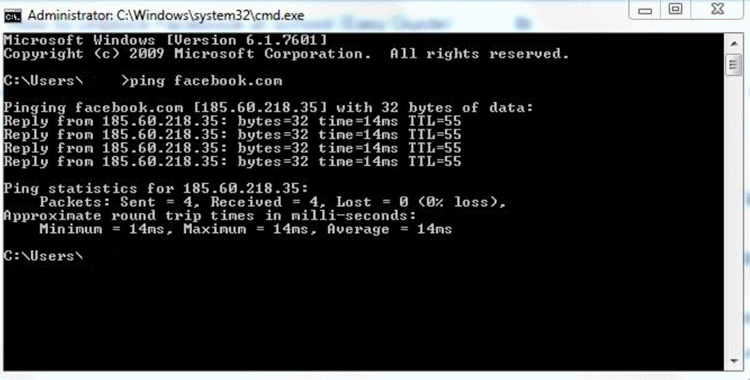
In our case, the IP address is 185.60.218.35. Feel free to try that address directly, though there is a slight chance it might be different depending on your location.
2. Try the Mobile Version of Facebook
If the IP address tip doesn’t work, try accessing Facebook’s mobile website.
Once again, there’s a chance the admins only blocked the “www.facebook.com” URL. If they did that, you can access Facebook’s mobile website to easily get around the firewall block.
To do that, just type the following in the URL bar: “m.facebook.com”.
Sure, the layout of the site won’t look too nice, but it’s better than nothing.
3. Connect to Facebook’s HTTPS version
There might also be a chance the admins just blocked “http://facebook.com” or “facebook.com” with the firewall.
If so, just type “https://facebook.com” in the URL bar, and you might be lucky enough to unblock it that way.
At the same time, you can try accessing facebook with HTTP or just “facebook.com” in case the admins only blocked the HTTPS URL.
4. Use Your Mobile Data
If none of those three options work, you can just unblock Facebook at school by going around the school’s WiFi network.
Just turn on your mobile data, and start browsing the website as much as you want.
Alternatively, use USB Tethering. Basically, you just have to connect your phone’s USB cable to the school computer, and turn on the Hotspot option in your phone’s Settings. If you do that, the computer will be able to use your mobile data instead of the school WiFi.
Of course, this is only a good idea if you have a very large data plan or unlimited mobile data. The last thing you want is your parents getting mad at you because they have to pay a lot of money cause you exceeded your mobile data plan.
5. Try a Different Browser
Maybe the school only blocked Facebook on the browser they installed on all the school computers. In that case, you can access Facebook by just using a different browser.
The easiest thing to do is just download and install a different browser, obviously.
But it might not be that easy. Maybe your school blocked other browser download links with the firewall. Also, you don’t want the admin knowing you’re downloading a new browser since they’ll quickly catch on to what you’re doing.
So, you should just download the installation files for the browser to a USB stick. Bring it with you, plug into the computer, and install the new browser.
If the school uses file transfer bans, just use a portable browser. You copy it to a USB stick, and run it off of it. Right now, the best portable browser is Firefox Portable.
6. Use a VPN
If none of the tips we offered so far worked, you can try the next best thing – using a VPN. It’s an online service that hides your IP address, which is exactly what you need to get around your school’s firewall since the restrictions won’t apply to your new IP address.
Even better, a VPN also encrypts all your traffic. Basically, that means it makes it unreadable. So, your school’s network admins can’t see that you’re bypassing the firewall to have fun on Facebook. They’ll just think you’re browsing a random HTTPS-encrypted website.
You want to use a VPN right now? Try CactusVPN!
CactusVPN offers military-grade encryption, high-speed servers with unlimited bandwidth that also double as proxies, and user-friendly apps.
Special Deal! Get CactusVPN for $3.5/mo!
And once you do become a CactusVPN customer, we’ll still have your back with a 30-day money-back guarantee.
7. Use a Proxy
A proxy can be an alternative to using a VPN. Like those services, they also hide your IP address, so you can bypass firewalls with them.
Plus, proxies can offer faster load times since they can archive web pages on their local cache. Also, there are online proxies you can use without having to install any software.
But as convenient as they sound, they also have their drawbacks:
- They don’t offer decent encryption like VPNs, so network admins can see you’re bypassing the firewall to browse Facebook.
- Free proxy servers (the most convenient ones) usually tend to be very overcrowded. So, you’ll get slow speeds.
- Network admins can block online proxy websites.
If you really want to use one, we recommend using a VPN service whose servers double as proxies. That way, you get more secure servers, and you have a VPN as a backup in case you encounter problems with the proxy.
Dealing With Hosts Files? Just Edit Them!
Hosts files are files that connect IP addresses to website names. If your school edited them to block Facebook alongside using a firewall, you might not be able to get Facebook unblocked at school with a VPN or proxy.
That’s because the hosts files usually take priority over DNS queries, and VPNs don’t always change them when you install the software on the computer.
If you’re dealing with this issue, the solution is pretty simple.
For Windows users, go to Computer/ Local Disc (C:)/ Windows/ System32/ drivers/ etc. That’s where you’ll find the hosts file, conveniently named “hosts.” Open it with Notepad, look for “www.facebook.com,” and delete the row.
Alternatively, change the wrong IP address with the website’s correct one (the ping command will come in handy).
For macOS and Ubuntu users, just open the Terminal, and type this “sudo vim /etc/hosts” to get access to the hosts file. Then, just edit it like we said above.
Is Your School Using DNS Filtering? Try This!
If you know for a fact that your school uses DNS filtering instead of a firewall, you can bypass it by simply changing the DNS address for your connection.
If you’re on Windows, head to Control Panel > Network and Internet > View network status and tasks > Local Area Connection. Then, go to Properties > Internet Protocol Version 4 (TCP/IPv4), enable the “Use the following DNS server addresses” option, and type in one of these DNS addresses:
- Google Public DNS – 8.8.8.8 and 8.8.4.4
- OpenDNS – 208.67.222.222 and 208.67.220.220
When you’re done, see if you managed to get Facebook unblocked at school. If it doesn’t work, it means the admins are using a firewall, not DNS filtering.
Can You Remotely Access Your Home Computer to Get Facebook Unblocked at School?
Yeah, you can do that, though we can’t really say it’s worth it. It’s much easier to try one of the tips we mentioned above – especially using a VPN.
But if you have a computer that runs Windows at school, and want to feel like a hacker, you can give this a try. All you need to do is use the Remote Desktop feature – here’s a guide for it.
If the computer doesn’t run Windows, you can still try using one of these remote access tools. Just keep in mind that setting everything up can be a hassle.
How to Unblock Facebook at School the Wrong Way
It’s pretty simple – just use Tor!
It hides your IP address, yes, but it can also get you in trouble.
Tor might seem relatively harmless to you, but your teachers and school administration might see it as a tool to access the dark web – a place filled with drug dealers, human traffickers, and people who share child pornography.
And your school network admins can tell if you’re using Tor. They can either use services that allegedly detect Tor traffic, or just keep an eye out for any computer that connects to a Tor entry node.
So yeah, you don’t want to get in trouble for using a service with such a bad rep as Tor. The news will spread fast, and people at school might start thinking you’re a weirdo.
Plus, Tor offers pretty slow speeds because there are way too many users for the number of servers it has. What’s more, your school can easily block Tor if it wants since its server IP addresses are publicly available.
All in all, don’t try to use Tor at school. It’s not worth it.
Getting Facebook Unblocked at School – Quick Summary
Your school might block Facebook for a number of reasons – to please parents, to make sure you pay attention during class, and to get rid of bandwidth congestion.
Whichever the case, they’ll normally use a firewall to do that. Luckily, you can get around it and unblock Facebook at school with these tips:
- Connect to Facebook with its IP address.
- Access Facebook’s mobile website.
- Use Facebook’s HTTPS URL.
- Use your mobile data.
- Try using a different browser.
- Use a VPN (the best long-term solution).
- Use a proxy server.



