How to bypass VPN for specific websites and IPs on Windows
There are some good reasons to not use a VPN at times. It can be a pain that your VPN is working for watching Hulu but you can’t access a website in your country because your IP shows you are somewhere else. There are also websites that completely forbid the use of a VPN with their services and block certain things or threaten to ban accounts. It can also be tricky to access machines on your own local network. Luckily there is no need to turn off your VPN any time you come across these problems, it can be fixed with something called “Static Routing”.
Static Routing uses a manually-configured option rather than the default information from the dynamic routing protocol.
Setting up Static Routing
-
To permit access for some IPs (like the IPs of some sites) to your real IP (bypass VPN) you have to create some special rules using “route.exe” tool from windows. It is located in C:\Windows\System32 but you can execute it from anywhere.
First of all you need to open up a command prompt. The easiest way to do this is to hold WIN+R, then a box marked “run” should open. In the text field input cmd (1) and then click “OK” (2) to be confronted with a command prompt.
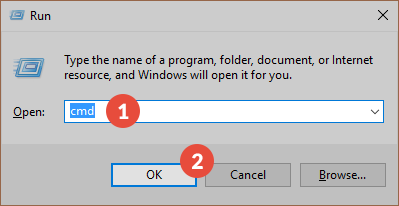 Note! In some cases, it may be required that you run cmd as an Administrator. To do so, just follow these steps:
Note! In some cases, it may be required that you run cmd as an Administrator. To do so, just follow these steps:- Click “Start”, click “All Programs”, and then click “Accessories”. Or, click “Start” and type cmd rightaway.
-
Right-click “Command prompt”, and then click “Run as administrator” (3).
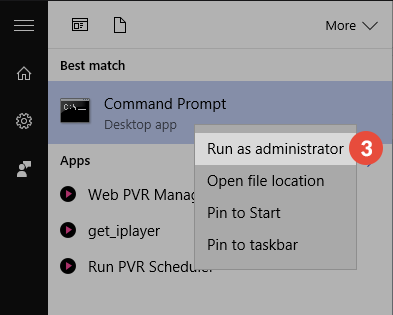
- If the “User Account Control” dialog box appears, confirm that the action it displays is what you want, and then click “Continue”.
Now we need to find the IP address of the website we want to bypass the VPN. To do that just write in command window: ping website_name (4)
In return you will receive the site’s IP (5). Let’s name it yyy.yyy.yyy.yyy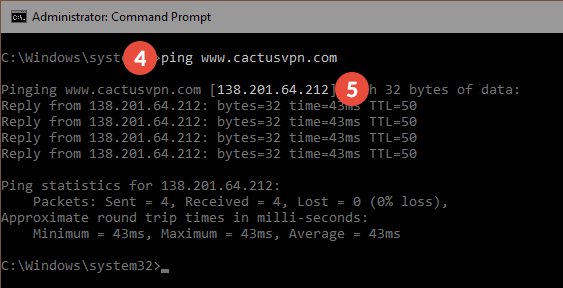
Now you have to find your Gateway IP. This is the IP of your Router that you use to go online. It’s usually something like 192.168.x.x. You can find it by typing in the Command prompt:
ipconfig. You will get the result of your network details, there will see your Default Gateway IP address (6). 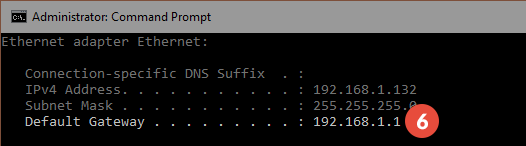
Now we create the routing rule. Just write: route add -p yyy.yyy.yyy.yyy 192.168.x.x (7) where yyy.yyy.yyy.yyy is the website’s IP and 192.168.x.x is your gateway. This will create a temporary rule.
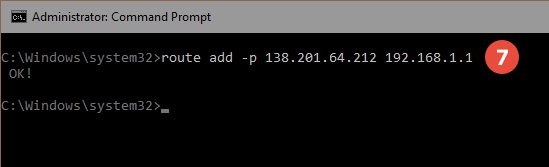
If you want to create a permanent rule the command will look like this: route –p add yyy.yyy.yyy.yyy 192.168.88.x.
You can check if the route was added by typing: route print -4 and find the line with the IP address of the website (8).
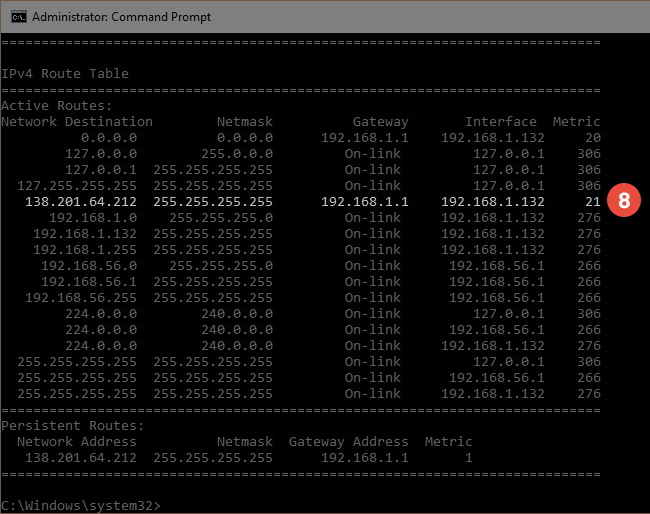
To test if this works you can add a rule for www.cactusvpn.com to see if after enabling the rule it shows your real IP on this page. You can compare this result with the result of any other IP lookup website.
To remove the static route, type: route delete yyy.yyy.yyy.yyy 192.168.x.x (9).
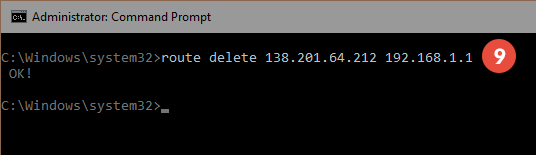
Popular tutorials like this
VPN and Smart DNS Services
Protect online privacy, secure your connection and access blocked websites
Try CactusVPN For Free