How to Share VPN on macOS using Wi-Fi
Some gadgets like Sony Play Station, XBOX or Apple TV don’t support VPN but you can connect them to VPN by sharing it from your laptop using Wi-Fi.
Just follow the steps below to find out how to share VPN on macOS using Wi-Fi.
- Create a VPN connection on your Mac and name it “CactusVPN L2TP”. You can follow our tutorial to do this.
- Click on the Apple (1) and go to “System Preferences” (2).
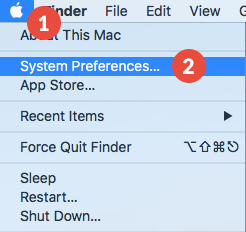
- Go to “Sharing” (3).
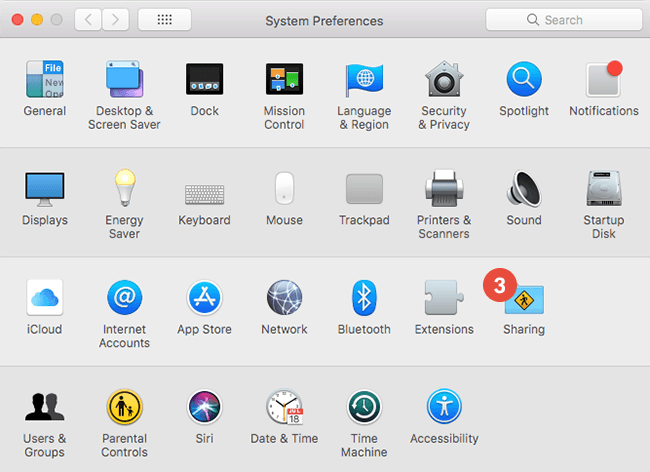
- From the “Share your connection from” drop-down menu (4) select “CactusVPN L2TP”. For “To computers using:” (5) tick the “Wi-Fi” checkbox.
Tick the “Internet Sharing” checkbox (4).
Click on “Wi-Fi Options…” (7).
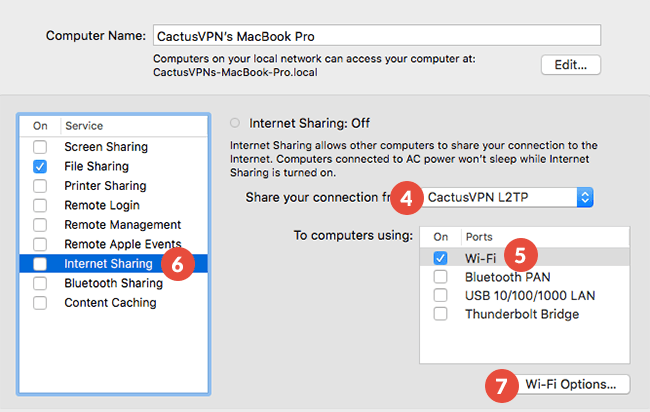
- In the “Network Name” field, enter “CactusVPN L2TP”
Leave “Channel” as it is.
For “Security” choose “WPA2 Personal”.
In the “Password” and “Verify” fields enter the password you’ll use to connect to the Wi-Fi connection you are creating.Click on “OK” (8).
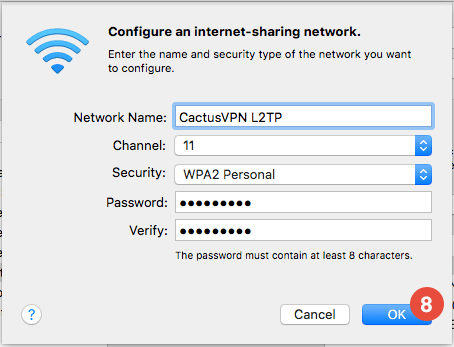
- Click on “Start” (9).
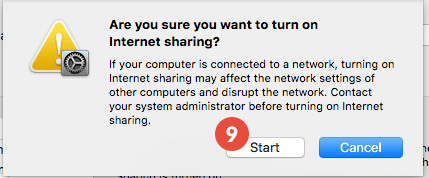
- Connect to the “CactusVPN L2TP” VPN connection (10).
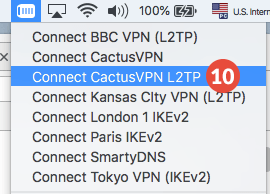
- From your device you want to connect to VPN, scan for Wi-Fi networks and look for the Wi-Fi connection named “CactusVPN L2TP” and connect to it.
Popular tutorials like this
VPN and Smart DNS Services
Protect online privacy, secure your connection and access blocked websites
Try CactusVPN For Free