How to Share VPN in Windows 10 using Wi-Fi
Some gadgets like Sony Play Station, XBOX or Apple TV don’t support VPN but you can connect them to VPN by sharing it from your laptop using Wi-Fi.
Just follow the steps below to find out how to share VPN in Windows 10 using Wi-Fi.
If you have a Mac computer, go to this tutorial.
Part I: Set up your laptop to be like a Wi-Fi router.
-
Click the Start button.
In the search box (1), type: cmd
In the list of results, right-click on “Command Prompt” (2), and click on “Run as administrator” (3).
If you’re prompted for an administrator password or confirmation, type the password or provide the needed confirmation.
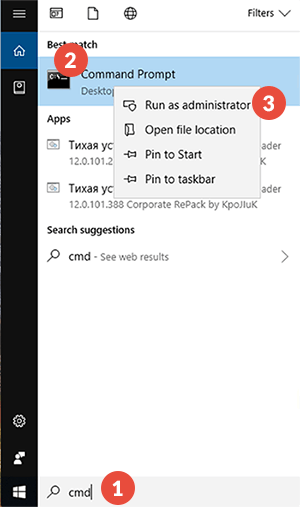
-
To check if the necessary drivers are installed type: netsh wlan show drivers (4) and press “Enter”.
If next to “Hosted Network Supported” you see “Yes” (5) then everything is OK and you can go to next step. If you see “No” then you have to install drivers for it.
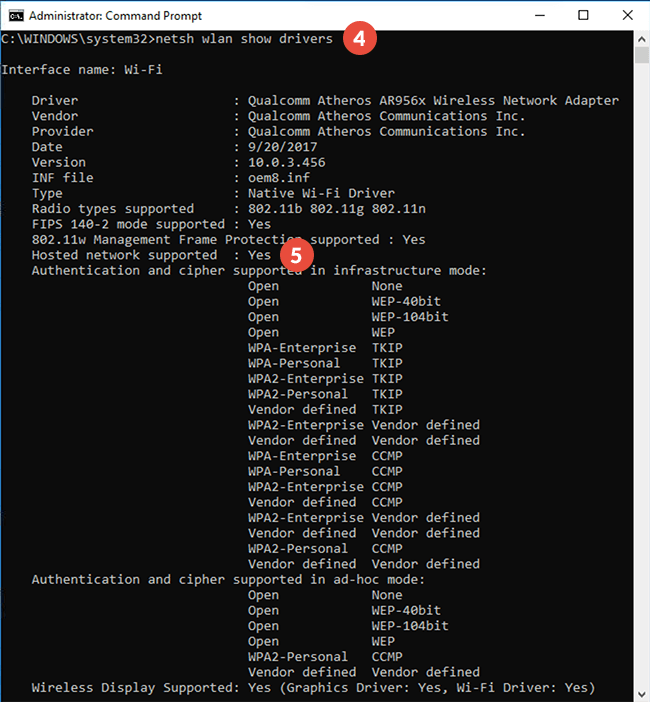
-
To create a Wi-Fi network with SSID = cactusvpn and password = password type:
netsh wlan set hostednetwork mode=allow ssid=cactusvpn key=password and press “Enter”.
-
To start your Wi-Fi network, type: netsh wlan start hostednetwork and press “Enter”.
You should receive the following result:
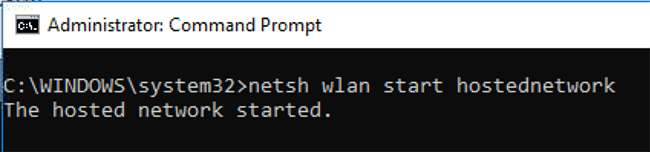
If you see the message “hosted network couldn’t be started”, then your Wi-Fi driver is outdated. Update the necessary drivers by updating your Windows or by downloading the latest version from the official website.
-
To share the Wi-Fi connection, go to “Open Network and Sharing Center” by right-clicking your Wi-Fi icon from the right bottom corner of your screen.
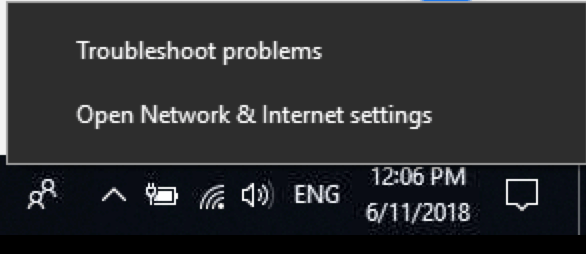
-
Go to “Change adapter settings”.
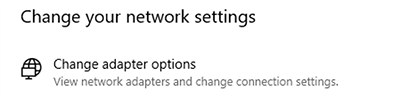
-
Right-click on the VPN connection you’ve created previously (6) and go to “Properties” (7). Remember the name of the newly created connection, you will need it in the next step.
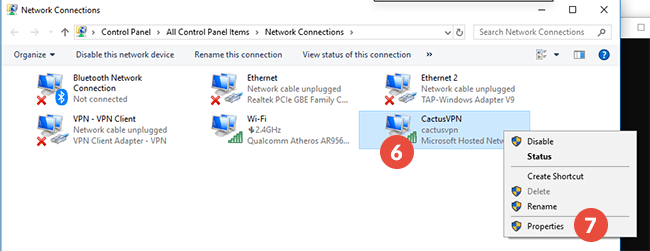
-
Go to the “Sharing” tab (8) and tick the “Allow Other Network User to connect through this computer’s Internet connection” checkbox (9).
For “Home Network Connection” (10) select the connection you’ve just created.
Tick the “Allow other network users to control or disable the shared Internet connection” checkbox (11).
Click “OK” (12).
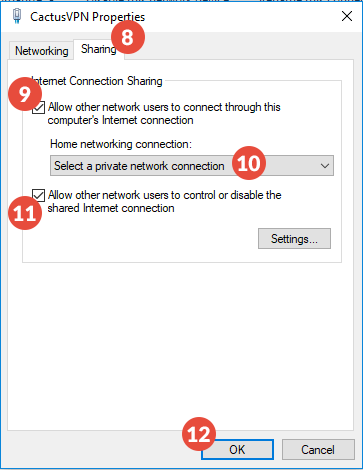
Part II: Connect to VPN
- From your laptop, connect to VPN.
- From your Play Station, Xbox, Apple TV (or another device you want to use), connect to the “cactusvpn” Wi-Fi network.
Please remember, your shared Wi-Fi connection will be disabled every time you shut down or restart your computer. If you want to start the network again just type in command line: netsh wlan start hostednetwork
Popular tutorials like this
VPN and Smart DNS Services
Protect online privacy, secure your connection and access blocked websites
Try CactusVPN For Free