How to Change Region on a Samsung Smart TV – F series
Smart TVs have various applications available based on each region where it is sold meaning if you bought your TV from anywhere outside of US you can’t just change its region from the menu. That is why not all apps and shows will be available on your brand new Smart TV you bought for a lot of money.
But we know a trick that will help you to change region on your Samsung Smart TV that will allow you to access geo-restricted apps.
Follow these instructions, they are pretty simple:
-
Press Source Button (1) from your remote control.

-
Choose TV (2).

-
Press on Menu button (3) from your remote control.
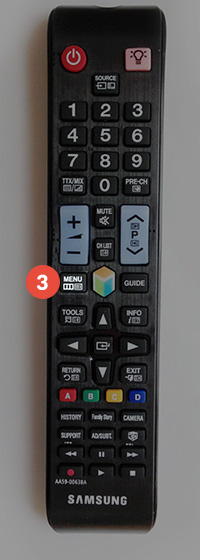
-
If you are able to select Setup select it and skip to step 10.
If you are not able to select set up select Support (4) and follow every step of this tutorial.
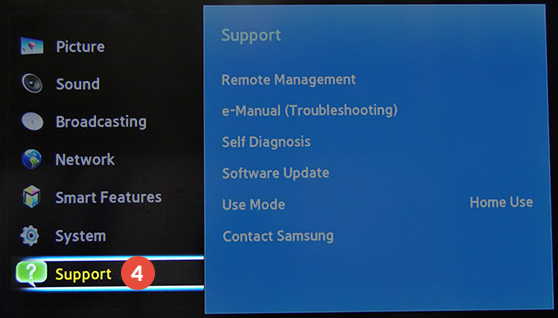
-
Choose Self Diagnosis (5).
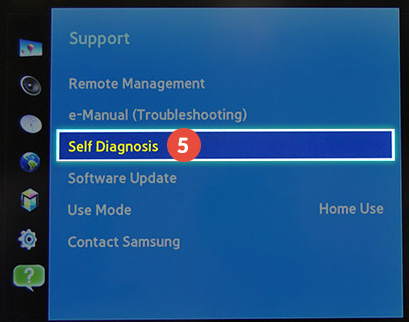
-
Select Reset option (6).
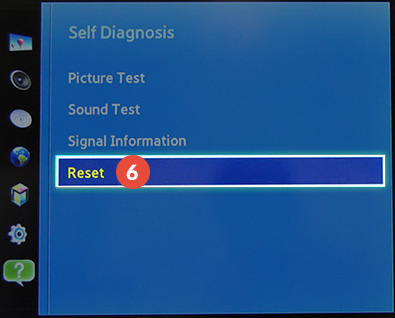
-
You will have to enter security PIN. By default it is usually set up as: 0000 (four zeros).
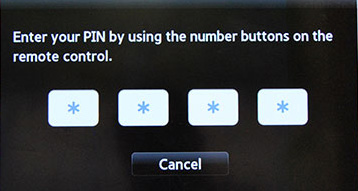
-
You will see a warning window. Select Yes (7). Your previous information will be available.
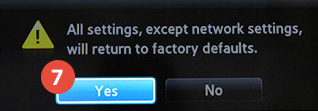
-
The TV will restart and you will be able to apply the new settings.
On the first screen after the restart select the language (8).
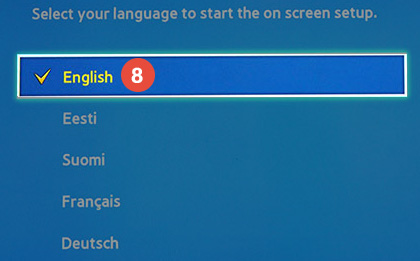
-
On the next screen, in the Country field select Others (9).
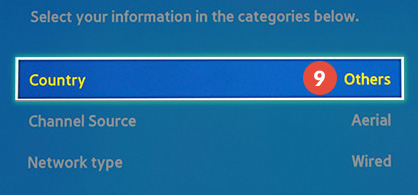
-
Click on Scan button (10). You will be able to stop it later.
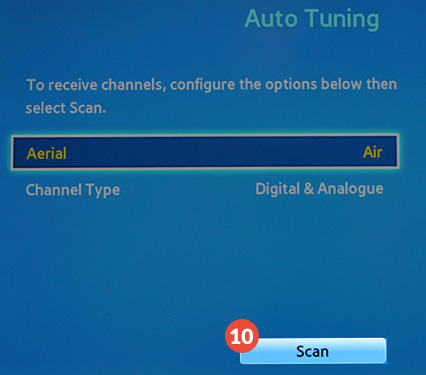
-
On the Terms & Conditions, Privacy Policy page, stop the setup.
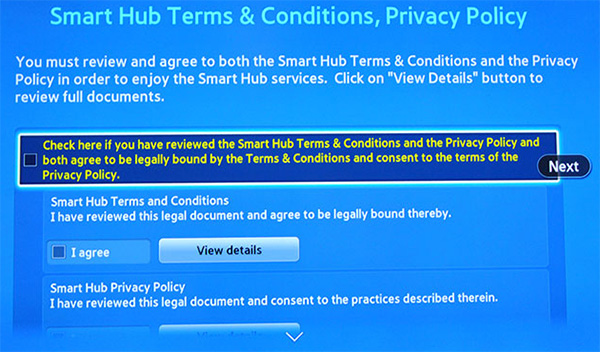
-
On your remote press consecutively: mute (11), return (12), volume+ (13), channel up (14), mute (11).
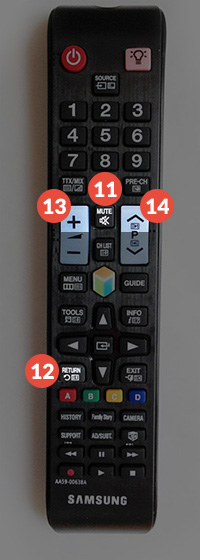
-
If you’ve done this correctly you are able to see Internet Service Location Setup screen.
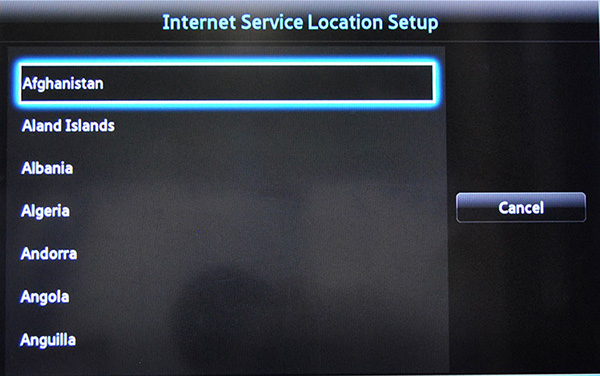
-
Choose the United States or United Kingdom depending on what applications you want to install.
Go back to the Smart Hub Term & Conditions, Privacy Policy and check all required checkboxes.
After that select Next (15).
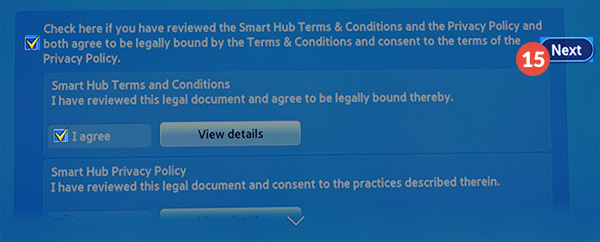
-
Do the same for the next screen with Supplemental Privacy Notices. After that select Next (16).
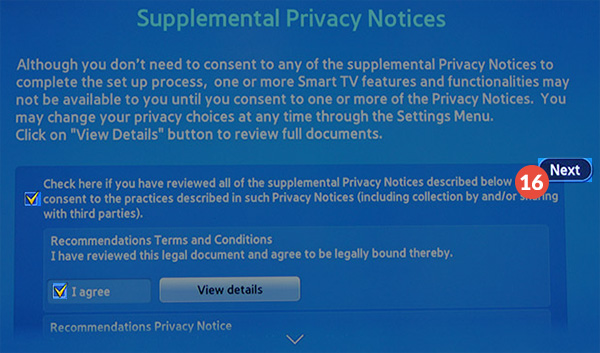
-
Select the service provider or skip this step for later.
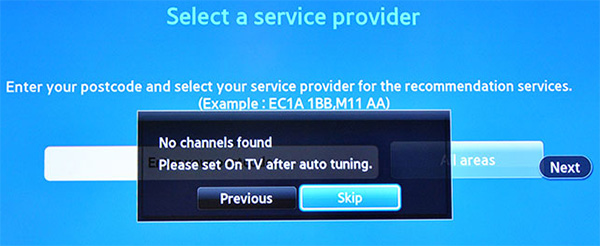
-
When Setup is complete, press OK (17) and restart your Samsung TV.
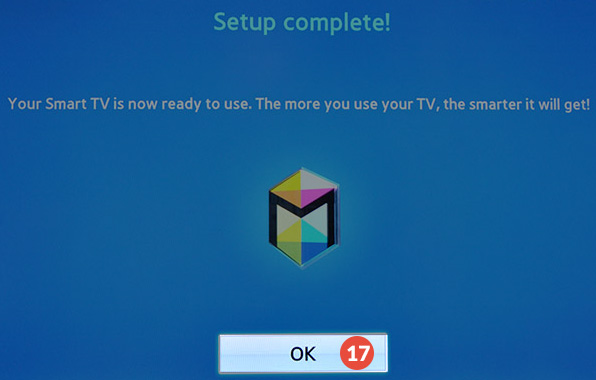
After the restart log in to your Samsung account. That’s all!
Important! Make sure the region you wish to use is also switched in your account on our website or in the CactusVPN app.
Popular tutorials like this
VPN and Smart DNS Services
Protect online privacy, secure your connection and access blocked websites
Try CactusVPN For Free