How to set up IKEv2 VPN on iPad
In this tutorial we will show you how to set up IKEv2 VPN on iPad Touch but first let’s see what are our requirements and recommendations.
Requirements
In order to set up the IKEv2 VPN you will need:
- A CactusVPN account. If you don’t have one you can try our services for free.
- Your VPN username, password and VPN server address. You can find them in your account on our website, by going to Settings.
Recommendations
To skip the manual setup and for more features we recommend to use the CactusVPN App for iOS.
If you still want to set up IKEv2 VPN manually, go step-by-step through following instructions:
IKEv2 VPN Setup instructions
To set up IKEv2 VPN on iPhone follow this step by step tutorial:
-
Go to Settings (1) on your iPad.
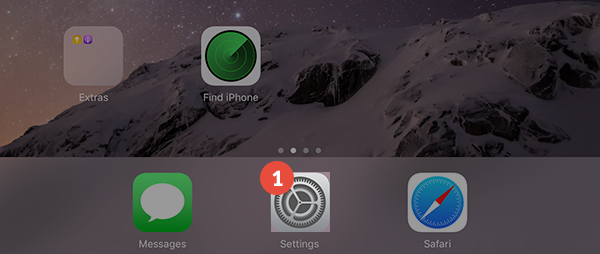
-
Tap on General (2) from the left and then tap on VPN (3) from the right side of the screen.
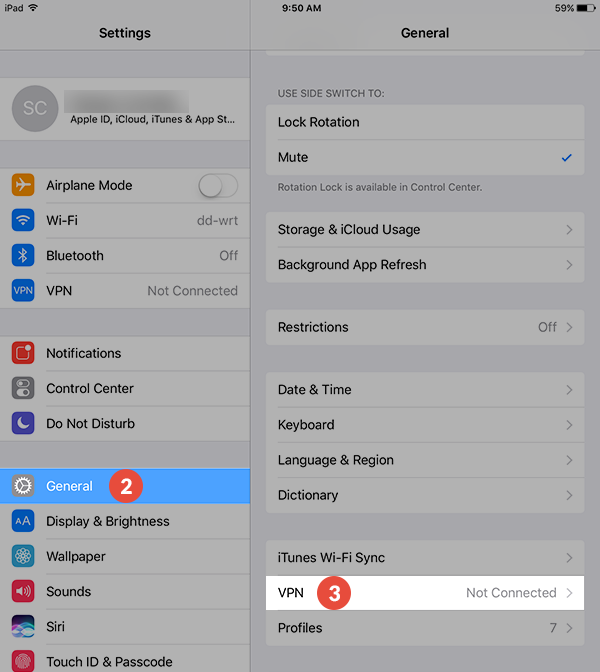
-
Tap on Add VPN configuration… (4).
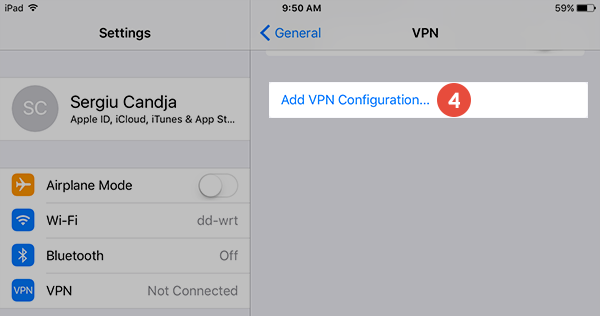
-
Make sure that Type is IKEv2 (5).
Set up the fields (6) as following:
Description: Give a name to connection so you would remember what connection you use. We recommend to use CactusVPN here.
Server: type the hostname of a CactusVPN server.
You can find IP addresses of all our servers in your account on our website, by going to Settings.
Remote ID: type the same hostname you typed in the Server field.
Username and Password (7): Enter your VPN username and VPN password.
You can find your VPN username and password in your account on our website, by going to Settings -> VPN Username & Password. Make sure you use your VPN username and password and NOT the website account credentials (What is the difference?).
Tap on Done (8).
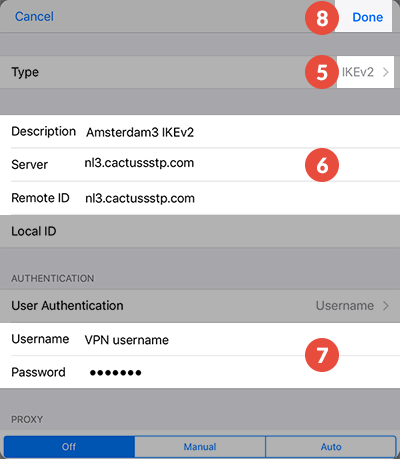
-
Now your IKEv2 VPN on iPad connection is created and you can start using it by switching on the Status switch (9).
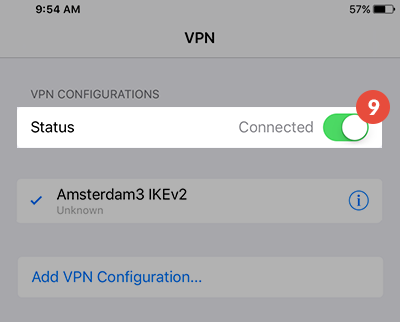
Popular tutorials like this
VPN and Smart DNS Services
Protect online privacy, secure your connection and access blocked websites
Try CactusVPN For Free