How to set up IKEv2 VPN on macOS
In this tutorial we will show you how to set up IKEv2 VPN on macOS but first let’s see what are our requirements and recommendations.
Requirements
In order to set up the IKEv2 VPN you will need:
- A CactusVPN account. If you don’t have one you can try our services for free.
- Your VPN username, password and VPN server IKEv2 hostname. You can find them in your account on our website, by going to Settings.
Recommendations
To skip the manual setup and for more features we recommend to use the CactusVPN App for macOS.
If you still want to set up IKEv2 VPN manually, go step-by-step through following instructions:
IKEv2 VPN Setup instructions
-
Click on the “apple” (1) on the upper left side of your screen and select System Preferences (2).
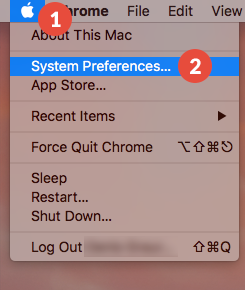
-
Click on the Network icon (3).
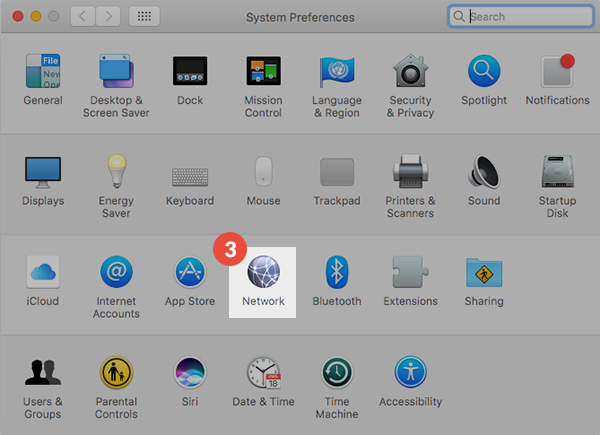
-
Click on the + icon (4) in the lower left corner of the screen.
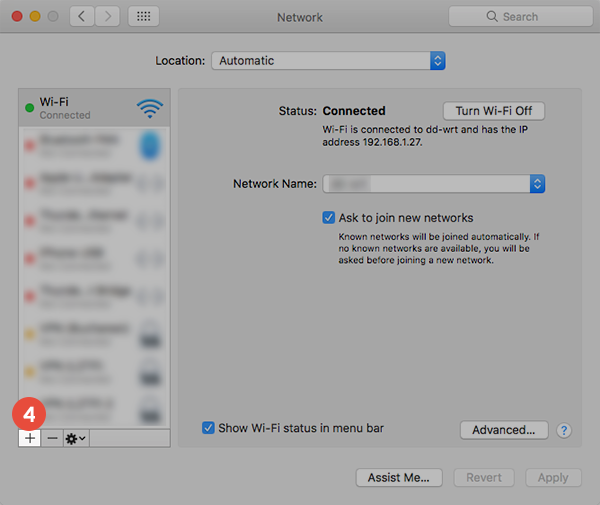
-
Select next options (5):
For Interface select VPN.
For VPN Type select IKEv2.
In the Service name field type the name of your connection. For example: CactusVPN.
Click Create.
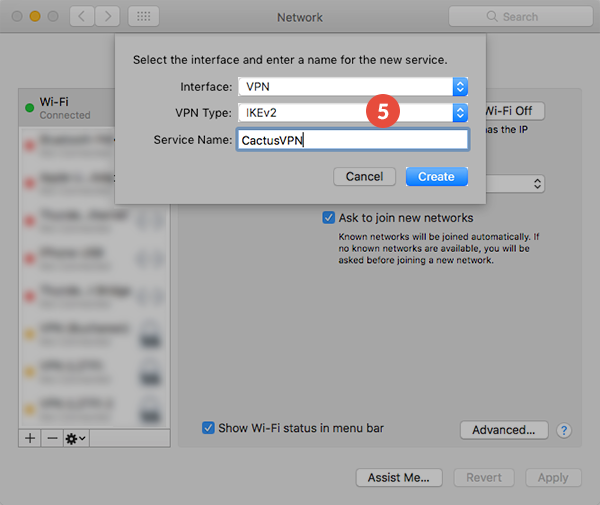
-
On the next screen do the following:
In the “Server Address (6) field type the hostname of the VPN server you desire to connect to.
You can find IP addresses of all our servers in your account on our website, by going to Settings.
In the Remote ID field (6) type the same hostname one more time.
Click on Authentication Settings… (7).
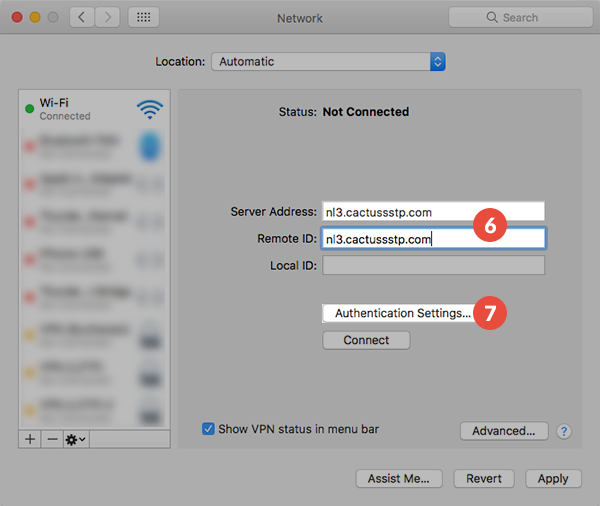
-
Enter your VPN username and VPN password in the corresponding fields (8).
You can find your VPN username and password in your account on our website, by going to Settings -> VPN Username & Password. Make sure you use your VPN username and password and NOT the website account credentials (What is the difference?).
Click on OK (9).
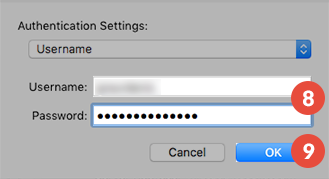
-
Click on Apply (10).
Your IKEv2 VPN on macOS connection is now created.
To connect to VPN, click on Connect (11).
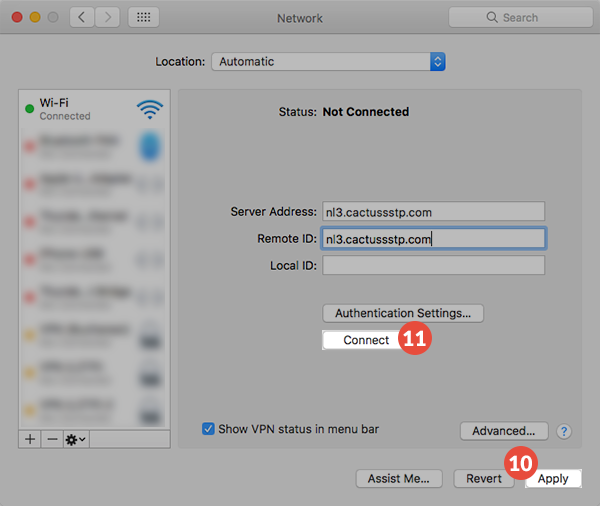
Popular tutorials like this
VPN and Smart DNS Services
Protect online privacy, secure your connection and access blocked websites
Try CactusVPN For Free