How to set up PPTP VPN on macOS
In this tutorial we will show you how to set up PPTP VPN on macOS but first let’s see what are our requirements and recommendations.
Requirements
In order to set up the PPTP VPN you will need:
- A macOS that supports the PPTP protocol. PPTP is not supported on macOS Sierra and higher.
- A CactusVPN account. If you don’t have one you can try our services for free.
- Your VPN username, password and VPN server address. You can find them in your account on our website, by going to Settings.
Recommendations
- To skip the manual setup and for more features we recommend to use the CactusVPN App for macOS.
- PPTP is not the best option for online security and privacy. We recommend using OpenVPN or IKEv2.
If you still want to set up PPTP VPN manually, go step-by-step through following instructions:
PPTP VPN Setup instructions
If you don’t want or for some reason can’t install our VPN software, follow our step-by-step tutorial to set up PPTP VPN on macOS:
-
Click on the apple on the upper left side of your screen and select System Preferences (1).
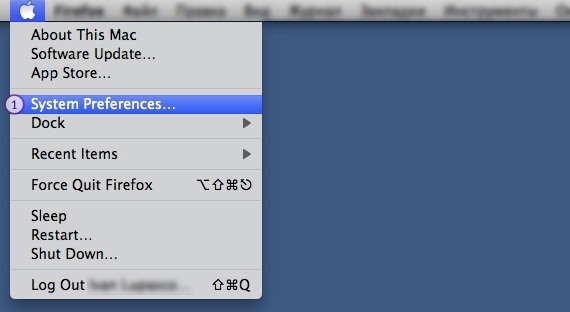
-
In System Preferences click on the Network icon. When the network screen is open, click on the + (2) icon in the lower left corner of the screen.
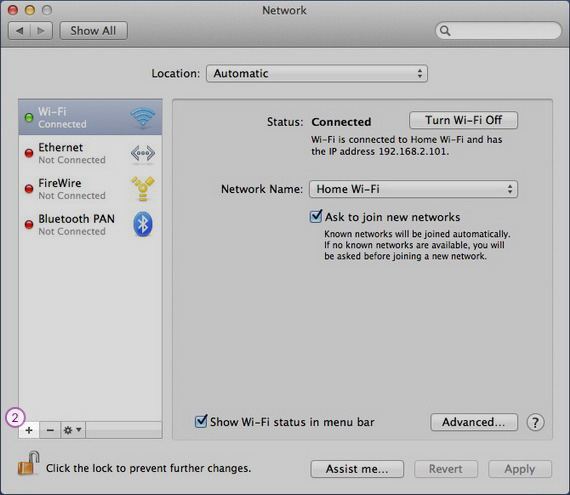
-
When the new windows opens select next options:
For Interface (3) select VPN.
For VPN Type (4) select PPTP.
In the Service name (5) field type CactusVPN.
Click Create (6).
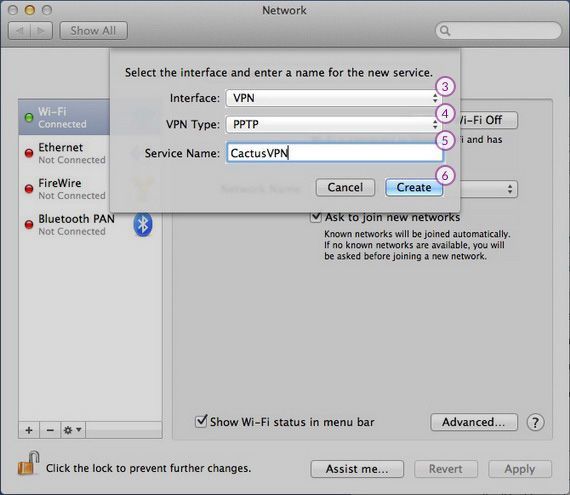
-
On the next screen do the following:
On server address field (7) type the IP address of the VPN server you desire to connect to.
You can find your VPN username and password in your account on our website, by going to Settings -> VPN Username & Password. Make sure you use your VPN username and password and NOT the website account credentials (What is the difference?).
On Account name field (8) type your VPN username.
You can find your VPN username and password in your account on our website, by going to Settings -> VPN Username & Password. Make sure you use your VPN username and password and NOT the website account credentials (What is the difference?).
Select Password and type your VPN password (10).
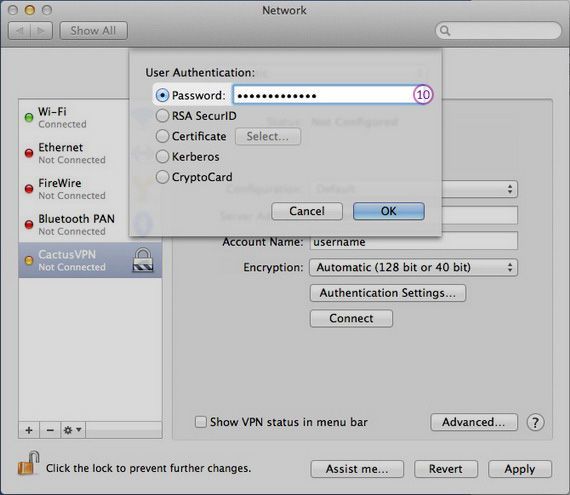
-
On Network window click on Advanced button (11).
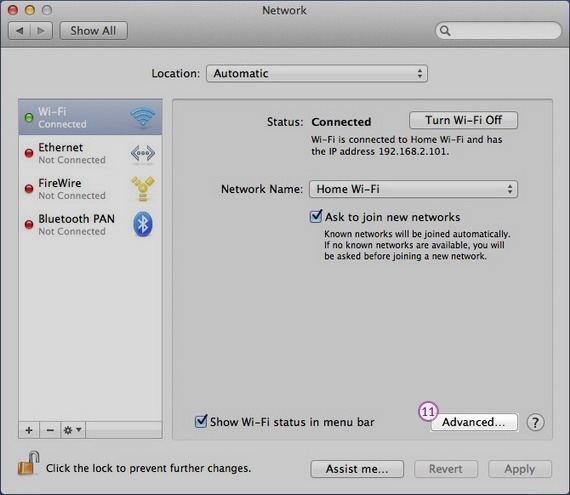
-
On Options tab (12) check the Send all traffic over VPN connection checkbox (13).
Click Ok (14).
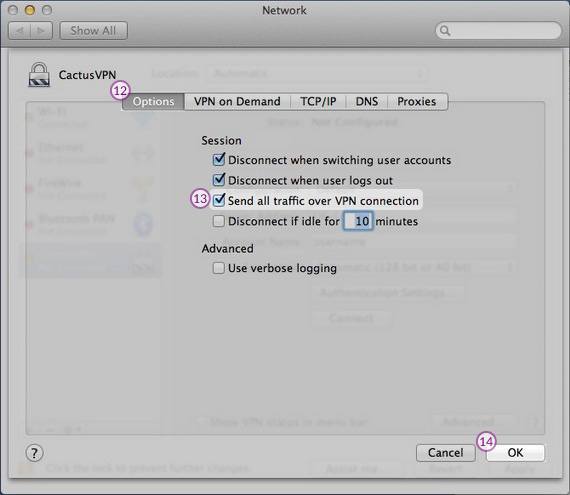
Your PPTP VPN on macOS connection is now created.
Popular tutorials like this
VPN and Smart DNS Services
Protect online privacy, secure your connection and access blocked websites
Try CactusVPN For Free