How to set up L2TP VPN on Android (9 and Above)
In this tutorial we will show you how to set up L2TP VPN on Android 9 and above.
If you have an older Android version, choose the tutorial for your version: v8, v7, v6, v5, v4.
First let’s see what are our requirements and recommendations.
Requirements
In order to set up the L2TP VPN you will need:
- A CactusVPN account. If you don’t have one you can try our services for free.
- Your VPN username, password and VPN server address. You can find them in your account on our website, by going to Settings.
Recommendations
To skip the manual setup and for more features we recommend to use the CactusVPN App for Android.
If you still want to set up L2TP VPN manually, go step-by-step through following instructions:
L2TP VPN Setup instructions
-
Go to Settings (1).
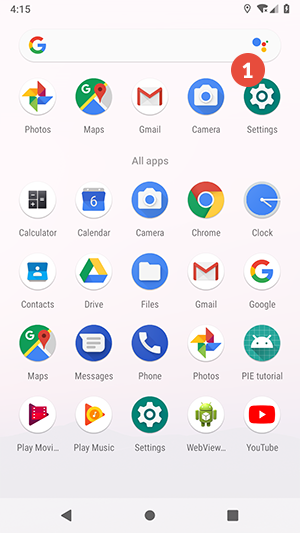
-
Tap on Network & Internet (2).

-
Tap on Advanced (3).
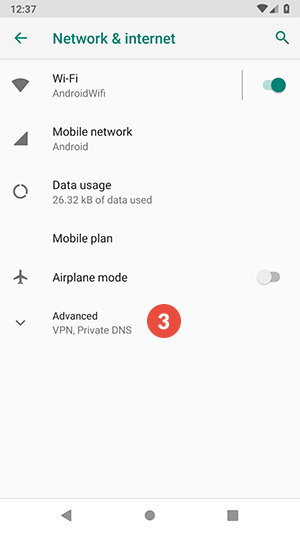
-
Go to VPN (4).
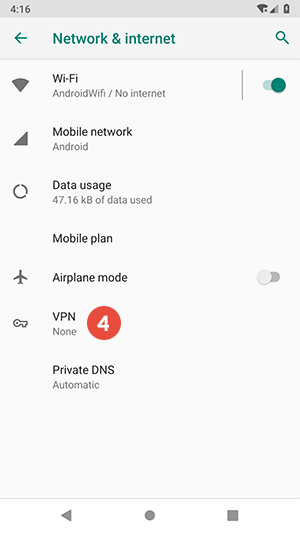
-
Tap on + sign (5) to add a VPN profile.
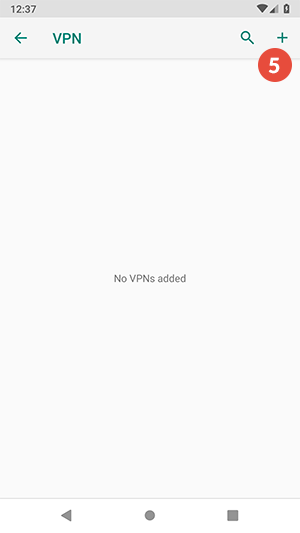
-
If you don’t have a lock screen PIN set on your device, you will be asked to set one. Tap on Set Lock (6) and set the PIN.
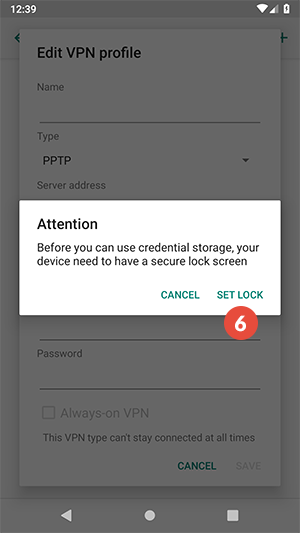
-
After finishing the PIN setup, edit the VPN profile as follows:
In the Name field enter the desired name for your connection. We recommend to name it: CactusVPN L2TP.
Make sure L2TP/IPSec PSK is selected for the Type drop-down menu.
In the Server address field enter the IP address of the CactusVPN server you want to connect to.
You can find IP addresses of all our servers in your account on our website, by going to Settings.
Type cactusvpn in the IPSec pre-shared key field.
Enter your VPN username and VPN password.
You can find your VPN username and password in your account on our website, by going to Settings -> VPN Username & Password. Make sure you use your VPN username and password and NOT the website account credentials (What is the difference?).
Tap the Save button (7).
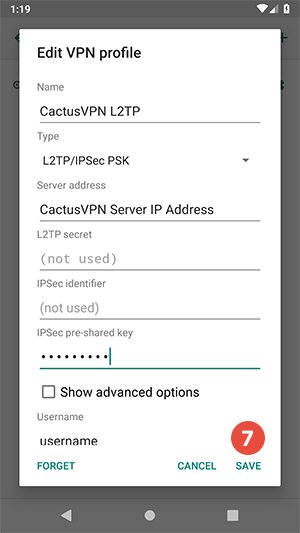
-
To connect, tap on the newly created connection and tap on Connect (8).
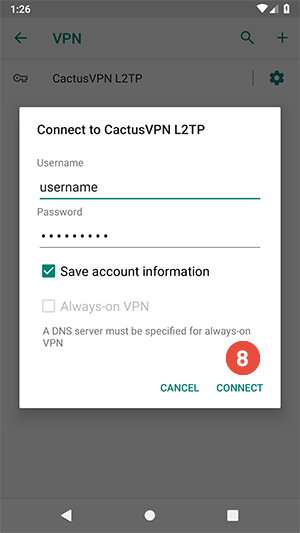
Popular tutorials like this
VPN and Smart DNS Services
Protect online privacy, secure your connection and access blocked websites
Try CactusVPN For Free