How to set up L2TP VPN on Windows 10 mobile
In this tutorial we will show you how to set up L2TP VPN on Windows mobile 10 but first let’s see what are our requirements and recommendations.
Requirements
In order to set up the L2TP VPN you will need:
- A CactusVPN account. If you don’t have one you can try our services for free.
- Your VPN username, password and VPN server address. You can find them in your account on our website, by going to Settings.
L2TP VPN Setup Instructions
If you want to set up VPN manually, go step-by-step through following instructions to set up L2TP VPN on Windows 10 mobile.
-
Swipe down from the top of the screen and go to All settings (1).
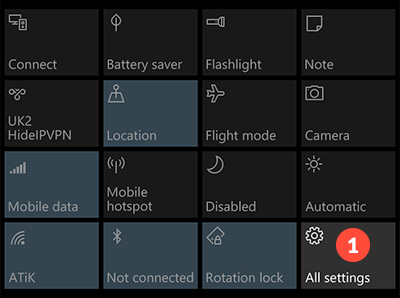
-
Select Network & wireless (2).
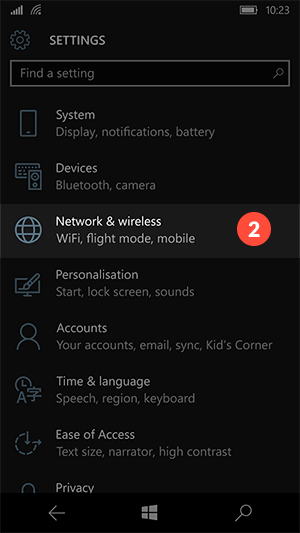
-
Go to VPN (3).
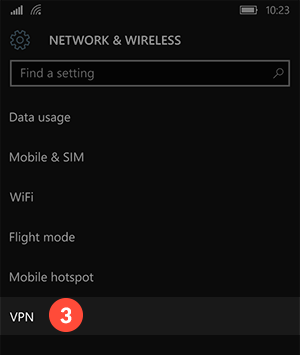
-
Tap on Add a VPN connection (4).
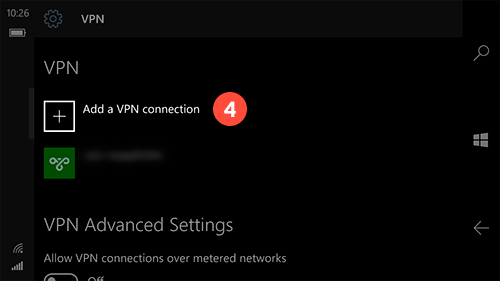
-
On the next screen fill the fields with the following settings:
VPN provider – Select Windows (built-in) (5).
Connection (6) – you must give a name to this connection, for example CactusVPN L2TP.
Server name or address (7) – type server name or address you want to connect.
You can find IP addresses of all our servers in your account on our website, by going to Settings.
VPN type (8) – Select L2TP/IPSec with pre-shared key.
In Pre-shared key please type – cactusvpn (9)
Type of sign-in info– Select Username and password (10).
In the Username (11) and Password (12) fields type your VPN username and password.
You can find your VPN username and password in your account on our website, by going to Settings -> VPN Username & Password. Make sure you use your VPN username and password and NOT the website account credentials (What is the difference?).
Check Remember my sign-in info (13) to save your username and password.
Check all selected data once again and press Save (14).
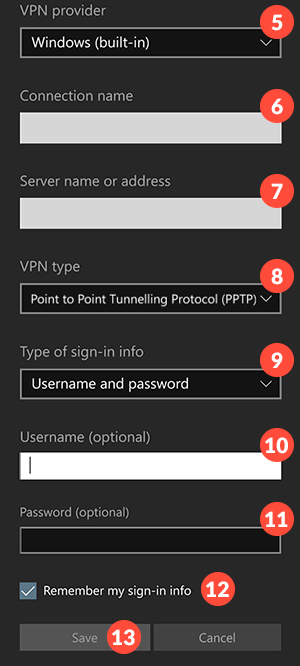
-
You have set up L2TP VPN on Windows 10 mobile.
To connect just tap Connect button (15).
Remember that Windows 10 mobile will allow you to quickly connect to the last used VPN server via Action Centre (menu pulled from the top of the screen).
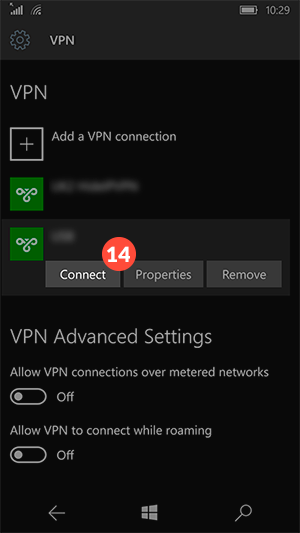
-
To disconnect just tap Disconnect button.
Popular tutorials like this
VPN and Smart DNS Services
Protect online privacy, secure your connection and access blocked websites
Try CactusVPN For Free