How to set up OpenVPN on Ubuntu through command line
Go step-by-step through following instructions to set up OpenVPN on Ubuntu from command line.
-
Click on the Menu button and type Terminal in order to open the terminal.
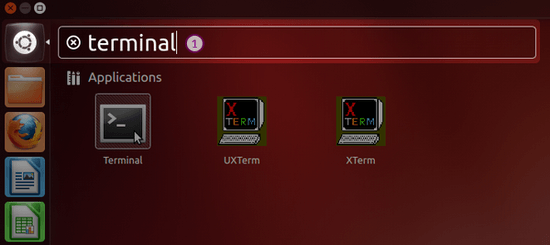
-
In the terminal, type:
sudo apt-get -y install openvpn unzip

-
Create a folder and access it from the terminal:
mkdir CactusVPN && cd CactusVPN
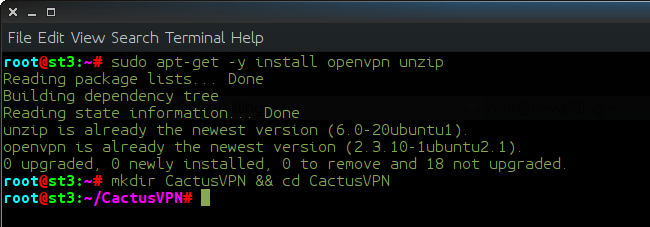
-
Go to our Downloads page, find the OpenVPN Configuration Files box and download the OpenVPN configuration files.
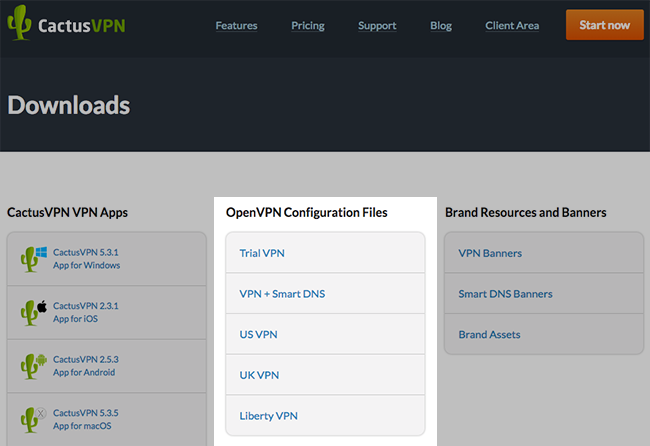
-
Type:
wget https://billing.cactusvpn.com/downloads/openvpn-configs/CactusVPN-OpenVPN-Config.zip
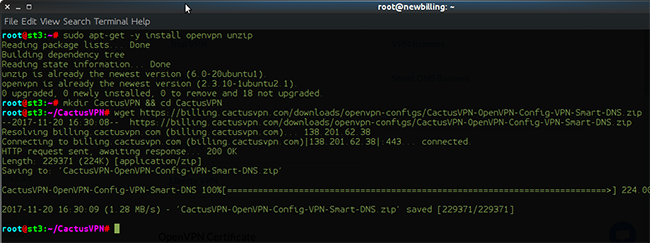
-
Unzip the OpenVPN configuration files. Type:
unzip CactusVPN-OpenVPN-Config.zip
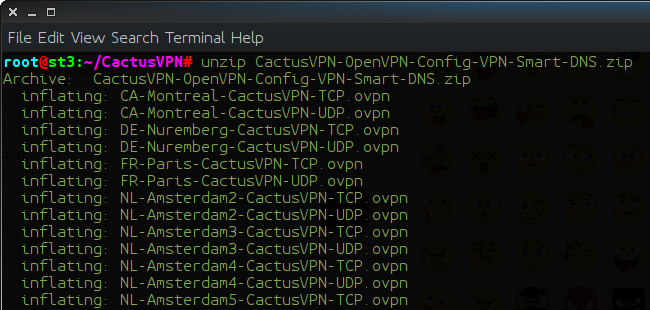
-
Go to /etc/resolv.conf and add this line at the top:
nameserver 8.8.8.8
Save and close this file:
sudo nano /etc/resolv.conf

-
Connect to a VPN server using OpenVPN configuration files:
sudo openvpn --config AU-Sydney-CactusVPN-UDP.ovpn
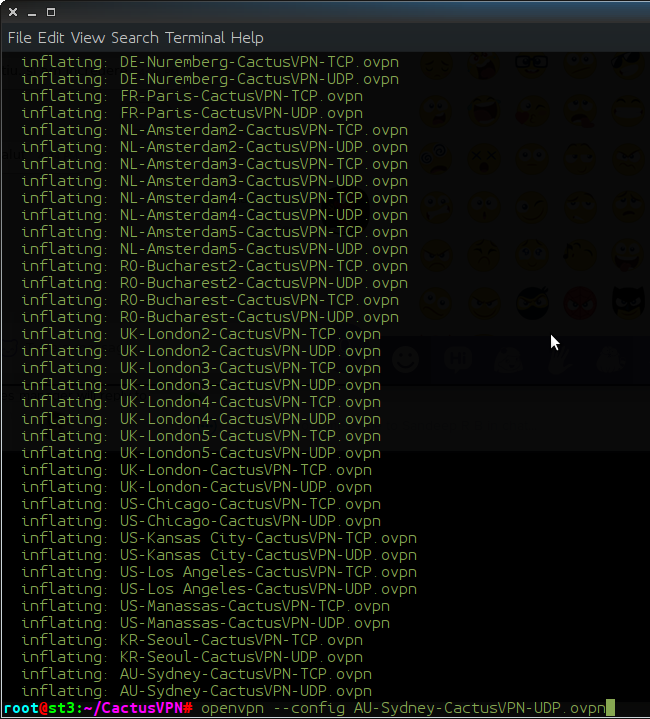
-
Fill in the Username and Password using your VPN username and password.
You can find your VPN username and password in your account on our website, by going to Settings -> VPN Username & Password. Make sure you use your VPN username and password and NOT the website account credentials (What is the difference?).
When you have the message Initialization Sequence Completed you are connected to VPN.

To close the VPN connection to this VPN Server type CTRL + c in this Terminal.
Popular tutorials like this
VPN and Smart DNS Services
Protect online privacy, secure your connection and access blocked websites
Try CactusVPN For Free