How to Set Up Proxy on Deluge
In this tutorial we will show you how to set up Proxy on Deluge but first let’s see what are our requirements.
Requirements
In order to set up the Proxy on Windows you will need:
- A CactusVPN account. If you don’t have one you can try our services for free.
- Your Proxy username, password and Proxy server address. You can find them in your account on our website, by going to Settings.
Go step-by-step through following instructions:
- Open Deluge.
- Go to “Edit” and then to “Preferences” (1).
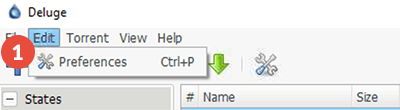
- Go to “Proxy” (2).
For “Type” (3) choose “HTTP W/ Auth” or “Socksv5 W/ Auth”.
Type your VPN username and password (4). You can find them in your account on our website, by going to Settings. Make sure you use your VPN username and password and NOT the website account credentials (What is the difference?).
In the “Host” field (5) enter the IP address of the proxy server you want to use and in the “Port” field (6) the port number. You can find them in your account on our website, by going to Settings.
Important! Make sure you use only the P2P-enabled servers marked with ✓ in the “P2P” column from the list of available servers.
Click on “OK” (7).
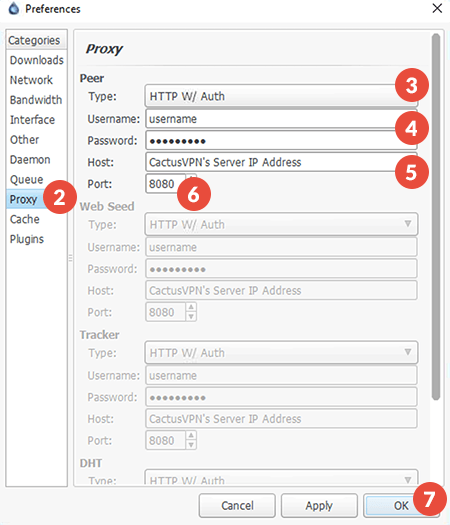
If you want to check whether it really works, here is what you have to do:
- Go to this website and click on “Magnet link” (8).

- A new window pops up. Choose Deluge and click on “OK”.
Important: do not close the ipMagnet website.
- Deluge will open automatically. Save the torrent file to your computer and click on “OK”.
- The file “ipMagnet Tracking Link” (9) will start synchronizing.
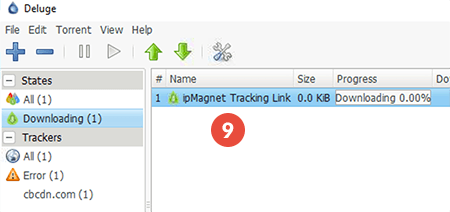
- While the file is connecting to peers, return to the ipMagnet website. In the “IP Adress(es) column (10) you should see the IP you entered in the “Proxy” field in Deluge settings. That indicates Deluge is downloading files through CactusVPN proxy.

Popular tutorials like this
VPN and Smart DNS Services
Protect online privacy, secure your connection and access blocked websites
Try CactusVPN For Free