How to set up proxy on Edge
In this tutorial we will show you how to set up Proxy on Edge but first let’s see what are our requirements and recommendations.
Requirements
In order to set up the Proxy you will need:
- A CactusVPN account. If you don’t have one you can try our services for free.
- Your username, password and Proxy server address. You can find them in your account on our website, by going to Settings.
Go step-by-step through following instructions to set up proxy on Edge.
- In the Microsoft Edge browser, press the “…” button (1) from the upper right corner and choose “Settings” (2).
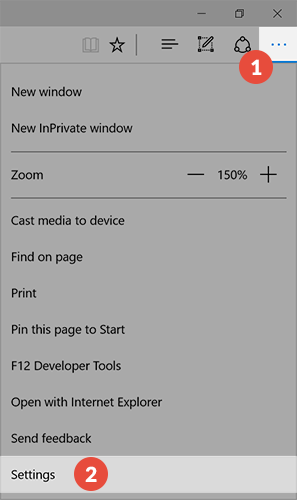
- Scroll down until you can see “View advanced settings” button (3). Click on it.
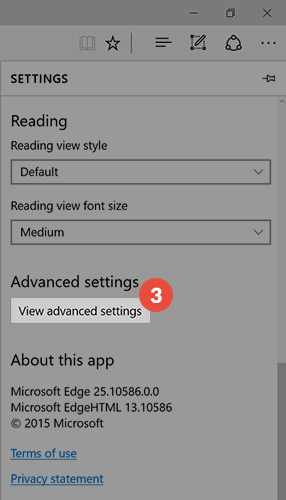
- Next click on “Open proxy settings” (4).
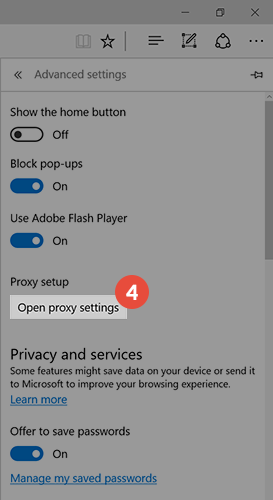
- You now have to turn “On” the “Use a proxy server” switch (5).
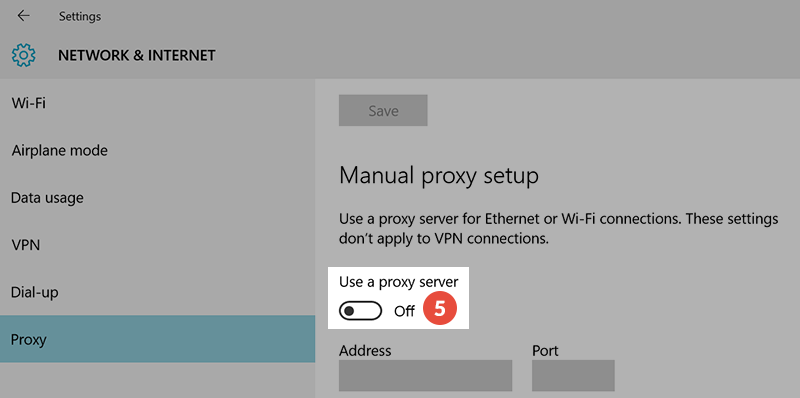
- Type the proxy server IP address (You can find them in your account on our website, by going to Settings.) in the “Address field” (6) and type the port number (3129 or 8080 or 81) in the “Port” field (7). Click on “Save” (8).
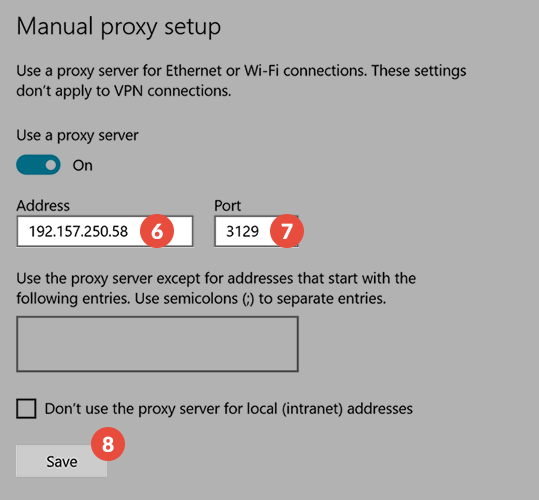
- You will be asked to enter a username and password the first time you will visit a website. In the “Username” (9) and “Password” (10) fields type your VPN username and password. You can find them in your account on our website, by going to Settings. Make sure you use your VPN username and password and NOT the website account credentials (What is the difference?). Click on “OK” (11).
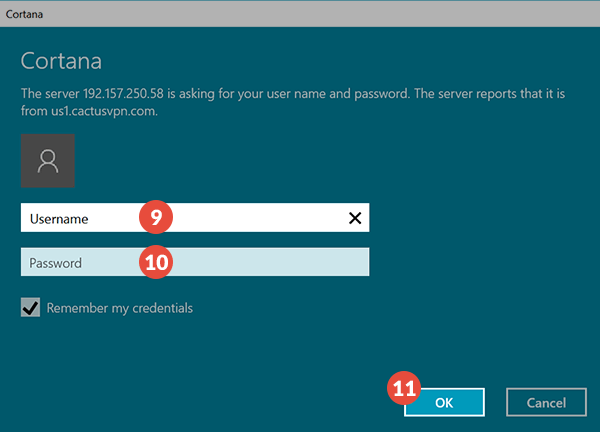
Your Proxy connection is ready. Now you can browse safely and anonymous.
Popular tutorials like this
VPN and Smart DNS Services
Protect online privacy, secure your connection and access blocked websites
Try CactusVPN For Free