How to set up IKEv2 VPN on Windows 7
In this tutorial we will show you how to set up IKEv2 VPN on Windows 7 but first let’s see what are our requirements and recommendations.
Requirements
In order to set up the IKEv2 VPN you will need:
- A CactusVPN account. If you don’t have one you can try our services for free.
- Your VPN username, password and VPN server IKEv2 hostname. You can find them in your account on our website, by going to Settings.
Recommendations
To skip the manual setup and for more features we recommend to use the CactusVPN App for Windows.
If you still want to set up IKEv2 VPN manually, go step-by-step through following instructions:
IKEv2 VPN Setup instructions
-
Open Networks and Sharing Center (1) from Control Panel.
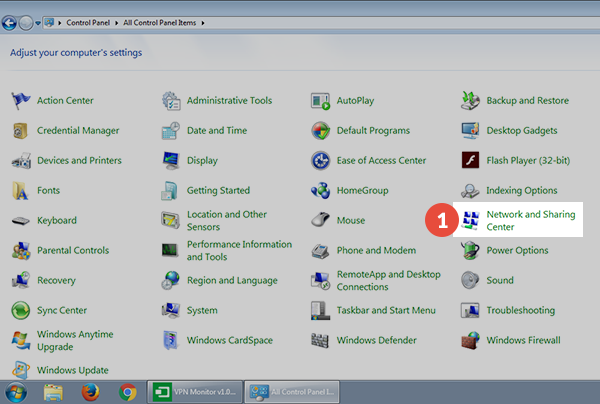
-
Then choose Set up a new connection or Network (2).
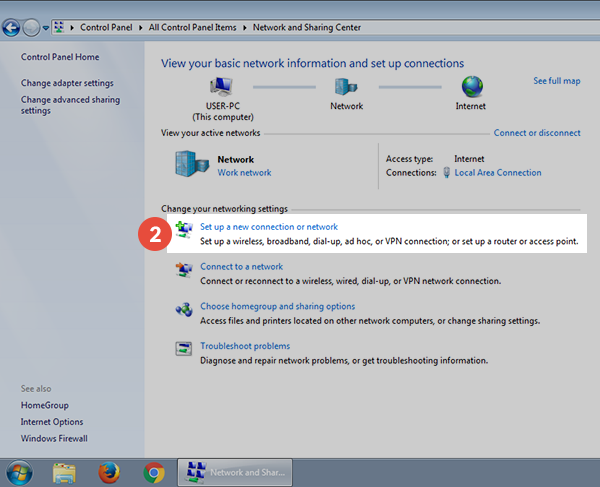
-
Choose Connect to a workplace (3) and click Next (4).
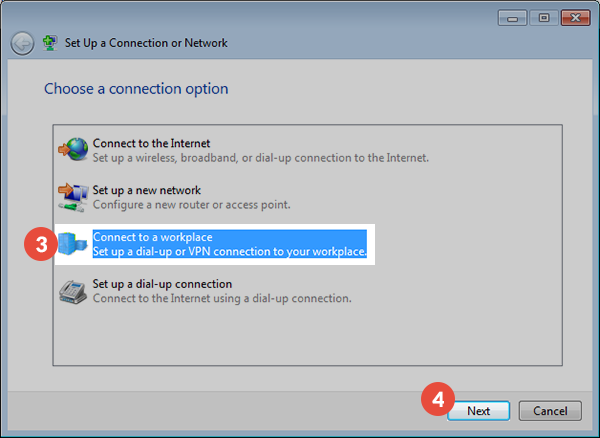
-
Click on Use my Internet connection (VPN) (5).
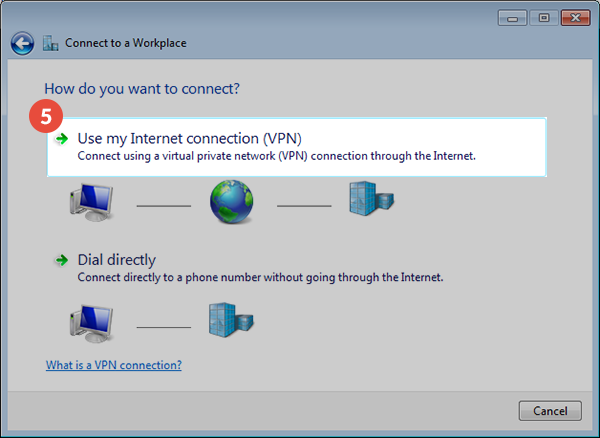
-
In Internet address field (6) type the hostname of a CactusVPN VPN server.
You can find IP addresses of all our servers in your account on our website, by going to Settings.
In Destination name (7) field type CactusVPN IKEv2.
Also check the Don’t connect now; just set it up so I can connect later (8).
Click Next (9).
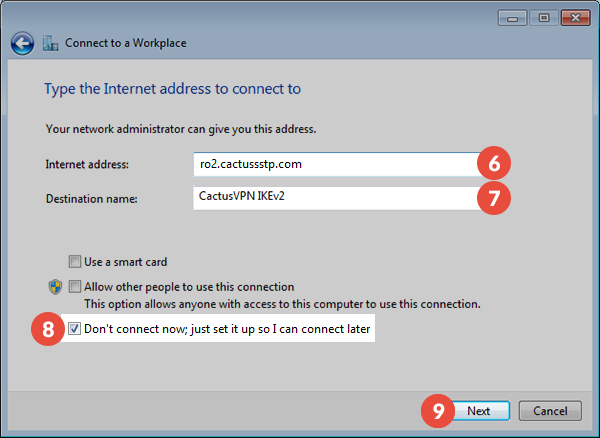
-
Enter your VPN username and password (10).
You can find your VPN username and password in your account on our website, by going to Settings -> VPN Username & Password. Make sure you use your VPN username and password and NOT the website account credentials (What is the difference?).
Click Create (11).
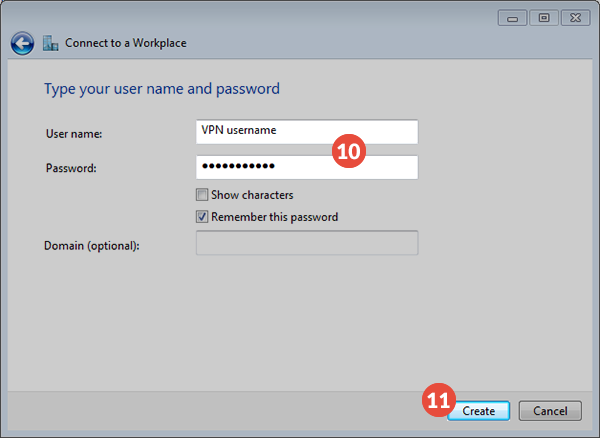
-
You should see this screen next. Click the Close (12) button to return to the Network and Internet” screen.
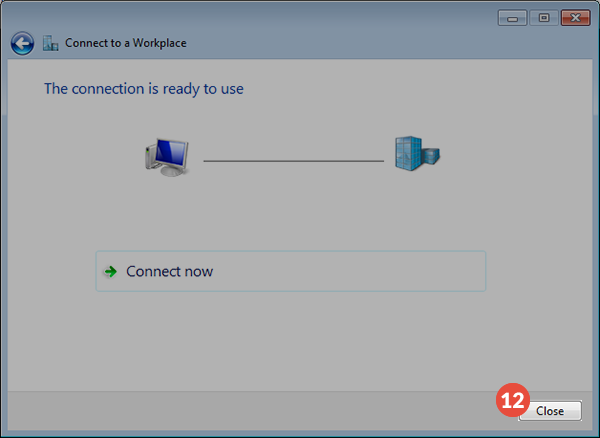
-
Click on Connect to a network (13).
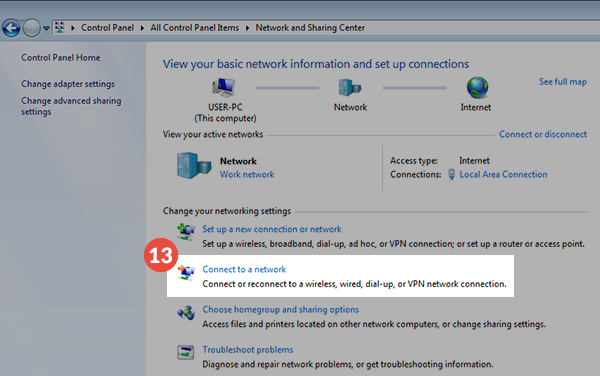
-
In the Connect to a network screen, you should see the CactusVPN IKEv2 connection that you have just set up.
Right click on it and select Properties (14).
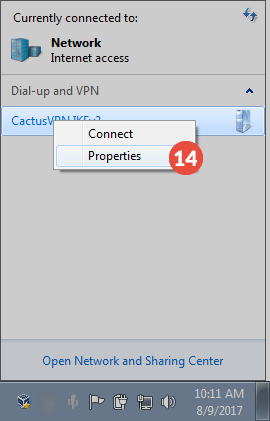
-
Select Security (15) Tab.
On Type of VPN (16) select IKEv2 then click on the OK (17).
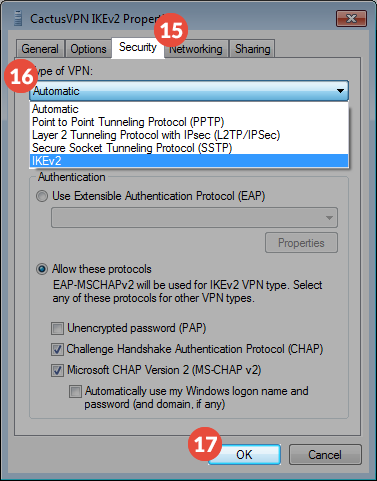
-
In order to connect/disconnect to CactusVPN, right click on the connection icon (viewable at Change adapter settings) and select connect/disconnect.
To disconnect from a VPN connection, right-click the icon for the connection then click “Disconnect”.
Popular tutorials like this
VPN and Smart DNS Services
Protect online privacy, secure your connection and access blocked websites
Try CactusVPN For Free