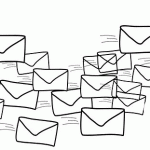What’s the Most Secure Browser & Best Browser for Privacy?
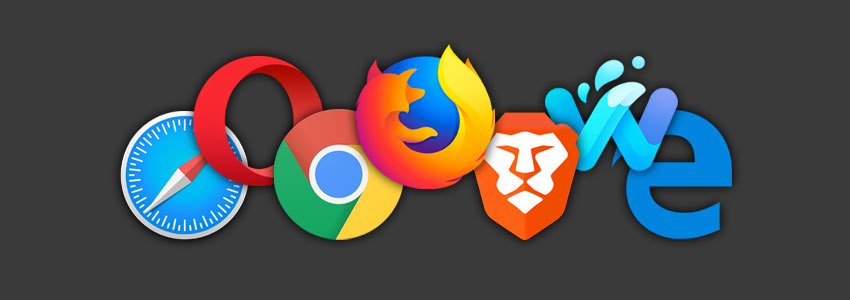
Web browsers are easy to understand. You download them, install them, and bam – you can access the web with one click.
There’s just one problem – with so many options to choose from, how do you know which one is the most secure browser?
That can be a tough question to answer, and researching it can be exhausting. That’s why we put together this article to give you an idea of what the best browser for privacy might be for you.
Table of contents
- What Defines “Most Secure Browser?”
- 6 Popular Browsers You Think Are Secure But Actually Aren’t
- So, What’s the Best Browser for Privacy?
- What’s the Most Secure Browser for Android?
- What’s the Most Secure Browser for iPhone?
- How to Further Secure Your Privacy on a Web Browser
- Privacy and Security Extensions You Should Use With Your Browser
- Does a Browser’s Incognito Mode Protect Your Privacy?
- Built-in Browser VPN or Actual VPN?
What Defines “Most Secure Browser?”
“A web browser that protects your privacy and secures your data” sounds nice, but is a bit too vague.
For starters, a secure browser would include safety features like:
- Download protection from phishing websites.
- URL filtering to prevent accidental access to malicious websites.
- Warning users they are accessing an unsecured website (uses HTTP instead of HTTPS).
- Access to non-tracking options.
Many browsers offer that nowadays, though, so to find the most secure Internet browser, you also need to make sure you get things like open-source code, limited logging, a policy that makes it clear the browser won’t sell your data to advertisers, ad-blocking by default, and browser fingerprinting protection (just to name a few examples).
Why Do You Need to Use the Best Private Browser?
Pretty simple – to protect your privacy and make sure nobody can exploit it for profit.
Internet browsers collect a ton of info about you – what websites you visit, what files you download, personal information (name, address, phone number, etc.) for autofill information, and device-related data through cookies and trackers.
Well, if you don’t care about using a privacy-oriented browser, a web browser could share all that information with third-party advertisers for a profit.
If that happens, you should start getting used to getting spammed with ads about stuff you googled a few seconds ago.
What’s more, cybercriminals could get their hands on that information by exploiting security vulnerabilities. Browsers could also leak your data through faulty extensions, WebRTC leaks (all Chromium-based browsers are vulnerable to them), and browser fingerprinting.
6 Popular Browsers You Think Are Secure But Actually Aren’t
Before we start discussing the best browsers for privacy, let’s take a quick look at well-known browsers that aren’t exactly secure or privacy-friendly.
That way, you won’t have to keep wondering why none of these browsers show up on our list of recommended web browsers.
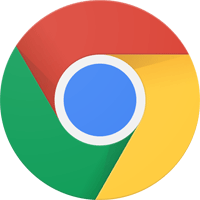
1. Google Chrome
Chrome is without a doubt the most popular Internet browsers.
Unfortunately, it’s also one of the least privacy-friendly ones. It goes so far that – at some times – it feels more like spy software than just a simple web browser.
After all, you wouldn’t expect a regular browser to endanger your privacy with around 11,000 tracker cookies, right? Not to mention Google does tons of other shady things like:
- Associating your browser’s fingerprint with a particular website visit if said platform uses Google Analytics.
- Collecting data from third-party apps that use Google services.
- Logging your location history.
And Google collects so much data because it helps them make a lot of profit. It’s no secret the tech giant shares user data with advertisers.
True, you do have some control over the information, but it’s not much.
Plus, Google was found to be using hidden web pages to give advertisers access to personal user data.
Oh, and the company also used to scan Gmail messages to create personalized ads for users. Google said they stopped doing that, but nobody knows how true it is since we only have their word to go on.
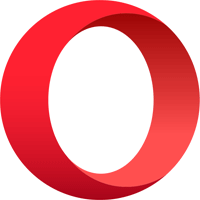
2. Opera
Opera is a popular alternative to Google Chrome. While the browser started out as a good option for privacy enthusiasts, that’s no longer the case.
There’s not much to complain about like there is with Chrome, but Opera’s Privacy Policy does make it pretty clear they share user data with third-party advertisers – one of which is unfortunately Google.
Another concerning thing is the fact that Opera was sold to a Chinese consortium for $600 million back in 2016. Qihoo 360 was the company leading the buyers, a security agency that was accused of public privacy infringement in the past. Also, a popular Chinese economic news outlet accused Qihoo 360 of installing illegal software which acts as a backdoor in their antivirus software and web browser.
Those are pretty big red flags, and many Opera users have said they’ve lost faith in the browser after the 2016 purchase.
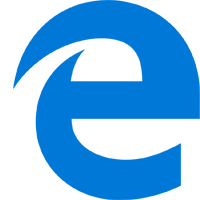
3. Internet Explorer/Internet Edge
Microsoft owns the browser, so that’s already a bad start.
Why? Because the company was the first to join the NSA’s PRISM surveillance program back in 2007. That basically means Microsoft constantly gives the NSA access to sensitive data like emails, documents, and photos.
What’s more, Microsoft also has no problem selling user data to advertisers.
And if that weren’t enough, a security researcher found out that this browser had a security weakness which cybercriminals could have exploited to take control of users’ computers.
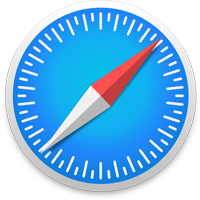
4. Safari
“Wait, isn’t Apple pro-privacy?”
Yeah, it’s true that Apple has a straightforward Privacy Policy, and they don’t deal with ads on such a large scale as Google.
However, there are plenty of issues you just can’t ignore:
- A lawsuit accused Apple of selling iTunes data to advertisers.
- Apple became part of the PRISM surveillance program back in 2012. So, the NSA has access to user data.
- Safari’s Private Mode actually collected users’ browsing history.
- Back in 2017, Apple was caught saving data about Safari browsing history – even though users deleted it.
So, Safari might not be a good option if you’re looking for the best browser for privacy.

5. Epic
The Epic browser makes a lot of bold claims about offering top-notch privacy.
While it might have some cool features, there are some things that has us worried.
For starters, Epic has been saying they will make their code open-source for years. However, that has yet to happen, and they say “certain business reasons” stop them from doing that.
Also, this guy found out that Epic actually connects to Google on startup – even though the devs claim they remove all Google services by default.
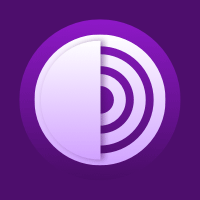
6. The Tor Browser
Tor (The Onion Router) is an anonymity network, and the Tor browser is what you use to privately access the web with it. When you do that, it hides your IP address, and also encrypts your traffic.
Tor is generally considered a pretty safe option. However, if you’re looking for the most secure browser, it’s not Tor.
Why? Well, because:
- Tor previously had a serious issue that resulted in the browser leaking users’ IP addresses.
- Tor has problems with malicious exit nodes which monitor user traffic.
- The Tor project allegedly has ties to the US government, and receives funding from a CIA spin-off organization.
- Some security researchers consider the Tor network fundamentally compromised.
- The FBI actually managed to breach the Tor network (for good reasons, but still).
So, What’s the Best Browser for Privacy?
That’s not an easy question to answer since there really isn’t such a thing as “the most secure web browser.”
They all have their pros and cons, and it depends on your preferences which one would work best for you.
So to help you make a decision, here’s a list of the most secure and privacy-friendly web browsers:
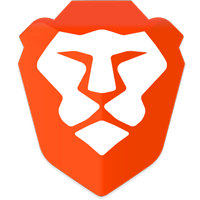
Brave
Brave is a decent web browser. It’s got a built-in ad-blocker, script blocker, and runs pretty well. It also upgrades any website (if possible) to HTTPS if it’s not configured well and uses HTTP instead.
Brave also allows you to use its own built-in password manager, and the devs put together a very clear Privacy Policy. By reading it, it’s easy to see how serious they take user privacy. Brave even uses anonymous reports to alert the devs about issues.
Still, since it’s a Chromium-based browser, it is vulnerable to WebRTC leaks. Luckily, you can protect yourself to some extent by setting the Fingerprinting option in Brave to Block All Fingerprinting.
Another thing some users have complained about is Brave’s use of ads. While it’s a bit ironic for a privacy-focused browser to use ads, they need to make money somehow.
The good news is you only see ads if you turn on Brave Rewards and the ads option. Also, the ads are allegedly anonymous, and you even get rewarded for watching them with BAT cryptocurrency.
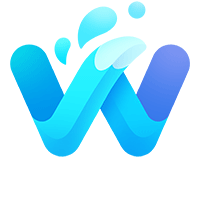
Waterfox
Waterfox is a fork of Firefox, but it provides the same level of functionality. Also, it lets you use older Firefox add-ons.
But the main thing that sets Waterfox apart from Firefox (and makes it a much better privacy-friendly option) is the fact that it removes:
- Telemetry
- Tracking
- Startup profiling
- Data collection
- Sponsored titles
Waterfox’s data collection is so limited, in fact, that the only thing it collects is your operating system and browser version, info which they use to deliver updates.
The only problem with Waterfox for now is the fact that it gets updates at a pretty slow rate. That can be a security concern, but it’s not a huge drawback.
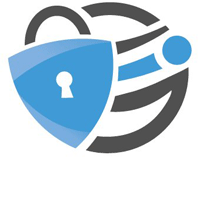
Iridium
Another Chromium-based web browser, Iridium tries to offer users a more private and convenient experience than they’d get with Chrome.
For starters, Iridium’s code is open-source and anyone can audit it. Also, the browser won’t send any automatic transmissions to Google. They will only occur if you enable them.
Iridium also comes with many improvements to offer users a more secure and private experience, such as:
- Better RSA encryption;
- Improved WebRTC security;
- Do Not Track requests;
- Not storing passwords by default;
- Deleting site data (like cookies) on exit;
- Blocking third-party cookies by default.
The whole list of improvements is pretty long, so feel free to check it out right here.
The Privacy Policy is a bit weird, though, since it doesn’t make it clear what data the browser logs. Luckily, the devs say they use encryption to secure your data, and that you can request it or have them delete it at any time.
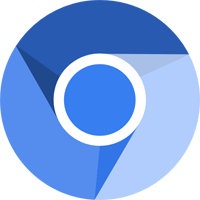
ungoogled-chromium
Like the name implies, ungoogled-chromium is basically Google Chromium that doesn’t need to rely on Google web services to function.
So, it offers you the convenience of Chrome without you having to worry about your privacy being abused.
The browser disables Google-specific functionalities that endanger privacy, forces pop-ups to open in new tabs (very convenient), and disables Safe Browsing (which communicates with Google servers).
Also, even though ungoogled-chromium started out as a student project, it grew large enough that it now receives regular security updates.
The only problem with ungoogled-chromium is that it isn’t very user-friendly – at least at first. There’s no website that presents the browser, just the GitHub page.
But if you’re patient enough to scroll through it, you’ll find all the info you need. Plus, ungoogled-chromium works on multiple platforms, and looks and works just like Chrome.
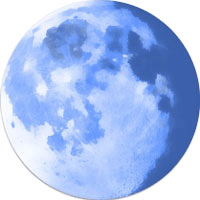
Pale Moon
Like Waterfox, Pale Moon is another fork of Firefox. But it goes a bit further and even uses a fork of Firefox’s browser engine instead of the actual one.
You’ll definitely like how customizable and lightweight it is, but the interest here is privacy and security.
Well, one nice thing about Pale Moon is that it doesn’t include shady privacy-invading software that many popular browsers have. Also, the browser allows you to enable settings that prevent websites from automatically installing risky or annoying add-ons.
What’s more, Pale Moon has a Master Password system. Basically, if you enable it, Pale Moon will encrypt all your saved passwords and information with a master password. That way, you can safely use auto-fill for passwords and usernames.
And like Waterfox, Pale Moon has the Do Not Track option. Plus, you can configure the browser to prevent search suggestions based on your bookmarks and browsing history, and to automatically delete cookies once you close it.
The design is a bit outdated, though, but getting used to the browser isn’t too difficult. Like Waterfox, updates might be a bit slow. That, and some pages might take a while to render because it doesn’t have full support for HTML5 and CSS3 yet.
Also, you should know that cybercriminals managed to infect a Pale Moon downloadable file with malware back in 2017. Luckily, there wasn’t really any serious damage, and no such thing has happened to Pale Moon since then.
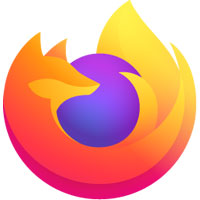
Mozilla Firefox
Firefox is a pretty decent option, but we saved it for last because it’s not exactly the most secure browser from the get-go. You need to tweak it a bit to get more security.
For example, to enjoy better privacy, you need to disable telemetry options. If you don’t, your user data might show up in databases Mozilla makes public for research.
Other things you can do include turning on tracking protection (so that it doesn’t only run in Private Mode), send “Do Not Track” requests to websites.
Also, Firefox recently introduced privacy features called Enhanced Tracking Protection. Basically, the browser now blocks tons of annoying trackers that can put your privacy at risk – like social media trackers, cryptominers, hidden trackers in videos and ads, and cross-site tracking cookies.
Firefox even lets you see what it blocks on individual pages. And the new features come with a “Strict” mode that further protects your privacy by blocking fingerprinting and tracking content in all windows.
What’s more, the new Enhanced Tracking Protection will protect you from malicious scripts too – especially malware that can drain your battery fast.
To learn more about Enhanced Tracking Protection, check out this link.
Oh, and Firefox doesn’t run on Chromium, so you don’t need to worry about WebRTC leaks so much. Still, you can and should disable WebRTC on Firefox. To do that, just type “media.peerconnection.enabled” in the browser’s search bar, and change the value to “false.”
To see all the steps you need to take to make Firefox more privacy-friendly, check out this guide.
Another nice thing about Firefox is that it uses open-source code. But not only that, the code was also audited by a third party.
Best of all – Firefox supports tons of security and privacy add-ons. Just be careful when using the standard ones since some Firefox add-ons actually leaked user data (just like Chrome extensions did).
Which One Should You Choose?
So, out of all the options on this list, what is the most secure browser?
Well, like we said in the beginning, there is no perfect option. It really depends on which one you find to be the best browser for privacy and security.
The best thing you can do is to try them all out, and see which browser offers you the experience you want.
What’s the Most Secure Browser for Android?
Android comes with Google Chrome by default, and that’s obviously not a good option if you want great security and privacy.
Well, the good news is many of the browsers we mentioned above work on Android too: Brave and Firefox.
Besides that, you can also try out other options:
- Firefox Focus – A more privacy-oriented Firefox browser. It blocks many online trackers by default, removes ads, and makes it simple to delete browsing history, cookies, and saved passwords.
- CM Browser – A good browser if you really hate ads. It blocks pop-up ads, banner ads, and Javascript-powered ads. Besides that, it offers real-time malicious protection, protects your device from potentially malicious downloads, and erases your browsing data when exiting the app.
- Private Browser/Incognito Browser – A browser that opens in incognito by default, so it offers a decent level of private browsing. It also has a built-in ad-blocker, offers secured browsing, and blocks website tracking.
What’s the Most Secure Browser for iPhone?
iPhone devices come equipped with Safari, but you’ve already seen that it isn’t exactly the best browser for privacy.
Luckily, you can easily get Brave on iTunes. Firefox is also available, and so is Firefox Focus.
Other options include:
- Ghostery – A browser that gives you control over tracking options (allowing you to block any trackers you want). Ghostery also has a built-in ad-blocker, a built-in private search engine, and offers phishing protection.
- Cliqz – A self-proclaimed “privacy browser” that provides anti-tracking technology, built-in anonymous quick search functions, anti-tracking options, phishing protection, and a native ad-blocker.
- InBrowser – A user-friendly browser that automatically deletes your browsing history (including cookies) every time you exit the app. It also provides agent cloaking (tricking websites into thinking you’re using a different browser).
How to Further Secure Your Privacy on a Web Browser
Let’s face it – using a browser that automatically erases your data every time you exit it can be annoying. You have to type in your login credentials on websites every single time – not to mention you have to remember or copy website addresses in a doc.
So, it becomes tempting to just use a single browser and stay logged into all your accounts on it.
Well, if you do that, you make it easier for websites to track your browsing habits, and link them to your online identity.
That’s where browser compartmentalization into play. Basically, that means you’d use a different browser for a different activity.
For example, you’d only use one secure browser to access your online accounts and look up private stuff online, and another average browser for standard online browsing.
Other things you can try include:
- Using virtual machines – Basically, you would emulate a fresh OS (ideally a Linux one) on your existing OS, and access the web through a secure browser installed on it.
- Using password managers – Having a browser save your passwords can be risky, especially since many browser store passwords in cleartext. Using a password manager like PSONO, Bitwarden, or LessPass solves that issue.
Privacy and Security Extensions You Should Use With Your Browser
Here’s a short list of useful extensions you should use alongside what you deem to be the most secure browser:
- uMatrix – Allows you to easily block annoying requests and malicious scripts on websites.
- uBlock Origin – More than just an ad-blocker, uBlock Origin blocks ads, malware websites, and trackers.
- HTTPS Everywhere – A great way to protect yourself from unsecured websites. This extension upgrades HTTP websites to HTTPS if it’s possible. Keep in mind some of the browsers we mentioned do just what this extension does.
- Privacy Badger – From the devs behind HTTPS Everywhere, Privacy Badger is a decent way to keep trackers and spying ads at bay.
- Cookie AutoDelete – A nice add-on that removes all cookies your browser doesn’t need. Useful if the browser you’re using doesn’t delete cookies on exit.
- Stanford Anti Phishing Extensions – Just a few great add-ons that will help you stay safe from phishing attacks.
- Disconnect – Blocks bits of third-party code that could pose a danger to your privacy and device.
Please keep in mind that not all the browsers on our list will 100% support all these extensions.
Also, if you want to try other third-party extensions, please do a lot of thorough research before adding them to your browser. The last thing you want is to use an extension that claims to block ads, but in reality injects spyware into your device.
Does a Browser’s Incognito Mode Protect Your Privacy?
Yes, in terms of browser privacy, incognito mode can help. After all, it makes sure the browser doesn’t save your browsing history, won’t save anything you type into login fields, and won’t save any cookies either.
However, if you want to enjoy a lot of privacy, a browser’s incognito mode just won’t cut it. It can’t prevent your ISP from spying on your Internet traffic, for example.
To do something like that, you’d need to also use a VPN alongside using incognito mode. That way, the service encrypts your traffic, ensuring nobody can monitor it.
Built-in Browser VPN or Actual VPN?
A built-in VPN just seems very convenient, right?
It might, but it’s not really worth it.
The main problem with built-in browser VPNs is that they’re not actually VPNs so to speak.
They’re mostly proxies, actually.
So they do hide your IP address, and allow you to unblock geo-restricted and censored content. However, they don’t encrypt your Internet traffic.
Without encryption, you don’t enjoy real online privacy. Your ISP, your government, advertisers, and any run-of-the-mill hacker can still monitor your online activities if they want to.
A VPN, on the other hand, establishes an encrypted tunnel between the server and the client. When you traffic passess through that tunnel, nobody can see it. If they try to take a look, they’ll just see pure gibberish.
Need a Powerful VPN to Use With Your Browser?
CactusVPN might be up your alley then. Our VPN service offers military-grade encryption, high-speed servers with unlimited bandwidth, DNS leak protection, and a Kill Switch.
Also, we don’t keep any logs, and we provide user-friendly apps for the most popular platforms. We even have an extension for Firefox and Chrome (if you prefer using that browser).
Special Deal! Get CactusVPN for $3.5/mo!
And once you do become a CactusVPN customer, we’ll still have your back with a 30-day money-back guarantee.
Conclusion
So what’s the most secure browser?
Well, here are our best picks for great privacy browsers:
- Brave
- Firefox
- Waterfox
- Pale Moon
- ungoogled-chromium
- Iridium
There’s no “best browser for privacy” among them. They all have their pros and cons, and it’s up to you to decide which one is ideal for you.
Just make sure you do your research, and that you don’t use risky extensions. Also, make sure you use a VPN when browsing the web to further secure your privacy.